Monday, March 30, 2009
KeyTweak
Keytweak is a free keyboard remapper for Windows NT/2000/XP/Vista/Win 7. It makes use of Microsoft's Scancode Map registry key to remap your keyboard.
Download
Tuesday, March 24, 2009
Improving Disk Performance
Filesystem Layout
In addition to filesystem choice, filesystem layout can affect performance. Two factors are important to consider when designing a filesystem layout:
*Seek times. When Linux accesses data from different partitions on a single disk, the disk head must move (or seek) from one area of the disk to another. This action takes time, so if your disk layout is such that data from the start and end of the disk must be frequently accessed, performance will be degraded compared to a layout in which frequently accessed data lie close together.
*Disk throughput. As noted earlier, disk throughput varies from one part of a disk to another. As a general rule, earlier parts of the disk (partitions in low-numbered cylinders) perform better than do latter parts of the disk. Thus, putting frequently accessed data at the start of the disk generally makes sense.
Typically, the best performance can be achieved by placing the most-used partitions, such as partitions for /usr, /home, and swap space, in the middle of the disk. Partitions that are seldom accessed, such as /boot or a partition holding an emergency Linux installation, are best placed in the peripheral regions of the disk.
Figure One illustrates a good single-disk configuration. The assumption is that most accesses involve /usr, /home,, or swap space, with progressively less frequent accesses for partitions further from these. Such a layout will minimize disk seek times and therefore maximize performance. Of course, different systems might have different access patterns, so Figure One might be an excellent configuration for one system but poor for another.
Figure One: An optimized disk configuration places frequently accessed data near the center of the disk
Roderick W. Smith is the author or co-author of over a dozen books, including Linux in a Windows World and Linux Power Tools. He can be reached at
class="emailaddress">rodsmith@rodsbooks.com.
Roderick W. Smith is the author or coauthor of more than a dozen books, including Linux in a Windows World and Linux Power Tools. He can be reached at rodsmith@rodsbooks.com.
Tuesday, March 17, 2009
The best USB memory Stick

Monday, March 16, 2009
How Microprocessors Work
A microprocessor -- also known as a CPU or central processing unit -- is a complete computation engine that is fabricated on a single chip. The first microprocessor was the Intel 4004, introduced in 1971. The 4004 was not very powerful -- all it could do was add and subtract, and it could only do that 4 bits at a time. But it was amazing that everything was on one chip. Prior to the 4004, engineers built computers either from collections of chips or from discrete components (transistors wired one at a time). The 4004 powered one of the first portable electronic calculators.
The Future is Fusion
Moore's law 40th Anniversary

In 1965, Gordon Moore sketched out his prediction of the pace of silicon technology. Decades later, Moore’s Law remains true, driven largely by Intel’s unparalleled silicon expertise.
(225KB JPG)

Moore’s Law Poster Microprocessor Chart
(616KB JPG |
Microprocessors
 The first stand-alone microprocessor is developed nearly one decade after fabrication of the first integrated circuit. It has a processing speed of 740 kHz, contains 2300 transistors, and marks the beginning of commercial computing chips.
The first stand-alone microprocessor is developed nearly one decade after fabrication of the first integrated circuit. It has a processing speed of 740 kHz, contains 2300 transistors, and marks the beginning of commercial computing chips.
The function of the computer
A personal Cybermuseum

Tiny 2003 & micro XP
The following hotfixes are integrated:On first boot:
Service Pack 1 (build 1830)
All 50 Critical and Recommended Hotfixes
(Windows Updates) up to 16.10.2006
Get the latest here:
thepiratebay.org/..../Micro-X_(MicroXP_and_Micro2003)
MicroXP_v0.82_For.External.USB.DRIVE
RAM Memory Useage = 45mb
Files = 2,857
Folders = 37
Running processes = 13
Running Services = 13
Ever feel that Windows XP is not fast enough, especially for ultimate gaming experience? Windows Tiny2003 eXperience Edition is a minimalist operating system based on Windows Server 2003 Enterprise edition but looks and feels as it�s Windows XP which has been fully tweaked and transformed for home use and games play, with ability to run almost all software, applications and programs, including games that runs on Windows XP. Why Windows 2003 Server? According to the hacker of Tiny2003, Windows Server 2003 kernel outperforms Windows XP where it installs faster, boots faster, runs applications faster, manages programs better, never slows down even after days of using, and gives even better frame rates in games over Windows XP.
The main feature of Windows Tiny2003 or Windows Server 2003 eXperience edition is that Internet Explorer, Outlook Express and Windows Media Player 11 have been removed and replaced with Mozilla Firefox v2.0.0.1, Thunderbird v1.5.0.9 and as an option install for WMP11. Other open source and free components been installed include DirectX D3DX Updated DLL Libraries (24 to 31), Flash Player v9.0.28.0, FoxIt PDF Reader Pro v2.0.0930, Sygate Personal Firewall Pro v5.6.3408, Windows Movie Maker From Windows XP and WinRAR v3.62.
Beside, Windows Tiny2003 includes more than 200 registry tweaks to make the Windows Server 2003 to behave like Windows XP. Some of the tweaks and hacks are:
* Monitor resolution set to 1024 x 768 (even in VMware)
* Turned "Hardware Acceleration" up to full.
* Removed "Manage Your Server" shortcut from Start Menu.
* Removed "Windows Server Post Setup Security Updates" screen.
* Does not show "Manage Your Server" wizard on Startup.
* DirectDraw and Direct3D is enabled in DirectX Diagnostic Tool.
* Programs are set to have priority over background program.
* All "Ctrl+Alt+Del" prompts are disabled.
* Server 2003 "Shutdown Event Tracker" is disabled.
* Windows Audio service is enabled.
* Notepad Tweak - Turned on "WordWrap" in Notepad.
* Enabled Status Bar in Windows Explorer and Notepad.
* Removed "Shortcut to" Prefix on Shortcuts.
* Disabled Transition Effect when you right click.
* Disabled Window Animation.
* Shows complete filename with extension.
* Displays DOS filenames in proper text-case.
* Shows Hidden Files and Folders.
* Uses Windows Classic Folders.
* Disabled Balloon Tips.
* Any open folders restore again when Windows restarts.
* Disabled automatic restart in the event of a BSOD.
* Disabled Error Reporting (still notify on critical errors).
* Disabled Windows Time service.
* Removed Language Bar.
* Removed Shared Documents from My Computer.
* Renaming of Recycle Bin is allowed.
* Hung services are killed after 5 secs.
* Got rid of Places Bar in Common Dialog Boxes.
* Start Menu is speeded up to almost zero delay.
* Added Notepad as a Right Click Item.
* Can open NFO files with notepad from the outset.
BAD Vista
Surprises inside Microsoft Vista's EULA
No virtualization for you!
Right now, consumers and businesses can buy two versions of Windows XP for their desktops: Home and Professional. Let's review the choices they're going to face, including pricing, when Vista rears its head:
- Starter (OEM pricing only)
- Home Basic ($199, or $99 upgrade)
- Home Premium ($239, or $159 upgrade)
- Business ($299, or $199 upgrade)
- Enterprise (OEM pricing only)
- Ultimate ($399, or $259 upgrade)
Dictionary access under Linux
- If you always work while connected to the Internet:
- you can use the command-line interface program "dict", which doesn't require much in the way of local resources, and that by default relies on readily available Internet servers that support its protocol.
- You can also use the KDE application "kdict," a modern, X windows GUI application that relies on "dict" behind the scenes.
- You can use my PHP script that basically does what "kdict" does, but has some advantages if you tend to have a browser running while you work, or if you are not running the KDE desktop environment.
- If you want to make "dict" work for you on an intranet, or on a personal system not connected to the Internet:
- You can download the dictionary database files from (example) ftp://ftp.dict.org/pub/dict/pre/, set them up on your local system or intranet server, enable a local "dictd" dictionary server, then access the service from your local network using the above-described clients.
Anti-MalWare ressources
Comprehensive Resources
- Bleeping Computer has downloads, forums, assistance, and information at http://www.bleepingcomputer.com/
- Castle Cops has downloads, forums, assistance, and information at http://www.castlecops.com/
- Malwarehelp Org has information, security news, links, and a blog at http://www.malwarehelp.org/
- Clam Antivirus accepts files with new/unnamed malware at http://cgi.clamav.net/sendvirus.cgi
- Jotti online file scanning service at http://virusscan.jotti.org/ - All participating AVs will get a copy
- VirusTotal online file scanning service at http://www.virustotal.com/ - All participating AVs will get a copy
- NOTE: These on line scanners do not replace resident updated antivirus/antispyware scanners.
- A-Squared (Emsisoft) malware scan at http://www.emsisoft.com/en/software/ax/
- ESET (NOD32) malware scan at http://www.eset.com/onlinescan/index.php
- Microsoft's Live One Care has several types of scans at http://onecare.live.com/site/en-us/default.htm
- Panda ActiveScan at http://www.pandasecurity.com/usa/homeusers/solutions/activescan/default.htm
- SuperAntiSpyware's research center provides free scans of running computer processes at http://www.fileresearchcenter.com/
- Trend Micro's Housecall scan for malware is at http://housecall.trendmicro.com/
- Alliance Of Security Analysis Professonals is a good starting place at http://asap.maddoktor2.com/
- A-Squared (Emsisoft) (with initial self help) at http://forum.emsisoft.com/Default.aspx?g=topics&f=38
- Castle Cops (with initial self help) at http://wiki.castlecops.com/Malware_Removal_and_Prevention:_Introduction
- Malwareteks (same personnel as Emsisoft with initial self help) at http://www.malwareteks.com/forum.html
- Spyware Warrior has free help and a list of rogue antispyware products to avoid at http://www.spywarewarrior.com/index.php
NOTE: These tools do not replace resident updated antivirus/antispyware scanners.
- An alphabetical malware list and removal tools are at http://www.alken.nl/remtools.html
- Alwil Software has a free cleaner tool, Avast Free Virus Cleaner, at http://www.avast.com/eng/programs.html
- AVG has free removal tools (including VCleaner) at http://free.grisoft.com/doc/virus-removal/us/frt/0
- CureIt from Dr. Web is a capable free scanner that can be updated manually at http://www.freedrweb.com/
- F-Secure has some removal tools at http://www.f-secure.com/security_center/malware_removal_tools.html
- Malwareteks has spyware removal programs at http://www.malwareteks.com/forum-t408.html
- Microsoft's Malicous Removal Tool (updated monthly on Patch Tuesday) is at http://www.microsoft.com/security/malwareremove/default.mspx
- Norman's removal tools and information is at http://www.norman.com/Virus/en-us
- Norman also has a capable Malware Cleaner (use in Safe Mode) at http://www.norman.com/Virus/Virus_removal_tools/24789/en-us
- Smitfraud/Antivermins removal tools are at http://www.bleepingcomputer.com/forums/topic69886.html
- Softpedia has some tools at http://www.softpedia.com/get/Antivirus/Malware-Removal-Tool.shtml
- SuperAntiSpyware has a capable free on-demand antispyware program for home users at http://www.superantispyware.com/
- Symantec has individual malware removal tools at http://www.symantec.com/business/security_response/removaltools.jsp
- Trend Micro has the helpful HijackThis analyzer and some proactive tools at http://www.trendsecure.com/portal/en-US/tools/security_tools/hijackthis
- Various dedicated antimalware tools are at http://www.smokey-services.eu/forum/viewtopic.php?t=2026
- Various spyware/adware removal tools are at http://www.pchell.com/support/spyware.shtml
- AVG's free antimalware site has a good removal guide at http://forum.grisoft.cz/freeforum/read.php?4,27725,backpage=
- Bleeping Computer Dot Com has a good removal/disinfection guide at http://www.bleepingcomputer.com/tutorials/tutorial101.html
- Castle Cops has lots of self help information at http://wiki.castlecops.com/MRP
- Major Geeks has a list of rogue security programs at http://forums.majorgeeks.com/showthread.php?t=79754
- Spyware Techie has spyware removal information/links at http://www.spyware-techie.com/
- Large antivirus vendors offer free manual disinfection information, including:
- F-Secure has malware search/descriptions at http://www.f-secure.com/v-descs/
- Kaspersky has general information at http://www.viruslist.com/en/viruses/encyclopedia?chapter=153280800
- McAfee's threat library has helpful information/resources at http://vil.nai.com/vil/default.aspx
- Symantec's threat search has up-to-date removal instructions at http://www.symantec.com/business/security_response/threatexplorer/threats.jsp
- Trend Micro's virus search is at http://www.trendmicro.com/vinfo/virusencyclo/
Sunday, March 15, 2009
Anti-MalWare resources
Comprehensive Resources
- Bleeping Computer has downloads, forums, assistance, and information at http://www.bleepingcomputer.com/
- Castle Cops has downloads, forums, assistance, and information at http://www.castlecops.com/
- Malwarehelp Org has information, security news, links, and a blog at http://www.malwarehelp.org/
- Clam Antivirus accepts files with new/unnamed malware at http://cgi.clamav.net/sendvirus.cgi
- Jotti online file scanning service at http://virusscan.jotti.org/ - All participating AVs will get a copy
- VirusTotal online file scanning service at http://www.virustotal.com/ - All participating AVs will get a copy
- NOTE: These on line scanners do not replace resident updated antivirus/antispyware scanners.
- A-Squared (Emsisoft) malware scan at http://www.emsisoft.com/en/software/ax/
- ESET (NOD32) malware scan at http://www.eset.com/onlinescan/index.php
- Microsoft's Live One Care has several types of scans at http://onecare.live.com/site/en-us/default.htm
- Panda ActiveScan at http://www.pandasecurity.com/usa/homeusers/solutions/activescan/default.htm
- SuperAntiSpyware's research center provides free scans of running computer processes at http://www.fileresearchcenter.com/
- Trend Micro's Housecall scan for malware is at http://housecall.trendmicro.com/
- Alliance Of Security Analysis Professonals is a good starting place at http://asap.maddoktor2.com/
- A-Squared (Emsisoft) (with initial self help) at http://forum.emsisoft.com/Default.aspx?g=topics&f=38
- Castle Cops (with initial self help) at http://wiki.castlecops.com/Malware_Removal_and_Prevention:_Introduction
- Malwareteks (same personnel as Emsisoft with initial self help) at http://www.malwareteks.com/forum.html
- Spyware Warrior has free help and a list of rogue antispyware products to avoid at http://www.spywarewarrior.com/index.php
NOTE: These tools do not replace resident updated antivirus/antispyware scanners.
- An alphabetical malware list and removal tools are at http://www.alken.nl/remtools.html
- Alwil Software has a free cleaner tool, Avast Free Virus Cleaner, at http://www.avast.com/eng/programs.html
- AVG has free removal tools (including VCleaner) at http://free.grisoft.com/doc/virus-removal/us/frt/0
- CureIt from Dr. Web is a capable free scanner that can be updated manually at http://www.freedrweb.com/
- F-Secure has some removal tools at http://www.f-secure.com/security_center/malware_removal_tools.html
- Malwareteks has spyware removal programs at http://www.malwareteks.com/forum-t408.html
- Microsoft's Malicous Removal Tool (updated monthly on Patch Tuesday) is at http://www.microsoft.com/security/malwareremove/default.mspx
- Norman's removal tools and information is at http://www.norman.com/Virus/en-us
- Norman also has a capable Malware Cleaner (use in Safe Mode) at http://www.norman.com/Virus/Virus_removal_tools/24789/en-us
- Smitfraud/Antivermins removal tools are at http://www.bleepingcomputer.com/forums/topic69886.html
- Softpedia has some tools at http://www.softpedia.com/get/Antivirus/Malware-Removal-Tool.shtml
- SuperAntiSpyware has a capable free on-demand antispyware program for home users at http://www.superantispyware.com/
- Symantec has individual malware removal tools at http://www.symantec.com/business/security_response/removaltools.jsp
- Trend Micro has the helpful HijackThis analyzer and some proactive tools at http://www.trendsecure.com/portal/en-US/tools/security_tools/hijackthis
- Various dedicated antimalware tools are at http://www.smokey-services.eu/forum/viewtopic.php?t=2026
- Various spyware/adware removal tools are at http://www.pchell.com/support/spyware.shtml
- AVG's free antimalware site has a good removal guide at http://forum.grisoft.cz/freeforum/read.php?4,27725,backpage=
- Bleeping Computer Dot Com has a good removal/disinfection guide at http://www.bleepingcomputer.com/tutorials/tutorial101.html
- Castle Cops has lots of self help information at http://wiki.castlecops.com/MRP
- Major Geeks has a list of rogue security programs at http://forums.majorgeeks.com/showthread.php?t=79754
- Spyware Techie has spyware removal information/links at http://www.spyware-techie.com/
- Large antivirus vendors offer free manual disinfection information, including:
- F-Secure has malware search/descriptions at http://www.f-secure.com/v-descs/
- Kaspersky has general information at http://www.viruslist.com/en/viruses/encyclopedia?chapter=153280800
- McAfee's threat library has helpful information/resources at http://vil.nai.com/vil/default.aspx
- Symantec's threat search has up-to-date removal instructions at http://www.symantec.com/business/security_response/threatexplorer/threats.jsp
- Trend Micro's virus search is at http://www.trendmicro.com/vinfo/virusencyclo/
Anti-MalWare resources
Comprehensive Resources
- Bleeping Computer has downloads, forums, assistance, and information at http://www.bleepingcomputer.com/
- Castle Cops has downloads, forums, assistance, and information at http://www.castlecops.com/
- Malwarehelp Org has information, security news, links, and a blog at http://www.malwarehelp.org/
- Clam Antivirus accepts files with new/unnamed malware at http://cgi.clamav.net/sendvirus.cgi
- Jotti online file scanning service at http://virusscan.jotti.org/ - All participating AVs will get a copy
- VirusTotal online file scanning service at http://www.virustotal.com/ - All participating AVs will get a copy
- NOTE: These on line scanners do not replace resident updated antivirus/antispyware scanners.
- A-Squared (Emsisoft) malware scan at http://www.emsisoft.com/en/software/ax/
- ESET (NOD32) malware scan at http://www.eset.com/onlinescan/index.php
- Microsoft's Live One Care has several types of scans at http://onecare.live.com/site/en-us/default.htm
- Panda ActiveScan at http://www.pandasecurity.com/usa/homeusers/solutions/activescan/default.htm
- SuperAntiSpyware's research center provides free scans of running computer processes at http://www.fileresearchcenter.com/
- Trend Micro's Housecall scan for malware is at http://housecall.trendmicro.com/
- Alliance Of Security Analysis Professonals is a good starting place at http://asap.maddoktor2.com/
- A-Squared (Emsisoft) (with initial self help) at http://forum.emsisoft.com/Default.aspx?g=topics&f=38
- Castle Cops (with initial self help) at http://wiki.castlecops.com/Malware_Removal_and_Prevention:_Introduction
- Malwareteks (same personnel as Emsisoft with initial self help) at http://www.malwareteks.com/forum.html
- Spyware Warrior has free help and a list of rogue antispyware products to avoid at http://www.spywarewarrior.com/index.php
NOTE: These tools do not replace resident updated antivirus/antispyware scanners.
- An alphabetical malware list and removal tools are at http://www.alken.nl/remtools.html
- Alwil Software has a free cleaner tool, Avast Free Virus Cleaner, at http://www.avast.com/eng/programs.html
- AVG has free removal tools (including VCleaner) at http://free.grisoft.com/doc/virus-removal/us/frt/0
- CureIt from Dr. Web is a capable free scanner that can be updated manually at http://www.freedrweb.com/
- F-Secure has some removal tools at http://www.f-secure.com/security_center/malware_removal_tools.html
- Malwareteks has spyware removal programs at http://www.malwareteks.com/forum-t408.html
- Microsoft's Malicous Removal Tool (updated monthly on Patch Tuesday) is at http://www.microsoft.com/security/malwareremove/default.mspx
- Norman's removal tools and information is at http://www.norman.com/Virus/en-us
- Norman also has a capable Malware Cleaner (use in Safe Mode) at http://www.norman.com/Virus/Virus_removal_tools/24789/en-us
- Smitfraud/Antivermins removal tools are at http://www.bleepingcomputer.com/forums/topic69886.html
- Softpedia has some tools at http://www.softpedia.com/get/Antivirus/Malware-Removal-Tool.shtml
- SuperAntiSpyware has a capable free on-demand antispyware program for home users at http://www.superantispyware.com/
- Symantec has individual malware removal tools at http://www.symantec.com/business/security_response/removaltools.jsp
- Trend Micro has the helpful HijackThis analyzer and some proactive tools at http://www.trendsecure.com/portal/en-US/tools/security_tools/hijackthis
- Various dedicated antimalware tools are at http://www.smokey-services.eu/forum/viewtopic.php?t=2026
- Various spyware/adware removal tools are at http://www.pchell.com/support/spyware.shtml
- AVG's free antimalware site has a good removal guide at http://forum.grisoft.cz/freeforum/read.php?4,27725,backpage=
- Bleeping Computer Dot Com has a good removal/disinfection guide at http://www.bleepingcomputer.com/tutorials/tutorial101.html
- Castle Cops has lots of self help information at http://wiki.castlecops.com/MRP
- Major Geeks has a list of rogue security programs at http://forums.majorgeeks.com/showthread.php?t=79754
- Spyware Techie has spyware removal information/links at http://www.spyware-techie.com/
- Large antivirus vendors offer free manual disinfection information, including:
- F-Secure has malware search/descriptions at http://www.f-secure.com/v-descs/
- Kaspersky has general information at http://www.viruslist.com/en/viruses/encyclopedia?chapter=153280800
- McAfee's threat library has helpful information/resources at http://vil.nai.com/vil/default.aspx
- Symantec's threat search has up-to-date removal instructions at http://www.symantec.com/business/security_response/threatexplorer/threats.jsp
- Trend Micro's virus search is at http://www.trendmicro.com/vinfo/virusencyclo/
Saturday, March 14, 2009
Samba server configuration
What is Samba?
Samba Debian Package
This package contains all the components necessary to turn your Debian GNU/Linux box into a powerful file and printer server.
Currently, the Samba Debian packages consist of the following:
samba - LanManager-like file and printer server for Unix.
samba-common - Samba common files used by both the server and the client.
smbclient - LanManager-like simple client for Unix.
swat - Samba Web Administration Tool
samba-doc - Samba documentation.
smbfs - Mount and umount commands for the smbfs (kernels 2.2.x and above).
libpam-smbpass - pluggable authentication module for SMB password database
libsmbclient - Shared library that allows applications to talk to SMB servers
libsmbclient-dev - libsmbclient shared libraries
winbind: Service to resolve user and group information from Windows NT servers
python2.3-samba: Python bindings that allow access to various aspects of Samba
It is possible to install a subset of these packages depending on your particular needs. For example, to access other SMB servers you should only need the smbclient and samba-common packages.
Install Samba in Debian
#apt-get install samba samba-client
Now it will ask you some basic question about the samba configuration like workgroup or domain name you want,other questions enter the correct information which one suits for your need.
Preparing directories and users
Create directories for Samba to use with Windows
#mkdir samba
Now we need to create users to access this directiory
#useradd ruchi
Now create a password for this user
#smbpasswd -a ruchi
configure samba configuration file
Samba configuration file located at /etc/samba/smb.conf
In this file main section is Global where you can define all parameters and the example as follows
[global]
workgroup = debian
netbios name = debianserver
server string = %h server (Samba %v)
log file = /var/log/samba/log.%m
max log size = 1000
syslog = 0
Now you need to configure the share directory(ex:-samba) for users below is the example.
[SAMBA]
path=/samba
browseable=yes
writeable=yes
valid users = ruchi
admin users = debain
If you want to check your configuration file is correct you need to run the following command
#testparm
Now you need to restart the samba to take the new changes effect
#/etc/init.d/samba restart
If you want more configuration option check man page of smb.conf
Testing your samba configuration
You want to test your samba configuration for users ruchi run the following command
#smbclient -L //debianserver -U ruchi
Configuring the Windows workstation
authenticate each workstation
logon to the Windows workstation as any user with administrative priviliges
[Windows 2000] Start -> Settings -> Control Panel -> System -> Network Identification -> Properties -> Member of -> Domain -> type the domain name as specified in the 'workgroup' section of smb.conf -> ok
enter the root username and password for the Samba file server
if you simply wish to transfer existing users from a workstation, then if a user exists on the Samba file server and on the workstation, at this point you could log them into the Samba file server and their profile from the workstation would be copied to the Samba file server when they log out
References
http://www.samba.org
Download samba form here
Samba documentation click here
Friday, March 13, 2009
Using Samba on Debian Linux
Debian Samba Server setup
If you want to configure your server as samba server:Samba Server Web interface or GUI Tools
http://www.debianhelp.co.uk/sambaweb.htm
Microsoft's 2019 Future Vision
Wednesday, March 11, 2009
How to Revive an old PC with Linux
Revive an old PC with Linux - wikiHow

How to Revive an old PC with Linux
from wikiHow - The How to Manual That You Can Edit
Steps
- Consider what you want, a desktop computer, a server, or a router/firewall
- Clean it with compressed air
- Test your PC will turn on safely
- Determine what your PC will boot from (in the BIOS or manual), old ones might not boot from USB, really old ones might not even boot from CD
- If it won't boot from CD, download floppy boot images of Damn Small Linux and Puppy Linux (WakePup for Puppy Linux 1 and 2 series) and once extracted onto a floppy disk, insert them into your old PC
- Download Damn Small Linux and Puppy Linux CDs (on a new PC if you have one) and burn them as images (with Infrarecorder or Nero)
- Turn your old PC on if you haven't already and insert the CDs as soon as you can, if successful, you'll be greeted by a DSL or Puppy Linux boot screen for a few seconds (press a key quickly to interrupt the countdown if you like)
- Unless you have valuable data on the old PC, consider creating a swap partition (with gParted or Ultimate Boot CD) if you have too little ram (less than 64Mb) to run the distros "live"
- Read and consider carefully using cheat codes at boot (also called boot parameters) to run more from CD and use less RAM
- Choose Xvesa rather than X.org framebuffer if you have display problems
- Turn off ACPI or APM if you have problems
- If you like Puppy Linux but 3 series is too slow, consider 2 series (Phoenix or 214R), or even 1 series (MeanPup or 109CE)
- If you like Damn Small Linux, also consider Damn Small Linux-Not (with Abiword and Gnumeric) or Feather Linux (also derived from Knoppix).
- If you have a serial mouse, test whether it is detected and works. If it doesn't, then additional configuration can be made with boot parameters/cheat codes
- For dial-up modems, consider a hardware dial-up modem for maximum compatibility
- Some gains in performance may be made, once installed to hard disk rather than running live
- Also consider a "frugal installation" for performance gains
Tips
- If you're adding applications, choose lightweight ones like SIAG Office rather than OpenOffice.org
- Choose lightweight window managers like JWM, IceWM or Fluxbox rather than GNOME or KDE
- Choose lightweight browsers like Opera or Dillo rather than Konqueror or Flock.
- If you want something different and unusual with eye-candy, consider Enlightenment window manager which comes with eLive
Warnings
- If power supply wires have broken do not use the PC
- Puppy Linux runs as root
Article provided by wikiHow, a collaborative writing project to build the world's largest, highest quality how-to manual. Please edit this article and find author credits at the original wikiHow article on How to Revive an old PC with Linux. All content on wikiHow can be shared under a Creative Commons license.
Monday, March 9, 2009
Multiple buttons mouse with Linux
see mouse(4) manpage
Strangely, XFree86 requires the mousewheel buttons to be the last who on the mouse. Some mice, like the 4 button Logitech Cordless Desktop Pro mouse, uses buttons 4 and 5 for the mousewheel. This means that if you use "ZAxisMapping" "4 5", what is the correct setup, the last button will be unusable. Instead, use a normal configuration. An example:
Section "InputDevice"
Identifier "Mouse0"
Driver "mouse"
Option "Device" "/dev/mouse"
Option "Protocol" "MouseManPlusPS/2"
Option "Emulate3Buttons" "no"
Option "ZAxisMapping" "5 6"
Option "Buttons" "6"
EndSection
(This example configuration is for a 4 (6) button Logitech Cordless Desktop Pro Mouse)
This makes all the buttons usable, but the mousewheel is mapped all wrong. Scrolling down gives up, and the last (side) button functions as the down part of the mousewheel.
To solve this, use xmodmap -e "pointer = values" to remap the buttons in of your desktop init scripts (usually placed in /etc/X11/xdm/Xsession)
You can also use /opt/kde/startkde or
/usr/bin/startkde if you are using KDE,
/usr/bin/gnome-session if you use Gnome.
To find out where your startkde, Xsession or whatever is, type 'locate startkde'.
A valid xmodmap command:
xmodmap -e "pointer = 1 6 3 2 4 5"
This remaps the mousewheel correct, and also remaps button three to button six. If this does not work with your mouse, then read the xmodmap manual page and experiment. You might even find the right values by reading your mouses manual, if it came with such a thing.
This part of the link I provided didn't help? Take a look at the man page for xmodmap, from a command line type man xmodmap and read the man page.
Dan
Saturday, March 7, 2009
EASEUS Disk Copy
Source
If you copy a small disk into a bigger one, EASEUS Disk Copy can't manage the rest space, you may use EASEUS Partition Master to reallocate the free space. In addition Disk Copy - sector by sector copy, it's advanced Partition Copy - file by file copy is faster because it is only based on the files. EASEUS Partition Master also supports Resize/Move, Create, Deleted and Format, Hide and Unhide partitions etc in Windows Operating System. Read more...
EASEUS Disk Copy is a freeware, which can create an exact (Mirror Image, Disk to Disk) copy of your old disk, including the operating system, applications, personal preferences, custom settings, and all of your vital data.
EASEUS Disk Copy can be used for copying, cloning, or upgrading your original small hard drive to a new larger drive. Essential Utility for Disaster Recovery.
File System Supported All file systems.
Operating System All Operating Systems
Minimum 128Mb RAM (recommended 256Mb)
Minimum 40Mb free disk space required
EASEUS Disk Copy ![]()
- Download from Download.com
- Download from Majorgeeks.com
- TUCOWS.COM
Thursday, March 5, 2009
Games: CPU scaling with dual & quad core processors
Read that before
The Verdict
Why did you not use a GeForce 9800 GX2 you ask? Well, actually we did. Yet on the Phenom platform we noticed that in several occasions the second GPU on that card did not work, feeding back improper results. This is why I like Single-GPU solutions so much. The next fastest card in line was the GeForce 8800 Ultra.
When we look purely at the quad-core processors used in this review, it's quite interesting to see what the effect of the platform difference between AMD Phenom and Intel Core 2 processors. We compared the two quite a lot in the past already, yet with more affordable graphics cards in the mid-range segment. Surely, in the high-end segment a faster graphics card obviously needs to be paired with a faster processor to form a nice symbiosis between the two, more frames per second equals more date for the CPU to present to the GPU drivers. It's a simple matter of 1+1=2
2,4,8,16 cores ... right now it seems that after 2 cores it does not seem to matter that much how many cores you have in your PC when it comes to gaming. Our recent Intel Skultrail review (8 logical CPU cores) proved that already. The biggest bang for your buck is a faster Core 2 Duo dual-core processors preferably with a higher clock frequency. Next in line are the cheaper quad-core processors. But after four cores guys, I tell you, with the pending Intel Nehalem release going 6, 8 and maybe even more cores, we are bound to run into an issue. More transistors means more costly products. What really needs to go up is that processors frequency.
Though AMD offers price wise a slightly more affordable Quad-core solution, we can not deny and ignore the fact Core 2 Quad is the faster processor. Especially the new Core 2 Quad 45nm Penryn based processors offer a little extra punch. The QX9770 kicks ass in every foreseeable segment, but unfortunately it's downright expensive. No, the winner in this article has to be the 45nm Penryn based Core 2 Quad Q9450. At 300 USD this processor offers leading performance at a leading price. Here in the Netherlands this processors costs slightly over 250 EUR, and is as far as I am concerned a very interesting purchase.
But anno 2008, comparing apples to oranges, unless you are really into 3DMark ... the Core 2 Duo dual-core processors, looking at it from the gaming perspective offer the best value for your money. And when we focus on pure raw performance, the new 45nm Penryn Quad cores processors just haul ass big-time with truly grand performance; and that's the cold core truth.
We like to thank both AMD & Intel for supplying us with the processors needed for this article.

Wednesday, March 4, 2009
Light X11 Desktop Environment
Wiki de LXDE
LXDE es un entorno de escritorio libre para Unix y otras plataformas POSIX, como Linux o BSD. El nombre corresponde a "Lightweight X11 Desktop Environment", que es español significa Entorno de escritorio X11 liviano. LXDE es un proyecto que apunta a entregar un nuevo entorno de escritorio ligero y rápido. No está diseñado para ser tan complejo como KDE o GNOME, pero es bastante usable y ligero, y mantiene una baja utilización de recursos. A diferencia de otros ambientes de escritorio, los componentes no se integran firmemente. Al contrario, los componentes son independientes, y cada uno de ellos se puede utilizar independientemente con muy pocas dependencias. LXDE usa Openbox como el gestor de ventanas predeterminado y apunta a ofrecer un escritorio ligero y rápido basado en componentes independientes que puedan ser utilizados en otros entornos. Un buen punto de partida es la Información General la página, donde usted encontrará información sobre los requisitos del sistema y compatibilidad. También encontrará una lista de las distribuciones incluyendo LXDE con instrucciones de instalación, la información sobre componentes de LXDE y nuestro planes para el futuro en el wiki. Más información acerca de LXDE en su sitio web, sus blogs y su foro.
Componentes de LXDE
- PCManFM, rápido y robusto gestor de ficheros. Ofrece funciones tan interesantes como la navegación con pestañas y todo con un mínimo uso de recursos.
- LXLauncher, modo fácil de lanzar aplicaciones.
- LXPanel, panel de escritorio fácil de usar y con todas las funciones que pueden esperarse de un panel. La configuración se realiza a través de un GUI.
- LXSession Edit, permite cambiar el gestor de ventanas usado en LXDE, y las aplicaciones ejecutadas al inicio.
- LXSession, gestor de sesiones con las opciones Cerrar, Reiniciar y Suspender. La versión Lite ofrece menos tamaño y más estabilidad.
- LXAppearance, gestor de temas GTK+ que permite cambiar tanto el aspecto como los iconos y las tipografías.
- Leafpad, editor de texto.
- Xarchiver, basado en archiver, este gestor de archivos tampoco depende de un entorno concreto.
- GPicView, rápido, ligero y sencillo visor de imágenes.
- LXTerminal, terminal que reduce al mínimo el uso de memoria.
- LXTask, administrador de tareas / monitor de sistema.
- LXNM, asistente para la conexión a redes WiFi. Aún se encuentra en desarrollo.
- Openbox, es el gestor de ventanas utilizado por ser ligero y altamente configurable pero puede ser sustituido por cualquier otro.
- LXRandr, gestor de pantalla, gestiona la resolución de la pantalla y monitores externos.
- LXShortCut, permite editar fácilmente lanzadores de aplicaciones.
- LXMusic, reproductor de música minimalista basado en xmms2.



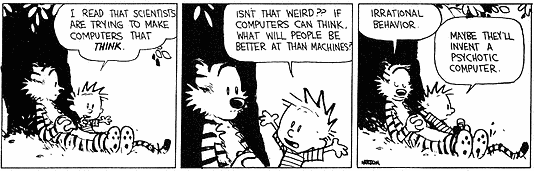
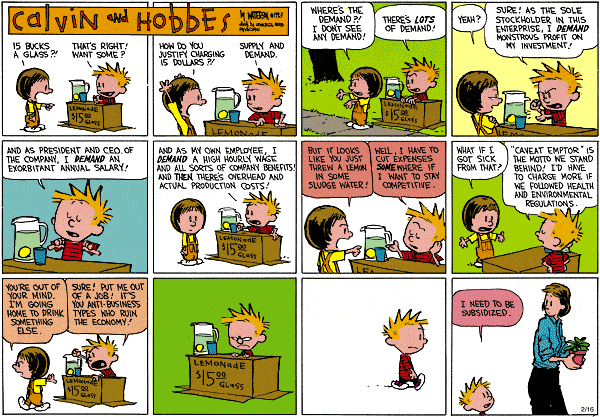


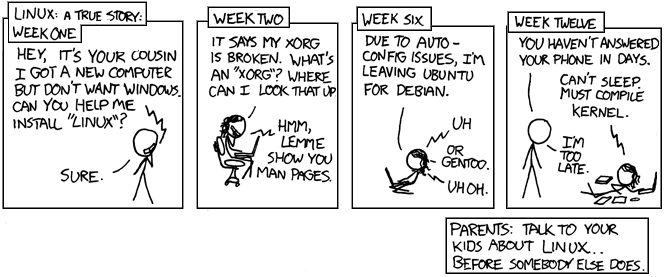



 LibreOffice
LibreOffice Firefox
Firefox