forums.comodo.com/ now-available-for-download
help.comodo.com/topic-121-1-245-3230-the-unite-web-interface.html
Log into the Unite web interface at
https://manage.comodounite.com/#Login
http://help.comodo.com/topic-121-1-245-2467-how-to-create-a-new-network.html
How-to-improve-performance-by-using-direct-connections
http://www.pcmag.com/article2
Previously known as EasyVPN, Comodo Unite (free) allows users to easily create a Virtual Private Network for a group of computers to share files and applications over an encrypted connection. Users can create secure, private networks with friends, family and work colleagues and share files, applications, and desktops. They can also collaborate online and chat over secure instant messaging sessions.
Comodo United doesn't provide enterprise-grade VPN like those offered by Cisco and Juniper, but it's not intended to. It's reliable enough to establish a secure network between a handful of users without making the process too complicated and gives users a secure way to communicate with remote computers, making this our Editors' Choice for non-enterprise VPN clients.
Like LogMeIn Hamachi, Comodo Unite makes it easy for users to connect to trusted computers via a virtual LAN. Users register an account with the Comodo servers before they can create the virtual networks on the fly. All the data being transferred are protected with 128-bit SSL encryption.
Getting Started
Creating a VPN with Comodo Unite is amazingly easy. I downloaded Unite onto all the computers I wanted to connect and installed the client software on each one.
When I launched the software, it prompted me to register a free account on Comodo's servers. Since I was testing Comodo Unite on three machines, I created three accounts, one from each client tool. Once I authenticated against the Comodo Unite servers, I saw a little window that resembled an instant messaging client on my desktop. It’s also possible to create the account on Comodo Unite’s Website.
The client interface has an "Information panel" where it displayed the IP address it received from Comodo, along with the username, connection status, and any third-party Instant Messaging services I may have connected to. The interface had four menu options: File, Contacts, Networks, Tools and Help. The information panel is also where I can see all my known Unite contacts and networks.
The options to create, join, and manage the private network are under the Networks menu, which is different from the Networks tab on the information panel. This confused me the first few times I was trying to follow along with the online User Guide.
On machine #1 (M01), I selected the "Create New Network" option to create my new VPN group and assigned a password. On machines #2 (M02) and #3 (M03), I selected “Join a network” from the Network menu and entered the VPN name and password I’d just created. I could also invite users directly into my network, or use the management interface on the Web to manually add users ahead of time.
P2P or Relay?
Since users have to log in to Comodo servers and receive an IP address before they could connect to a private network, I wondered if Unite was a true peer-to-peer tool. Were the computers establishing a p2p connection with each other, or was all the traffic first passing through Comodo servers? The answer, apparently, is both.
Comodo's server acts as a central point for PCs on private networks to find out about each other, according to Comodo's product group manager. Once they know of each other's existence, they try to establish a p2p connection. If the p2p connection fails, then the server steps into relay data between the connected machines. Even when passing through the relay, the contents remain encrypted for maximum privacy.
The connection type shows up on the client interface under the Network tab on the information panel. The words “direct” (p2p) or “relay” appears next to the IP address of the remote computer. Even knowing where to look, it took me a few minutes to find it.
This piece of information should be a little easier to find, or somehow made more prominent so that users can tell at a glance what type of connection the app is making.
The fact that the computers may connect to Comodo’s servers before connecting to each other may be a problem for users looking for a true p2p session. For most people, though, this is good enough.
www.comodo.com/ vpn-opensource
Features
- Easily create virtual private networks
- Gain 'remote access' to your PCs
- Securely chat with multiple users
- Set up a multi-player gaming session
- Share files, photos, and more
Notice for EasyVPN users: EasyVPN is now Comodo Unite. EasyVPN users should upgrade to Comodo Unite and can login with existing UN/PW. All previous settings, contacts and networks will be carried over.
- Overview
- Features
- Frequent
Questions - Support
Comodo Unite x64
www.comodo.com/home/download/download.php?prod=comodounite
comodo.com/home/download prod=secure-messaging




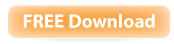



 LibreOffice
LibreOffice Firefox
Firefox
No comments:
Post a Comment