set devmgr_show_nonpresent_devices=1
devmgmt.msc
y le das , en el menu "ver", el ver dispositivos ocultos, verás que la antigua tarjeta te aparecerá (difuminada... con menos brillo que los dispositivos que estan montados en el sistema). Allí puede marvarla y darla de baja. Se daran tambien de baja solitos los dispositivos heredados como ese minipuerto WAN.
Source
Network Card not working....cannot remove WAN Miniport
The users network card does not work, the network card is a realtek 8139 family or 3189 (he's not sure which)....and I dont have access to this machine
The machine is an XP Home PC.
The WAN Miniport does not HAVE to be removed...it can be disabled, long as the card works.
I have Googled around, and he best solutions seems to be:
--------------------
The reason that uninstalling the
The key should be under HKLM\SYSTEM\CurrentControl
The "not user removable" bit is 0x20 and clearing that bit allows the device to be
removed through Device Manager, e.g. If the characteristics value was 0x00000029 change it to 0x00000009.
---------------
Now, if the above is done will the card work ???
And what implications does it have by removing/disabling the WAN Miniport
RealTek Mini port
Such as:
http://www.compusa.com/pro
http://www.compusa.com/pro
Go into BIOS and disable the on-board LAN Card, then insert a card like above into a PCI (short white slot on the
Right, we've been told we have to get THAT card working, so disabling it in the BIOS is not an option.
I take it disabling "WAN Miniport" in device manger would stop the card working aswell, right? (i.e. have ame effect as disabling it in the BIOS)
-------
True, from the Device Manager, click the + sign next to Network Adapters, right click on the Miniport adapter and choose disable. But if you do so, the Network will not work off the MiniPort LAN connection. And it is possible you may get a "New Hardware Found" message unless it is disabled in BIOS.
Are you using a PCI Network card now?
If the Miniport card is ON in BIOS it should over-ride any other card you may be using.
------
The real question here is, why is the card not working? So lets examine the possibilities.
1. Software corruption. This is simple to resolve and disabling the WAN Miniport is part of what you will want to do. Easiest is to remove the hardware using Add Remove Hardware and then reinstall. If the problem presists remove the networking support from windows then reinstall. This will usually solve the problem.
2. Hardware problem.
---------
When you re-boot your PC, XP should recognize the Miniport card and install the drivers for it again, as I have done with my own PC until I went with a T-1 Connection.
--------
go to device manager, view hidden devices, disable wan miniport. uninstallation not necesssary
Source
I just ran into this myself on a Windows XP system and managed to find a solution. Please note that the extraneous WAN Miniport devices shown in Device Manager didn't seem to be doing any harm on my system, but Device Manager did display them with a yellow exclamation point and the property page for the devices indicated that their registry entries were corrupt.
The reason that uninstalling the device fails is that the device is marked in the registry as not being user removable. You can find the relevent registry key by searching the registry for the string "Packet Scheduler Miniport". The key should be under HKLM\SYSTEM\CurrentControlSet. The "not user removable" attribute is stored in the Characteristics bitfield of the device's registry key. The "not user removable" bit is 0x20 and clearing that bit allows the device to be removed through Device Manager. In my case, the Characteristics value was 0x00000029 and I changed it to 0x00000009.
The complete list of values for the Characteristics value can be found athttp://www.osr.com/ddk/network/501install_4q5j.htm .
I just ran into this myself on a Windows XP system and managed to find a solution. Please note that the extraneous WAN Miniport devices shown in Device Manager didn't seem to be doing any harm on my system, but Device Manager did display them with a yellow exclamation point and the property page for the devices indicated that their registry entries were corrupt.
The reason that uninstalling the device fails is that the device is marked in the registry as not being user removable. You can find the relevent registry key by searching the registry for the string "Packet Scheduler Miniport". The key should be under HKLM\SYSTEM\CurrentControlSet. The "not user removable" attribute is stored in the Characteristics bitfield of the device's registry key. The "not user removable" bit is 0x20 and clearing that bit allows the device to be removed through Device Manager. In my case, the Characteristics value was 0x00000029 and I changed it to 0x00000009.
The complete list of values for the Characteristics value can be found athttp://www.osr.com/ddk/network/501install_4q5j.htm .
seems you all suffer from WAN Miniport (IP) #2? huh?
well,
I already overcame on it,
I think you can do too,
just needs some registry edition:
go to this key:HKEY_LOCAL_MACHINE\SYSTEM\ControlSet002\Control\Network\{4D36E972-E325-11CE-BFC1-08002BE10318}\Descriptions
for WAN minport there you'll see values of "1 2" the junk inside of it should be edited to look like this:
0000 31 00 00 00 00 00 1.....
but beside the things above you'll see 0008, so only remove extra dots from the end, untill you get at the above config.
now the value is just 1,
another this is a KEY that must be deleted,HKEY_LOCAL_MACHINE\SYSTEM\CurrentControlSet\Control\Class\{4D36E972-E325-11CE-BFC1-08002BE10318}\0006
you primary WAN IP is 0005 and this one is extra, delete it,
and reboot your box
now easily you can remove the confilct in device manager,
but I recommend before that uninstall all TCP/IP protocols, File and print sharing and ...
and then reinstall them!
Fixed my problem.
1. Edited registry to allow uninstall of "Wan Miniport (IP)" device (this was the most difficult part...i'll post a link to where I found the info for this step when I find it again)
2. Took the file called "c:\windows\inf\netrasa.inf" from another working XP installation and copied it to a flash drive
3. Reinstalled Wan Miniport through add new hardware > add a new hardware device > network adapters > microsoft > wan miniport (IP) .. select "have disk" and find the file called "netrasa.inf" saved on the flash drive
4. Reinstall wifi drivers if not already installed
5. reboot and test connection.. if it's still not working then...
6. go to run > services.msc and make sure any services that reference networking in any way is not disabled and set to automatic. this was my problem.
7. reboot and test for connectivity.
hope this helps someone else with this problem..
-----------
Source
Hi everybody,
seems you all suffer from WAN Miniport (IP) #2? huh?
well,
I already overcame on it,
I think you can do too,
just needs some registry edition:
go to this key:HKEY_LOCAL_MACHINE\SYSTEM\ControlSet002\Control\Network\{4D36E972-E325-11CE-BFC1-08002BE10318}\Descriptions
for WAN minport there you'll see values of "1 2" the junk inside of it should be edited to look like this:
0000 31 00 00 00 00 00 1.....
but beside the things above you'll see 0008, so only remove extra dots from the end, untill you get at the above config.
now the value is just 1,
another this is a KEY that must be deleted,HKEY_LOCAL_MACHINE\SYSTEM\CurrentControlSet\Control\Class\{4D36E972-E325-11CE-BFC1-08002BE10318}\0006
you primary WAN IP is 0005 and this one is extra, delete it,
and reboot your box
now easily you can remove the confilct in device manager,
but I recommend before that uninstall all TCP/IP protocols, File and print sharing and ...
and then reinstall them!
Cómo usar la utilidad LSPFix
File Description:LSP-Fix attempts to correct Internet connection problems resulting from buggy or improperly-removed Layered Service Provider (LSP) software. When you start LSP-Fix, it will read the list of LSP modules from the Windows registry and verify that each module is present. If a module is missing, it is placed on the "Remove" list for removal. Advanced users can override suggested removals in the "Advanced" area. When "Finish" is pressed, the undesired entries are removed, and the remaining entries in the registry are renumbered to make them consecutive. The total module counts are then updated. Finally, the program will display a summary of the changes that were made.
Usage Instructions:
This program should only be used under the supervision of an advanced computer user.
For a tutorial on how to use this tool see the link below:
Using LSP-Fix to remove Spyware & Hijackers
Source
Repairs Winsock 2 settings, caused by buggy or improperly-removed Internet software, that result in loss of Internet access
LSP-Fix is a free Windows utility to repair a loss of Internet access associated with certain types of software. This type of software, known as a Layered Service Provider or LSP, typically handles low-level Internet-related tasks, and data is passed through a chain of these programs on its way to and from the Internet. However, due to bugs in the LSP software or deletion of the software, this chain can get broken, causing the Internet connection to become inaccessible.
Unfortunately, problematic LSP software, including malware/spyware, is sometimes quietly installed by unrelated products such as file-sharing programs, sneaking onto a system unannounced. In fact, in many cases, the user does not know of its existence until something goes wrong, and he/she can no longer access Web sites. Historically, New.net* (NEWDOTNET) and WebHancer* (often bundled with file-sharing utilities, DVD player software, and other free downloads) have been the worst offenders, but the problem can be caused by any improperly-written Layered Service Provider software, or the deletion of any LSP program's files. LSP-Fix repairs the LSP chain by removing the entries left behind when LSP software is removed by hand (or when errors in the software itself break the LSP chain), and removing any gaps in the chain.
LSP-Fix is not a malware removal utility and does not target specific products. LSP-Fix does not delete any files.
Downloads: (All downloads will fit easily on a floppy disk.)
- LSP-Fix (.zip) v1.1 - includes the program, documentation and source code.
f you are using the program on a machine that cannot open .zip files, or are downloading for a friend whom you're not sure can read .zip files, download the uncompressed files below instead. It will take a bit longer, but this way the program can be used as-is (e.g. from a floppy disk).
LSPFix.exe
lspfix.txt
New in this version:
- LSP chains entirely verified on program start, and status (errors / no errors) now displayed on the program main window.
- If Winsock2 registry keys are inaccessible, LSP-Fix now warns the user to log in as Administrator and retry, rather than reporting the key as missing.
- Released under the GNU General Public License.
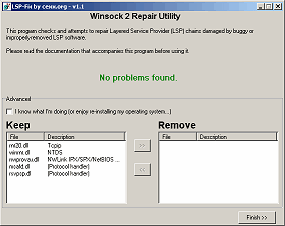
Third Party Winsock Repair Tools
Following is a list of additional LSP/Winsock repair utilities written by others. These are provided for convenience, and are not written or tech-supported by cexx.org. Please direct support inquiries at the original authors! Thanks.
http://www.bu.edu/pcsc/internetaccess/winsock2fix.html - Winsock repair utility designed for Windows 98, 98SE, and ME.http://www.iup.edu/house/resnet/WinsockXPFix.exe - Winsock repair utility designed for Windows XP.
http://digital-solutions.co.uk/lavasoft/whndnfix.zip - Winsock repair utility for Windows 95/98/98SE/ME.



 LibreOffice
LibreOffice Firefox
Firefox
No comments:
Post a Comment