This document pertains to HP and Compaq Desktop PCs with Windows XP.
The HP and Compaq Desktop computer does not boot into Windows XP. Instead, the error message Unmountable_Boot_Volume appears. Follow the instructions below to run Chkdsk from a Recovery Console to fix this issue.
Updated information from Microsoft
Read the Microsoft Knowledge Base article Q315403 (in English) for more information, and to obtain the patch from Windows Update. Read Updating Drivers and Software with Windows Update for detailed instructions on using Windows Update.
Solution one
Check and repair the files stored on the hard drive using a recovery console CD, Recovery Tools CD, or a Windows XP CD as follows:
| NOTE: | HP and Compaq desktop PCs with Windows XP manufactured in summer 2003 and later contain software to create a Recovery Tools CD. This CD contains recovery console and other useful tools. If you have already created a Recovery Tools CD, use it to complete the steps in this section. Otherwise, make sure to create a Recovery Tools CD after the computer is repaired. |
| NOTE: | If you are in the US or Canada and do not have a recovery console CD, Recovery Tools CD, or a Windows XP CD, you may order a recovery console CD from HP by contacting support (in English) or you can download a solution from Microsoft . |
- Insert the CD and restart the computer.
- Just after the keyboard lights flash on and off, press the Esc key.
- Select CD-ROM , then press Enter .
- At the message Press any key to boot from CD , press the spacebar .
- Press R to enter the Recovery Console when shown.
- At the message Which Windows installation would you like to log onto? press 1 , then press Enter .
- Type in the administrator password when prompted. If no administrator account has been set, leave the password blank and press Enter .
- At the C prompt, type chkdsk /r , then press Enter .The Chkdsk program checks the hard drive for errors and repairs any error it finds. Chkdsk takes at least twenty minutes, an hour or more is also possible.
- After the Chkdsk program is finished, type exit , then press Enter to restart the computer.After the computer is working, install all critical updates for Windows to prevent this error from occurring again. For more information about updating Windows, read Updating Drivers and Software with Windows Update .
Solution two
HP and Compaq computers with Windows XP pre-installed should do the following:
- Recover the computer from Recovery CDs by following the instructions in the document Performing a System Recovery in Windows XP .If you do not have recovery CDs you can obtain them by following the instructions in the document Statement on the Availability of the Recovery and Quick Restore Software on CD (in English - for Europe, the Middle East, and Africa) or from the document Obtaining a Recovery CD or DVD Set .
- After the computer is working, install all critical updates for Windows to prevent this error from occurring again. For more information about updating Windows, read Updating Drivers and Software with Windows Update .Installing all critical updates will prevent the error from occurring again.
| NOTE: | One or more of the links above will take you outside the Hewlett-Packard Web site. HP does not control and is not responsible for information outside the HP Web site. |

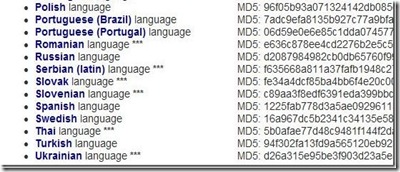
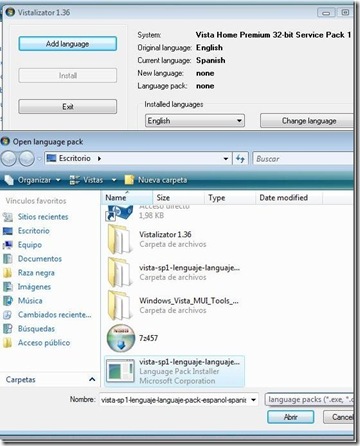
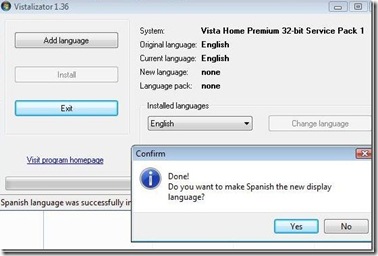







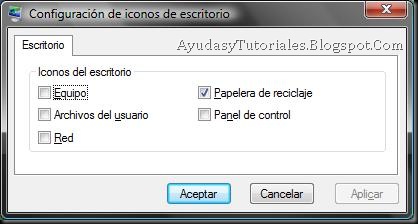



 LibreOffice
LibreOffice Firefox
Firefox