Its possible that Linux dmraid could support your raid on a non compatible motherboard with the drives in non raid mode.
Use a live CD / DVD (OpenSuSE, ubuntu or gparted)
http://linux.die.net/man/8/dmraid
corrupteddatarecovery.com/Company/DiskInternals-Research
Raid Data Recovery Software Raid To Raid
 Problems
with a raid are often very hard to fix for inexperienced users. There
are quite a few things that can go wrong when operating raids which
include hard disk failures or having to replace the raid controller
because of a dead motherboard or new computer system. Raid To Raid is a
very versatile software program that can be used for raid data recovery
and more. Its main purpose is to get the raid operational again after
switching to another raid controller.
Problems
with a raid are often very hard to fix for inexperienced users. There
are quite a few things that can go wrong when operating raids which
include hard disk failures or having to replace the raid controller
because of a dead motherboard or new computer system. Raid To Raid is a
very versatile software program that can be used for raid data recovery
and more. Its main purpose is to get the raid operational again after
switching to another raid controller.The raid software can mount a raid even if the motherboard chipset or raid controller has changed. It is even possible to accommodate existing raids on computer systems that do not offer a hardware based raid controller.
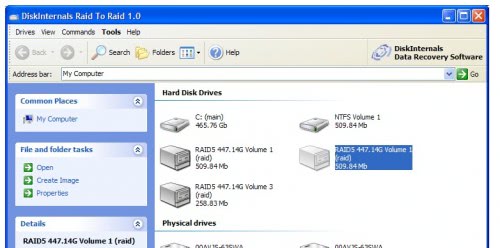
The raid data recovery software supports raid arrays of the following types: Raid 0 (JBod, Stripe), Raid 1 (Mirror), Raid 5 (data recovery mode if single disk is missing or corrupt), Raid 10 (Raid 0+1) plus software based raids and Windows dynamic discs (simple, span, strip, mirror and raid 5). The raid software supports the fat, ntfs, ext2 file systems plus classic and gpt partition styles introduced in Windows Server 2008.
NVIDIA-based Motherboard Family for AMD
nVidia doesn't make chipsets anymore. I wonder if there are any newer motherboards that are compatible with the old nForce chipsets.
Source
Not easily; the metadata format stored in last sector on each HDD is incompatible between brands. You should get the data off first and backup it somewhere safe, then create a new array and copy it back.
If you made a RAID1 you can simply break the array and connect one of the disks to a non-raid controller.
If your motherboard broke or you don't want to connect to your old motherboard, then you can access/read/recover the RAID using Ubuntu Linux livecd. If you want to try that, simply download Ubuntu and boot it up, having your disks connected to a non-RAID controller (i.e. set controller type to AHCI or IDE not RAID in the system BIOS). Let me know if you require more help on this.
------------------------
This is one of the disadvantages of onboard RAID. If the board breaks you have to get another board with that chipset to read the data.
Try to find an old board with NV RAID or read and find out if any of the newer Nvidia chipset ones are backwards compatible.
Source
- For the Nforce4 array: Nvidia offical tech support said that all new NVIDIA RAID controllers (both NFORCE/GEFORCE) are backwards-compatible with legacy controllers like the NFORCE4 Ultra, so in theory, a new one should "understand" the RAID array coinfiguration metadata stored on the disks, and no information would be lost. This is as long as the RAID BIOS version of both old and new MB is 9.xx...
http://www.overclockers.com/forums/showthread.php?t=671002
http://hardforum.com/showthread.php?t=1635422
Source
The
problem with hardware RAID (Redundant Array of Inexpensive Disks) is
that a particular set of drives is intrinsically tied to the controller
that operates them. This means that when switching from one hardware
controller to another, you'll have to copy all of the data onto another
storage device, disconnect the drives from the old controller, plug them
into the new one and build an entirely new blank array on the new
controller. This is a lot of work, and it requires an amount of extra
storage equal to what the original array contained, as well as
reinstalling the operating system to support the new hardware.
Instructions
-
Backing up the Old Array
-
1Connect the external storage device(s) to the computer.
-
2Copy the contents of the old array onto the external
storage. This will probably take several hours, depending on the size
and the amount of data stored on the array.
-
3Turn off the computer once the file copy has been completed.
-
4Disconnect the RAID drives.
-
5Remove the old motherboard.
Creating the Blank Array
-
6Install the new motherboard into the machine. Make sure that all the necessary power and data connections have been attached.
-
7Connect the hard drives to the ports for the RAID
controller. Consult the motherboard manual for specifics, as these will
look like the same as any normal, non-RAID Serial ATA ports that the
motherboard may possess.
-
8Consult the motherboard for the key combination that will
start the RAID configuration BIOS program. Alt-F12 is a common one, but
this varies widely.
-
9Boot the computer, and when the RAID boot screen appears, press the key combination.
-
10Configure the RAID array.
Installing the Operating System and Restoring the Old Data
-
11Install the operating system in the typical manner.
-
12Install the drivers for the RAID controller that came with the motherboard.
-
13Attach the external storage device(s).
-
14Copy the data onto the new array.
-
1Connect the external storage device(s) to the computer.
Tips & Warnings
- If your RAID controller is not integrated onto the motherboard (i.e, it is an add-on card), it may be possible to simply move the original array intact to the new motherboard.
- If your RAID array is a simple mirror (RAID 1), it may be possible just to move one of the old hard drives onto the new array and re-mirror it as appropriate.
- Any data on the old array that is not backed up will be permanently lost when you configure the new array, so make sure that everything has been backed up.



 LibreOffice
LibreOffice Firefox
Firefox
No comments:
Post a Comment