Wireless lags can be problematic in various situations. This includes during multimedia streams, live feeds but also gaming. This wireless problem can range from stutters to serious connection problems and even drops. This is causes by a service in Windows XP and Windows Vista that is regularly looking for new wireless networks. The service is called Wireless Zero Configuration in Windows XP and WLAN Auto Config in Windows Vista. The easiest way to check if the problem exists on a computer system is to ping a service for some time to see if there are any wireless lags.
To do that open a Windows command prompt with the shortcut [Windows R] [cmd] [enter] and type in the command ping -t www.google.com. This will ping Google and display the time it takes. If you see spikes like in the screenshot below you are experiencing wireless lags.
To do that open a Windows command prompt with the shortcut [Windows R] [cmd] [enter] and type in the command ping -t www.google.com. This will ping Google and display the time it takes. If you see spikes like in the screenshot below you are experiencing wireless lags.
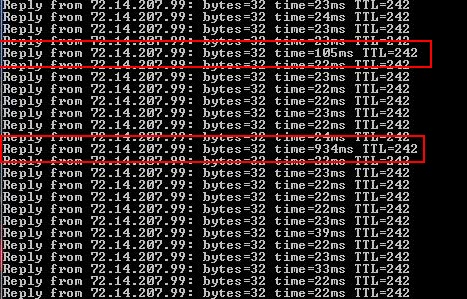
The easiest way to fix wireless lags is by downloading and running Wireless Zero Shutdown when running Windows XP or Vista Anti Lag when running Windows Vista.
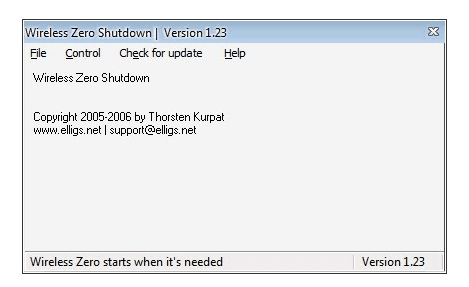
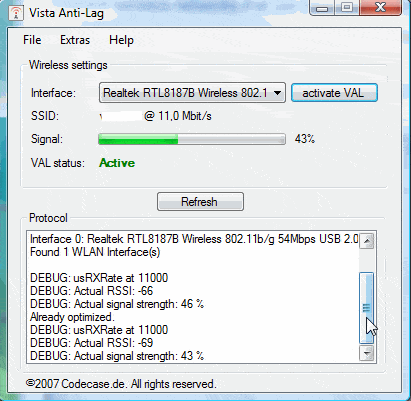
Running either of the software programs will stop the Windows service from scanning for new wireless networks regularly as soon as a wireless connection has been established.



 LibreOffice
LibreOffice Firefox
Firefox
No comments:
Post a Comment