- Download the update. See Downloading the Latest Build of Acronis Software;
- Install the update. See:
======================
Acronis Startup Recovery Manager Fails to Activate on Windows 7/2008
Created - Oct 20, 2010; Updated - Dec 3, 2010
Increase Windows System Reserved partition to resolve the issue
This article applies to:
CauseThere is not enough space on Windows System Reserved partition for Acronis Startup Recovery Manager files.
Acronis Startup Recovery Manager is automatically placed on the active partition. By default, Windows System Reserved partition size is 100 MB and about 71 MB is free, which is enough for Acronis Startup Recovery Manager files. If some of the free space is taken by other software or if Windows System Reserved partition size is reduced manually, there will not be enough space for the files.
SolutionIncrease the size of Windows System Reserved partition by 50-100 MB. You can do this with Acronis Disk Director 11 Home, Acronis Disk Director 11 Advanced or other disk management software.
Alternatively, you can use Acronis Bootable Media instead of Acronis Startup Recovery Manager. See Standalone Version of Acronis Software.
More informationAcronis Development Team is working on fixing this issue. The fix is planned for the next build of Acronis Backup & Recovery 10.
See also:
This article applies to:
- Acronis Backup & Recovery 10 Advanced Server
- Acronis Backup & Recovery 10 Advanced Server - Small Business Server Edition
- Acronis Backup & Recovery 10 Advanced Server - Virtual Edition
- Acronis Backup & Recovery 10 Advanced Workstation
- Acronis Backup & Recovery 10 Server for Windows
- Acronis Backup & Recovery 10 Workstation
- Windows 7
- Windows Server 2008 R2
- You try to activate Acronis Startup Recovery Manager on a system that has a Windows System Reserved partition; (!) This partition can be viewed in Windows Disk Management (Start-Run -> diskmgmnt.msc):

- Activation fails with the message similar to the following one: Unable to copy asrm.bin to \\?\Volume\{07cc1c88-f797-11df-9ad3-806e6f666963}\bootwiz\
There is not enough space on disk

CauseThere is not enough space on Windows System Reserved partition for Acronis Startup Recovery Manager files.
Acronis Startup Recovery Manager is automatically placed on the active partition. By default, Windows System Reserved partition size is 100 MB and about 71 MB is free, which is enough for Acronis Startup Recovery Manager files. If some of the free space is taken by other software or if Windows System Reserved partition size is reduced manually, there will not be enough space for the files.
SolutionIncrease the size of Windows System Reserved partition by 50-100 MB. You can do this with Acronis Disk Director 11 Home, Acronis Disk Director 11 Advanced or other disk management software.
Alternatively, you can use Acronis Bootable Media instead of Acronis Startup Recovery Manager. See Standalone Version of Acronis Software.
More informationAcronis Development Team is working on fixing this issue. The fix is planned for the next build of Acronis Backup & Recovery 10.
See also:
 Note
Note 
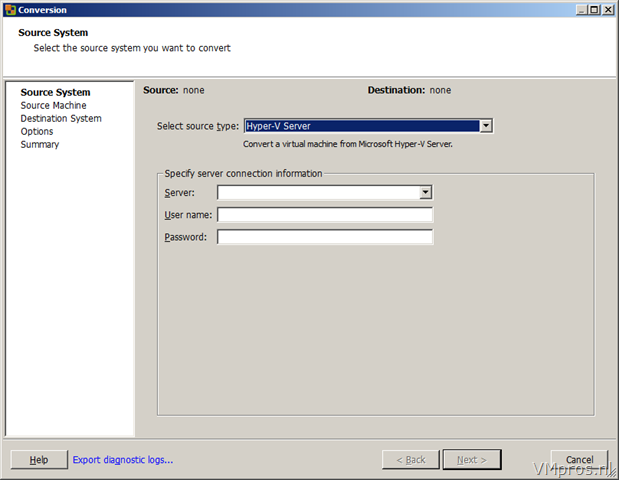






 LibreOffice
LibreOffice Firefox
Firefox