| |||||||
One of the things changed in Ubuntu 12.10 was Disks. It seems that not too many people use it, although it provides great functionality. Before being called Disks, its name was GNOME Disk Utility or Palimpsest. There is a tendency nowadays to shorten the name of the applications and then name them to better reflect what they actually do. This is how Nautilus turned into Files and how GNOME Disk Utility turned into Disks. It sounds uninteresting, but the fact is that the developers are right. In any case, Disks is based on the “udisks” project and comes with a very pretty and un-Linux-y interface. The former disk management interface was nice, but this one is downright gorgeous, albeit it’s also clumsy and hard to get around. It’s like the winner of a beauty pageant who has yet to go to school. Installation As stated in the beginning of the review, Disks comes with Ubuntu 12.10, but it is part of the GNOME project, so there is also a source package available. Being part of GNOME doesn’t stop it from being adopted by most of the major distributions, such as Fedora, Ubuntu, Red Hat, and CentOS. Unless you really know what you are doing, installing the software from source is not advisable. In any case, there are proper installation procedures inside the archive. Usage We tested Disks in Ubuntu 12.10 and the version installed was 3.6.1. It has a very simple interface detailing all the disks mounted and unmounted from the operating system. Clicking one of the drives will provide all the primary information about it, such as how many partitions there are, what kind, if they are mounted, which ones have operating systems, and which ones contain the Filesystem root. This main screen also provides the necessary information about partitioning. Disks can be used to partition the hard drive, just like Gparted for example. There are three major buttons. The first one is an arrow or square (like the play button) which can be used to mount and unmount drives. The second button is called delete partition, and we all know what this one does. The third and final one offers access to a lot more tools and it’s simply called More Actions. Users can format the drive, change the default Filesystem (you should be careful dealing with these options unless you know what you are doing), Edit Mount Options, create a disk image for backup and restoring that backup. If the user has chosen to encrypt the partition during the Ubuntu 12.10 installation, a few other options are also available for that particular feature. Disks has an interesting option for drive settings, which have been designed with laptops in mind. Users can choose the Timeout value for standby, a very important feature if you want to prolong the battery life of a laptop, for example. It can also be done with the PC, but it’s less relevant in that case. Beside these rather advanced features, Disk also offers a benchmarking tool, which is pretty quick and reliable and can access the hard disks’ SMART data, with detailed explanations for all the indicators. The Bad First of all, there should have been some kind of integration with Nautilus. Imagine that you’re a first-time user and you want to format a USB drive. If you come from a Windows background for example, you know that the format option is available in right click. Not in Ubuntu 12.10. You have to open Disks and figure out what to do. You have to deduce that the drive has to be unmounted and then click on the More Action, followed by format. It would have been a lot easier to implement format in right click, even in Disks. The problem with Disks is that it has a superb interface that invites you to use it, but the options are crammed in and not at all as transparent as they should be. The Good As stated before, the interface is a shining example of what can be achieved in Linux. It looks like a modern tool, with all the right trimmings and fits amazingly in Ubuntu 12.10. Its most redeeming quality is the fact that it provides average users with the impression that everything is done easily and with precision. Conclusion Even though Disks or Palimpsest is not as functional as it is nice, it's still one of the best tools of its kind. The proof of this is the integration in so many famous distributions. If the developers continue to work on it and improve it in the same manner they’ve done so far, there’s no doubt that it’s bound to surpass any other rival applications.
| |||||||
Friday, March 22, 2013
palimpsest -GNOME disk utility - Disks
http://www.softpedia.com/reviews/linux/Disks-Review-309577.shtml
Subscribe to:
Post Comments (Atom)
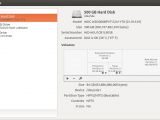
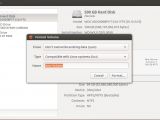
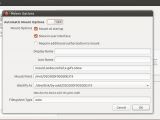
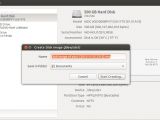



 LibreOffice
LibreOffice Firefox
Firefox
No comments:
Post a Comment