1. Insert your windows installation disc and restart your computer.
2. Choose your langugae settings, and then click next
3. Click "repair your computer."
Info: The boot selection failed because a required device is inaccessible
http://www.sevenforums.com/general-discussion/100857-boot-selection-failed-because-required-device-inaccessible.html
Computer after hibernation or stand by status becomes that error.
================
http://www.petri.co.il/forums/showthread.php?t=42099
you can try download EasyBCD (OR run probably bcdedit command from recovery dvd_win7_disk)
This program will boot your machine.
Then look at your item which boot Win!
My item had a record with *unknown* device or similar *Deleted partition* drive.
I suppose correctly there must be something like C:\.
So instead of delete that item I prefer added next and selected right drive for it.
It can be one of C:\,D:\,E:\,... with your Windows directory (where you have installed it).
More interesting is that it didnt have to be equal letter as it appears after boot in different computer, different hdd order...
-------------------------
Solution for 0xc000000e problem!!!
1. First Load Windows RE from Windows 7 or Server 2008 R2
2. Open Diskpart and make problematic partition Active
3. Open bcdedit and you should get something like this:
Windows Boot Loader
-------------------
identifier {default}
device unknown <===0xc000000e problem!
path \Windows\system32\winload.exe
description Windows Server 2008 R2
locale en-US
inherit {bootloadersettings}
recoverysequence {e0025536-b36d-11de-aadd-ddc0b5870e2c}
recoveryenabled Yes
osdevice unknown <===0xc000000e problem!
systemroot \Windows
resumeobject {e0025534-b36d-11de-aadd-ddc0b5870e2c}
nx OptOut
hypervisorlaunchtype Auto
4. Enter these commands:
bcdedit /set {Your-OS-Identifier} device partition=X:
bcdedit /set {Your-OS-Identifier} osdevice partition=X:
bcdedit Where X: - drive letter with your problematic OS in Windows RE. You can find it by opening notepad and pressing save
5. Reboot
This problem I always getting after clone smaller drive to bigger with Acronis 2010.
--------------------------
Another way to fix it
Set up a new Windows 7 on a extra disc, copy out the BOOT directory from the SYSTEM DRIVE which actually has no DRIVE LETTER .
Then slave the Original HARDDRIVE which has the Error to another computer and Overwrite all the files in \Boot of the 200MB partition which is actually hidden by the OS and also has NO DRIVELETTER.
Use the diskmanager of Windows 7 from the new install to add a driveletter to the 200MB parition on the drive with the ERROR. The new install you dont need to activate or anything like that because we just use it as a toolt to repair the Original Install.
When finish don't forget to remove the Driveletter.
Return the Repaired HARDDRIVE/OS to it's Computer housing and then start the Computer using the Windows 7 Original DVD.
Input location and language and on the next part select REPAIR COMPUTER.
IT may take a few minutes (on my system it took about 1.5 minutes) and then it will tell you that it has a option to repair the OS
GO for it and click on Repair & restart and everything is as it has been.
BTW it isn't actually ACRONIS which causes the problems, it's more likely when a USB scanner or Extern Harddrive hasen't been removed correctly. I use about ten computers running win7 and even with Acronis which actually will not run on Win7 without applying a littel Tweak, it never has happen that it crashes on any Machine.
Before it has happen I used a SCANNER and I removed it without to disconnect the proper way. Ater this I got that error.
--------------------------
solution: (i can t explain why at the moment but it does fix my immediate problem!)
. go to CMOS, change the SATA Emulation opt from AHCI to IDE mode
. reboot PC
problem fixed!
--------------------------
Tutorial to to edit BCD code with bcdedit (which manage to solve my similar problem)
this is the picture of my bcdedit before repair
w.flickr.com/photos/58829069@N07/5876679214
***actually all partition=D show unknown
and this is after repair
w.flickr.com/photos/58829069@N07/5876118801
what i did was
1. bcdedit /set {bootmgr} device partition=E:
2. bcdedit /set {default} device partition=E:
3. bcdedit /set {default} osdevice partition=E:
*you may have to change {default} to {current} depending on what your computer show at identifier
*you may have to change E: to your respective partition by regedit>import browse My Computer. Notice your primary partition which usually C: but in recovery environment is difference, mine is E:.
By the way i got this problem after I
1. delete Ubuntu volume in windows.
2. bootrec/fixboot and bootrec/fixmbr in the Windows Recovery(already installed)
So, I install back Ubuntu and Grub. Hope problem solved but fail.
I tried to install EASY BCDEDIT but got cancelled.
--------------------------
Another solution
1.Insert the installation disc.
2. Restart your computer.
3.Click the Start button , click the arrow next to the Lock button , and then click Restart.
If prompted, press any key to start Windows from the installation disc.
NoteIf your computer is not configured to start from a CD or DVD, check the information that came with your computer. You may need to change your computer's BIOS settings.
4. Choose your language settings, and then click Next.
5. Click Repair your computer.
6. Select the operating system you want to repair, and then click Next.
7. On the System Recovery Options menu, click Startup Repair. Startup Repair might prompt you to make choices as it tries to fix the problem, and if necessary, it might restart your computer as it makes repair
================
http://answers.microsoft.com/en-us/windows/forum/windows_7-system/0xc000000e-boot-error/ef08ab00-e130-4301-bc80-79d5b414a81f
================
www.sevenforums.com/bsod-help-support/91753-disk-error-press-any-key-restart-no-system-partition.html
Perhaps the HD ist malfunctioning... check power supply, SATA cable connection, change to cable with snap-in contacts.
Check your HD
Disk Check
Check with a hard drive diagnostic tools.
Hard Drive Diagnostics Tools and Utilities (Storage) - TACKtech Corp.
You may need to replace your HD.
Clean Install Windows 7
http://www.tacktech.com/display.cfm?ttid=287
Diagnostic software and utilities from the manufacturer of your hard drive(s).
Hitachi [IBM]
Seagate [ Samsung, Maxtor [Quantum], Conner ]
Toshiba [Fujitsu]
Western Digital
----------------------
January 2003 - IBM and Hitachi's storage divisions merged to establish Hitachi Global Storage Technologies (Hitachi GST).
Drive Fitness Test
This download creates a self-booting DOS diskette to run the DFT utility. The Drive Fitness Test (DFT) provides a quick, reliable method to test SCSI and IDE hard disk drives, including Serial-ATA IDE drives. The Drive Fitness Test analyze function performs read tests without overwriting customer data. (However, Drive Fitness Test is bundled with some restoration utilities that will overwrite data.)
Note: Currently, the Drive Fitness Test does not support Microdrives, Travelstar 8E, Travelstar 10E, or Travelstar C4K Series hard drives.
- Download Drive Fitness Test Windows Diskette Creator v4.16 b00 (10.07.2009) (Direct Link)
- Download Drive Fitness Test v4.16 b00 (10.07.2009) - Diskette Image (Direct Link)
- Download Drive Fitness Test v4.16 b00 (10.07.2009) - CD Image (Direct Link)
- View Additional Information
OGT Diagnostic Tool v9.0 (11.25.2004)
The OGT diagnostic tool is a failure analysis tool for Ultrastar 10K300, Ultrastar 15K73, and DK32XX products.
Consumers and end users should use this tool instead of DFT for Ultrastar 10K300, Ultrastar 15K73, and DK32XX drives only.
Performs diagnostic testing and failure analysis.
Windows version only.
The OGT will perform necessary tests to the drives and can perform failure analysis automatically.
- Download OGT Diagnostic Tool (Direct Link)
- View Additional Information
------------------------------
Maxtor PowerMax v4.23 (07.27.2006)
The PowerMax utility is designed to perform diagnostic read/write verifications on Maxtor and Quantum hard drives. These tests will determine hard drive integrity. The PowerMax utility is effective on all ATA (IDE) hard drives with a capacity greater than or equal to 500 MB. Maxtor recommends the use of this utility for troubleshooting potential hard drive problems.
- Download PowerMax (English | TACKtech Mirror Direct Link | 1.03 MB)
- Download PowerMax (Brazilian Portuguese | Direct Link | 1.03 MB)
- Download PowerMax (Spanish | Direct Link | 1.03 MB)
- View Additional Information
Maxtor PowerMax 4.23 Bootable CD .ISO image file (08.02.2006)
The POWERMAX utility is designed to perform diagnostic read/write verifications on Maxtor/Quantum hard drives. These tests will determine hard drive integrity. The POWERMAX utility is effective on all ATA (IDE) hard drives with a capacity greater than or equal to 500 MB. Maxtor recommends the use of this utility for troubleshooting potential hard drive problems.
- Download PowerMax (English | TACKtech Mirror Direct Link | 1.78 MB)
- View Additional Information
Maxtor MaxBlast 5.0 (04.23.2007)
Maxtor MaxBlast makes it easy to work with your new Maxtor disc drives. MaxBlast lets you quickly install your new disc drive, with wizards that guide you through the processes of creating and formatting partitions on your disc drive.
MaxBlast also lets you transfer your data to your new Maxtor disc drive in minutes. The software migrates everything – your operating systems, applications, documents and personal setting – to your new disc drives just as you had them. After you migrate, you can keep using your PC just like before. You can then keep your old drive as a backup or use MaxBlast to store your image backups.
- Download Maxtor MaxBlast (Direct Link)
- View Additional Information
Maxtor/Quantum SCSIMax v1.21 (05.14.2003)
SCSIMax is a diagnostic utility for all Maxtor/Quantum® SCSI hard disk drives supporting Self-Monitoring, Analysis, and Reporting Technology (S.M.A.R.T). This test will determine hard drive integrity in a short period of time, with a high degree of confidence. If the program completes without error, the problem remains elsewhere in your system. Check SCSI cables, termination and operating system. Maxtor recommends you use this utility for troubleshooting potential hard drive problems. These problems include, but are not limited to: potential hard drive surface media problems (e.g., bad clusters or sectors, partitioning/formatting problems, etc.) and drive recognition problems (e.g. hard drive that is not recognized by the operating system). SCSIMax uses the SCSI controller's ASPI driver to route Int13 commands to the hard drive. The utility is not data destructive, but Maxtor recommends that you complete a full backup of your hard drive before running this utility. Note: Incompatible with Apple® systems, and SCSI Ultra320 controllers. This utility does not run from the Windows desktop.
Note: Incompatible with Apple® systems, and SCSI Ultra320 controllers. This utility does not run from the Windows desktop.
- Download SCSIMax (Direct Link | 70KB)
- View Additional Information
-------------------------------
Samsung Drive Manager 1.0.147 (10.28.2011)
Samsung Drive Manager is a bundled software for Samsung external drives. It comprises:
Samsung AutoBackup
Samsung SecretZone
Samsung Secure Manager - a secure external hard drive management solution
Samsung external drive management tools Note: Samsung Secure Manager cannot be used if your hard drive does not support the security function.
- Download Drive Manager (Direct Link)
- View Additional Information
Samsung Disk Manager 10.42 (12.30.2003)
Some old BIOSs have a capacity barrier and does not recognize the high capacity HDD. In that case, the Disk Manager will solve the capacity barrier.
- Download Disk Manager for FDD (Direct Link)
- Download Disk Manager for CD-ROM (Direct Link)
- View Additional Information
ES-Tool (The Drive Diagnostic Utility) v2.12a (03.12.2009)
ES Tool (The Drive Diagnostic Utility) is made with the aim of testing a Samsung hard disk drive while it is installed inside a PC, regardless of the status of user's operating system. In fact of the drives returned to Samsung, a large percentage are NTF("No Trouble Found") after testing. So it is strongly recommended to test the drive if it is truly defective by a few fundamental troubleshooting of ES Tool first, to avoid user's unnecessary effort and inconvenience of replacing a good drive.
- Download ES-Tool for FDD (Direct Link)
- Download ES-Tool Bootable CD ISO (Direct Link)
- View Additional Information
--------------------------------
Western Digital Corporation Western Digital
--------------------------------
Fujitsu
--------------------------------
Samsung
Samsung Drive Manager 1.0.147 (10.28.2011)
Samsung Drive Manager is a bundled software for Samsung external drives. It comprises:
Samsung AutoBackup
Samsung SecretZone
Samsung Secure Manager - a secure external hard drive management solution
Samsung external drive management tools Note: Samsung Secure Manager cannot be used if your hard drive does not support the security function.
- Download Drive Manager (Direct Link)
- View Additional Information
Samsung Disk Manager 10.42 (12.30.2003)
Some old BIOSs have a capacity barrier and does not recognize the high capacity HDD. In that case, the Disk Manager will solve the capacity barrier.
- Download Disk Manager for FDD (Direct Link)
- Download Disk Manager for CD-ROM (Direct Link)
- View Additional Information
ES-Tool (The Drive Diagnostic Utility) v2.12a (03.12.2009)
ES Tool (The Drive Diagnostic Utility) is made with the aim of testing a Samsung hard disk drive while it is installed inside a PC, regardless of the status of user's operating system. In fact of the drives returned to Samsung, a large percentage are NTF("No Trouble Found") after testing. So it is strongly recommended to test the drive if it is truly defective by a few fundamental troubleshooting of ES Tool first, to avoid user's unnecessary effort and inconvenience of replacing a good drive.
- Download ES-Tool for FDD (Direct Link)
- Download ES-Tool Bootable CD ISO (Direct Link)
- View Additional Information
HUTIL (Diagnostic Utility for New Drives) v2.10 (10.08.2007)
Hutil (The Drive Diagnostic Utility) is made with the aim of testing a Samsung hard disk drive while it is installed inside a PC, regardless of the status of user’s operating system. In fact of the drives returned to Samsung, a large percentage are NTF(“No Trouble Found”) after testing. So it is strongly recommended to test the drive if it is truly defective by a few fundamental troubleshooting of Hutil first, to avoid user’s unnecessary effort and inconvenience of replacing a good drive.
- Download HUTIL for FDD (Direct Link)
- Download HUTIL Bootable CD ISO (Direct Link)
- View Additional Information
==============================
Thanks, Shawn!!
How to Repair Windows 7 System Files with System File Checker
A) To Run the SFC /SCANNOW Command at Boot
1. For how, see METHOD TWO at this link: SFC /SCANNOW : Run in Command Prompt at Boot
B) To Run the SFC /SCANNOW Command in Windows 7
1. Open an "elevated command prompt" (right click -> Run as administrator), and do step 2 or 3 below for what type of scan you would like to run.
2. To Scan and Repair System Files
NOTE: Scans the integrity of all protected system files and repairs the system files if needed. Please see red WARNING box at the top of this tutorial.
A) In the elevated command prompt, type sfc /scannow and press Enter. (see screenshot below)3. To Only Verify if the System Files are Corrupted
NOTE: This may take a little bit to finish.
B) Go to step 4.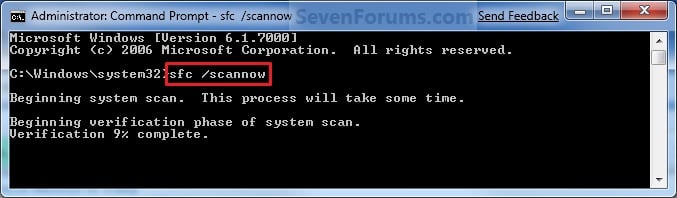
NOTE: Scans and only verifies the integrity of all proteced system files only. This command will not change your system files as in the red WARNING box at the top of this tutorial.
A) In the elevated command prompt, type sfc /verifyonly and press Enter.4. When the scan is complete, hopefully you will see all is ok like the screenshot below.
- If SFC could not fix something, then run the command again to see if it may be able to the next time. Sometimes it may take running the sfc /scannow command 3 or more times to completely fix everything that it's able to.
- If not, then you can attempt to run a System Restore using a restore point dated before the bad file occured to fix it. You may need to repeat doing a System Restore until you find a older restore point that may work.
- If still not, then you can use the steps in the TIP box in the OPTION THREE section below to manually replace the files that SFC could not fix.
C) How to See and Read Only the "SFC" Scan Results from the CBS.LOG5. When done, close the elevated command prompt.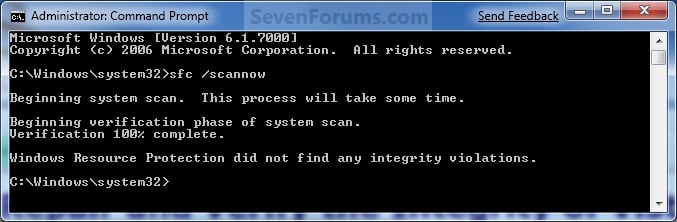
NOTE: When SFC runs, it logs it's actions into the C:\Windows\Logs\CBS\CBS.log. The steps in this option will show you how to see only the specific SFC entries with the [SR] tags in this CBS.log. This can be helpful to show you what files SFC could not fix automatically if you wanted to try and manually replace them.
1. Open an "elevated command prompt" (right click -> Run as administrator).
2. In the elevated command prompt, copy and paste the command below, and press Enter. (See screenshot below)
NOTE: This will place a sfcdetails.txt file on your desktop with only the SFC scan result details from the CBS.LOG in it.
Code:
findstr /c:"[SR]" %windir%\Logs\CBS\CBS.log >"%userprofile%\Desktop\sfcdetails.txt"
3. Close the elevated command prompt.
4. Open the sfcdetails.txt file on your desktop to see the SFC scan details in the CBS.LOG.
5. You can safely delete the sfcdetails.txt file afterwards if you like.
If
you need to replace a corrupted system file that SFC cannot fix, then
this will show you how to by extracting a new copy directly from your
Windows 7 installation DVD.
Extract Files from Windows 7 Installation DVD
Extract Files from Windows 7 Installation DVD
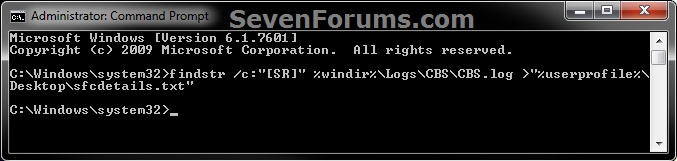



 LibreOffice
LibreOffice Firefox
Firefox
1 comment:
very helpful! Here you will get all kind of solution like
D-link technical support australia
dlink router
forgot router password dlink
Post a Comment