Ayuda y soporte técnico de Windows detectó un problema
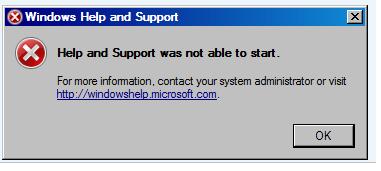
No existe Ayuda y Soporte
Source
Windows XP
To resolve this problem:-
Start>Run>type in: %systemroot%\pchealth\helpctr\binaries\HelpCtr.exe>Press Enter
Alternatively,
1.Open a CMD.EXE window.
2. Type the following command and press Enter.
REG ADD "HKLM\SOFTWARE\Microsoft\Windows\CurrentVersion\App Paths\HELPCTR.EXE" /VE /T REG_SZ /D "C:\WINDOWS\PCHealth\HelpCtr\Binaries\HelpCtr.exe" /F
If the file is missing, then open %systemroot%\inf folder and locate the
PCHealth.inf file (might show as PCHealth in Windows Explorer). Right-click the
file and choose "Install". Insert the XP CD when prompted.
Note: The folder is hidden by default. Go to Start/Run and type in: control folders. View: Show hidden files and folders and uncheck Hide extensions for known file types
====================================
Source
Windows Vista
STEP ONE:
NOTE: To make sure that you have Online Help and Support enabled.
1. Click on Options at the top right corner of the Help window, and click on Settings. (See screenshot below step 3)STEP TWO:1. Click on the download button below to download the Fix Help.reg file.
2. Check the Include Windows Online Help and Support when you search for help box.
3. Click on OK.
2. Click on Save and save it to the desktop.
3. Right click on the Fix Help.reg file (on desktop) and click on Merge.
4. Click on the Run button in the Security Warning prompt.
5. Click on Continue in the UAC prompt.
6. Click on YES in the confirmation prompt.
7. Click on OK in the success prompt.
8. When done, you can deleted the Fix Help.reg file (on desktop) if you like.
Note: If you're using 64-bit Vista, the registry fix above won't work. You need to change a different key:
[HKEY_LOCAL_MACHINE\SOFTWARE\Wow6432Node\Microsoft\WinHelp]
"AllowProgrammaticMacros"=dword:00000001
Re: Help and Support in Vista
MS KB917607 WinHelp32 Patch :
You can read more on this towards the bottom of this link under Registry entries and group policies:
Windows Help and Support: KB917607 Article
====================================
windowsxp.mvps.org/rebuildhelp.htm
Did you accidentally remove Help and Support (PCHealth) using a third-party uninstaller, or does Help and Support fail to start due to missing files? You may use the following steps to completely reinstall the Help and Support Center:
Step I Restore missing Help and Support Files
1. Click Start, Run and type %windir%\INF
2. Locate the file pchealth.inf, right-click and choose Install

3. In the next step, you'll be asked for the Windows XP CD (to extractdataspec.xml and many other files). Insert your Windows XP CD and point to the i386 folder in the CD. The i386 folder is usually located at the root of the drive for retail Windows XP CD. (DriveLetter:\I386)

4. Click OK. This restores missing Help and Support files.
Editor's note: The PCHealth.INF installation routine is not complete, as it does not register Help and Support completely, nor does it create the helpsvc service and other registry keys. At this point of time, nothing may happen when you start Help and Support, or it exhibits an error message mentioning the Help and Support service is missing.
Step II - End the Help and Support services
Click Start, click Run and type Taskmgr and click OK. This opens Task Manager. Click the Process tab. Terminate the following processes if running:
- helpsvc.exe
- helphost.exe
- helpctr.exe
Step III - Reinstall Help and Support
Click Start, click Run and type cmd.exe, and click OK.
In Command Prompt, type the following commands one by one and press {ENTER}after each line. Alternately, you can copy the commands below to Notepad, save the file with .bat extension (e.g. helpfix.bat) and run it.
net stop helpsvc
cd /d %windir%\pchealth\helpctr\binaries
start /w helpsvc /svchost netsvcs /regserver /install
start /w helpsvc /register
start /w helpctr /regserver
C:\WINDOWS\system32\regsvr32.exe mshtml.dll
Buscar en \windows\inf el archivo srchasst.inf
- Click con el botón derecho del ratón y elegir "instalar"
¿sigue sin funcionar? sigue las indicaciones de la página que puso Guoper más arriba.
¿sigue sin funcionar? ir a menú inicio -> ejecutar y teclear sfc /scannow
¿sigue sin funcionar? coger el CD de windows e ir a lo reparar la instalación?
Parece que por el "pchealth.inf" pueda instalarse de nuevo el servicio de soporte. Lo mismo serviría para cualquier aplicacion de las que existe su correspondiente "*.inf" en esa carpeta de windows. Lo que ya no me queda tan claro, precísamente a raiz de la lectura del articulo, es si podrá ejecutarse bien esa función, pues creo entender que dependerá enteramente de que los "archivos" propiamente dichos que componen la aplicación y que segúramente se encuentran en otras carpetas, no esten dañados o desaparecidos
How to use the System File Checker tool to troubleshoot Windows 7
regsvr32 hhctrl.ocx
regsvr32 itss
regsvr32 /i mshtml
regsvr32 itss
regsvr32 /i mshtml
regsvr32 /u C:\Windows\SysWOW64\mshtml.dll
regsvr32 /i shell32.dll
regsvr32 /i shell32.dll
Si esto no funciona hay una utilidad que supuestamente repara el problema (yo no la he probado), la puedes descargar desde aqui
¿Tienes la clave HKEY_LOCAL_MACHINE\SYSTEM\CurrentControlSet\Services\helpsvc en el registro?
(es la que habilita el servicio).
(es la que habilita el servicio).
La información acerca de los DLL se almacena en el Registro de Windows. Cuando la entrada de un archivo DLL en el Registro se corrompe, el SO puede negarse a abrir archivos o páginas de la Web, o manifestarse de otra manera. Por suerte, como indica el lector Dick Waller de Dayton, Ohio, la propia herramienta regsvr32.exe de Windows permite que usted agregue de nuevo los datos de los DLL en el Registro.
Aunque no esté seguro del tipo de información sobre el DLL que falta o está corrompida, no está de más volver a registrar un DLL que ya estaba instalado en Windows. Aquí explicamos las soluciones para varios problemas comunes causados frecuentemente por entradas de DLL corrompidas en el Registro.
Ponga una interfaz más alegre: Muchos problemas pueden solucionarse simplemente reinstalando Shell32.dll, que almacena la información sobre la interfaz de Windows y que se usa para abrir páginas de la Web y archivos. Por ejemplo, después de reinstalar este DLL podrá ver las vistas preliminares de archivos JPEG o GIF en la ficha de Escritorio del cuadro de diálogo ‘Propiedades de pantalla’ (pulse el botón derecho sobre el escritorio y escoja Propiedades para ver este diálogo). También puede reparar la capacidad para abrir el Asistente para crear accesos directos (pulse el botón derecho sobre el escritorio y escoja Nuevo•Acceso directo), así como el comportamiento de los iconos de carpetas cuando se hace doble clic sobre ellos, algo que se corrompe fácilmente (vea la columna Consejos Windows de agosto de 2005 en http://www.pcwla.com/buscar/06087701 para más información sobre este error).
Para restaurar este DLL, escoja Inicio•Ejecutar, escriba regsvr32 /i shell32.dll y oprima. La opción /i quiere decir 'install' [instalar]. Un mensaje le indicará si el mando funcionó (para ver el efecto quizá sea necesario reiniciar Windows).
Restaure el Visor de imágenes y fax de Windows (XP solamente): Si no puede ver fotos o faxes haciendo doble clic sobre los iconos de los archivos, vuelva a registrar el DLL del visor: escoja Inicio•Ejecutar, escriba regsvr32 /i shimgvw.dll y oprima. Una vez más, un mensaje le indicará si el DLL reinstalado solucionó el problema.
Resucite el Asistente para agregar sitios de red (XP solamente): A veces, para restaurar una función rota hace falta ejecutar el mando regsvr32 /i varias veces, una vez para cada DLL cuyos datos se han perdido. Por ejemplo, si pulsa Agregar un sitio de red en el panel izquierdo de la ventana de carpeta Mis sitios de red y no pasa nada, quizá pueda revivir el Asistente para agregar sitios de red ejecutando tres mandos, uno detrás del otro, en la caja Ejecutar de Windows: escoja Inicio•Ejecutar, escriba regsvr32 /i netplwiz.dll y oprima. Ahora siga los mismos pasos, pero esta vez cambie el mando a regsvr32 /i mshtml.dll. Por último, ejecute el mando regsvr32 /i shell32.dll.
Restaure el Inicio rápido: Si pulsa el botón derecho sobre su barra de tareas y escoge Barras de herramientas•Inicio rápido, sólo para ver un mensaje de error que dice que no se pudo crear la barra de herramientas, le debe faltar la carpeta Inicio rápido, entradas vitales en el Registro, o algún otro archivo importante. La carpeta Inicio rápido debería estar en C:\Documents and Settings\nombre de perfil\Application Data\Microsoft\Internet Explorer (donde nombre de perfil es la cuenta con que abrió la sesión). Si no está allí, puede crearla manualmente (pulsando Archivo•Nueva•Carpeta dentro de la carpeta indicada arriba y poniéndole el nombre Inicio rápido), o dejando que Windows lo haga por usted. Para esta última opción, escoja Inicio•Ejecutar, escriba ie4uinit.exe y oprima. Ahora trate de mostrar otra vez la barra de herramientas de Inicio rápido.
Si todavía no da resultado, escoja Inicio•Ejecutar, escriba regsvr32 /i shell32.dll y oprima. A continuación, pulse Inicio•Ejecutar, escriba regsvr32 /i browseui.dll y oprima .
Aunque no esté seguro del tipo de información sobre el DLL que falta o está corrompida, no está de más volver a registrar un DLL que ya estaba instalado en Windows. Aquí explicamos las soluciones para varios problemas comunes causados frecuentemente por entradas de DLL corrompidas en el Registro.
Ponga una interfaz más alegre: Muchos problemas pueden solucionarse simplemente reinstalando Shell32.dll, que almacena la información sobre la interfaz de Windows y que se usa para abrir páginas de la Web y archivos. Por ejemplo, después de reinstalar este DLL podrá ver las vistas preliminares de archivos JPEG o GIF en la ficha de Escritorio del cuadro de diálogo ‘Propiedades de pantalla’ (pulse el botón derecho sobre el escritorio y escoja Propiedades para ver este diálogo). También puede reparar la capacidad para abrir el Asistente para crear accesos directos (pulse el botón derecho sobre el escritorio y escoja Nuevo•Acceso directo), así como el comportamiento de los iconos de carpetas cuando se hace doble clic sobre ellos, algo que se corrompe fácilmente (vea la columna Consejos Windows de agosto de 2005 en http://www.pcwla.com/buscar/06087701 para más información sobre este error).
Para restaurar este DLL, escoja Inicio•Ejecutar, escriba regsvr32 /i shell32.dll y oprima
Restaure el Visor de imágenes y fax de Windows (XP solamente): Si no puede ver fotos o faxes haciendo doble clic sobre los iconos de los archivos, vuelva a registrar el DLL del visor: escoja Inicio•Ejecutar, escriba regsvr32 /i shimgvw.dll y oprima
Resucite el Asistente para agregar sitios de red (XP solamente): A veces, para restaurar una función rota hace falta ejecutar el mando regsvr32 /i varias veces, una vez para cada DLL cuyos datos se han perdido. Por ejemplo, si pulsa Agregar un sitio de red en el panel izquierdo de la ventana de carpeta Mis sitios de red y no pasa nada, quizá pueda revivir el Asistente para agregar sitios de red ejecutando tres mandos, uno detrás del otro, en la caja Ejecutar de Windows: escoja Inicio•Ejecutar, escriba regsvr32 /i netplwiz.dll y oprima
Restaure el Inicio rápido: Si pulsa el botón derecho sobre su barra de tareas y escoge Barras de herramientas•Inicio rápido, sólo para ver un mensaje de error que dice que no se pudo crear la barra de herramientas, le debe faltar la carpeta Inicio rápido, entradas vitales en el Registro, o algún otro archivo importante. La carpeta Inicio rápido debería estar en C:\Documents and Settings\nombre de perfil\Application Data\Microsoft\Internet Explorer (donde nombre de perfil es la cuenta con que abrió la sesión). Si no está allí, puede crearla manualmente (pulsando Archivo•Nueva•Carpeta dentro de la carpeta indicada arriba y poniéndole el nombre Inicio rápido), o dejando que Windows lo haga por usted. Para esta última opción, escoja Inicio•Ejecutar, escriba ie4uinit.exe y oprima
Si todavía no da resultado, escoja Inicio•Ejecutar, escriba regsvr32 /i shell32.dll y oprima
The Windows Dynamic Link Library file mshtml.dll contains basic instructions for functions related to HTML. As a result, it affects the performance of many web browser, web page-design programs and HTML editors. If you want to get rid of it, you have to move the file itself to the Recycle Bin and then unregister it from the Windows file system.
4 Type "regsvr32 /u C:\Windows\System32\mshtml.dll" if you're using 32-bit XP or Vista. If you're using 64-bit XP or Vista, type "regsvr32 /u C:\Windows\SysWOW64\mshtml.dll" instead.
Type "regsvr32 /u C:\WINNT\System32\mshtml.dll" if you're using NT or 2000,
and type "regsvr32 /u C:\Windows\System\mshtml.dll" if you're using ME, 95 or 98.
Press "Enter" at the end of this line to unregister mshtml.dll from the file system.
Read more: How to Get Rid of Mshtml.dll | eHow.com http://www.ehow.com/how_5163568_rid-mshtmldll.html#ixzz16TUvdDQh
Read more: How to Get Rid of Mshtml.dll | eHow.com
Acceso a la cuenta de usuario
MY SOLUTION


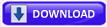



 LibreOffice
LibreOffice Firefox
Firefox
No comments:
Post a Comment