
In this article I’ll suggest a few tip to resolve this problem.
Step 1:
Step 2:
If there is permission related issue we have to give enough permission to those key.
HKEY_LOCAL_MACHINE\SYSTEM\CurrentControlSet\Services\SharedAccess\Epoch
HKEY_LOCAL_MACHINE\SYSTEM\CurrentControlSet\Services\SharedAccess\Parameters\FirewallPolicy
HKEY_LOCAL_MACHINE\SYSTEM\CurrentControlSet\Services\SharedAccess\Defaults\FirewallPolicy
HKEY_LOCAL_MACHINE\SYSTEM\CurrentControlSet\Services\Dhcp
HKEY_LOCAL_MACHINE\SYSTEM\CurrentControlSet\Services\Dhcp\Configurations
Step 3:
If your system fails to find any infection the last thing left to do is to run a Repair Install on Windows most one or more system files might have corrupted. Follow this post on how to run a Repair Install on Windows 7.
These links may also interest you:
This step is standard to fix most of the
Windows related issues. Yes we have to run SFC Scan to see if Windows
could fix it by itself.
- Go to Start under search type in CMD
- Right Click and Run as administrator
- Then type in SFC /SCANNOW and press Enter.
Step 2:
If there is permission related issue we have to give enough permission to those key.
- Go to Start under search type in Regedit
- If it prompt for administrator password type it in
- There go to Computer and Right click and Click on Export
- Under File name type in Regbackup and click on save
HKEY_LOCAL_MACHINE\SYSTEM\CurrentControlSet\Services\SharedAccess\Epoch
HKEY_LOCAL_MACHINE\SYSTEM\CurrentControlSet\Services\SharedAccess\Parameters\FirewallPolicy
HKEY_LOCAL_MACHINE\SYSTEM\CurrentControlSet\Services\SharedAccess\Defaults\FirewallPolicy
HKEY_LOCAL_MACHINE\SYSTEM\CurrentControlSet\Services\Dhcp
HKEY_LOCAL_MACHINE\SYSTEM\CurrentControlSet\Services\Dhcp\Configurations
- Right click the key, and click Permissions.
- Click on Add
- In the “Enter the object names to select field, type “NT SERVICE\mpssvc“. Then click “Check name.”
- Click OK.
- Then click on Add again
- Type in Everyone then click OK.
- Then select the account which appears in the list, and add the proper permission for it.
- Under the Allow section put a check mark on Full control
- When this is done, click OK and restart your Computer.
Step 3:
Sometime Malware infections can cause
the service to fail. So I would recommend that you run a full scan of
your anti-malware. You may also download a second stand-alone scanner
like freeware Malwarebytes, Emsisoft or the new Microsoft Safety Scanner and run a complete system scan in Safe Mode, to get a second opinion.
Step 4: If your system fails to find any infection the last thing left to do is to run a Repair Install on Windows most one or more system files might have corrupted. Follow this post on how to run a Repair Install on Windows 7.
These links may also interest you:
- Windows Firewall Fails To Start At Startup
- Windows Firewall Troubleshooter
- Troubleshoot: Windows 7 Firewall, Diagnostics, Tools.
If you have liked this post, you might want to check out some more, on topics like Firewall, Troubleshoot.
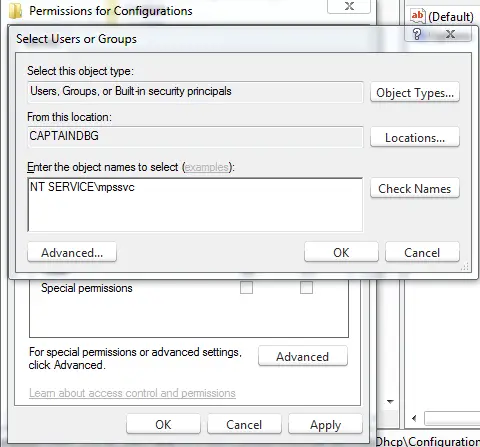
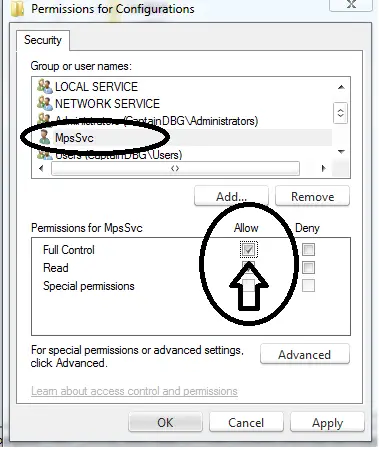



 LibreOffice
LibreOffice Firefox
Firefox
No comments:
Post a Comment