Source
How to Wake a Computer in Sleep Mode or Powered Off Using Wake On LAN
When all requirements are met, you will be able to use Wake On LAN to switch on a computer that is in sleep mode (PC and Mac) or powered off (PC).
Review this checklist to ensure that you will be able to use the Wake On LAN feature.
- Is there at least one other computer on the same network that is both powered on and running LogMeIn Free or Pro?
- Is Wake On LAN enabled on the host?
- From the host, open LogMeIn and follow this path: . Under Wake On LAN, make sure that Enable 'Wake On LAN' from sleep and power off is selected.
Can't access this feature? If LogMeIn was installed by an administrator or via an Installation Link from LogMeIn Central, your administrator may have restricted your access to this feature. Contact your administrator for more information.
- Do you want to wake a PC that is powered off?
- Do you want to wake a Mac?
- Enable the following setting: .
- Confirm that the computer is on a wired network. Wake On LAN is not supported for Mac hosts on a wireless network.
- Confirm that the Mac is in sleep mode and not powered off. You cannot wake a Mac that is powered off.
- Is the host in a supported sleep mode?
- Stand-by, sleep, or hibernation (ACPI specification S3 or S4).
All set? Any computer in your account that is ready for Wake On LAN will show the
Switch on this computer button. Click the button to wake the computer. It may take several minutes for the computer to wake.
Wake On LAN in Tile view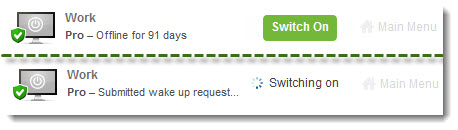
No comments:
Post a Comment