Source:
Get the best KDE Linux distro
Posted on Saturday December 12th 2009
Not all distros are made equal, particularly if you're a KDE user. KDE has had something of a rough time over the last couple of years. The transition from version 3.5 to 4.x hasn't been easy, and over this period many distributions have decided to use either Gnome or stick with KDE 3.5 as their default desktop.
But we feel KDE 4 has now matured to a point where most KDE users can safely dump their old desktop and move on to the new one. There are very few stability issues, and most of the functionality found in 3.5 has been migrated to 4.3. The question is, which Linux distro provides the best experience for KDE users?
Rather than providing simple packages for KDE, a real KDE distro is likely to include GUI refinements, usability tweaks, custom themes, artwork and a good selection of KDE applications. It's also nice when Gnome and GTK applications play happily with their KDE counterparts, especially if a compatible theme has been chosen from them both. KDE-based distros should be able to do this better than simple Gnome desktops.
So, we took eight of the top KDE-focused distros and pitched them head-to-head to find which ones really rock, and which ones just limp along with a vanilla set of packages. Read on!
How we tested
Regardless of how optimistic we'd like to be about KDE 4, it's still a desktop that's in development freefall. Any KDE 4 distribution worth its salt will need to be recent, up-to-date, and ideally, open to a constant stream of new packages as the KDE developers patch and add features. We need a distribution that's going to blend the latest features and fixes into either a rolling update, or a new, updatable distribution you don't have to wait too long for. Only then can KDE get back on-top as the desktop of choice for Linux users.
Many of the distributions we have looked at come in the form of a live CD, and, while this can be a useful tool, we've made our judgements on the configuration of a permanent hard drive install, as this is what most KDE users are likely to use.
Slackware 13
We're starting with Slackware for two reasons. The first is that it's a no-fuss distribution that makes very few concessions to 'enhancing the user experience', and the second is that it typically installs the most unmodified packages of any Linux distribution.
This is obvious from the first launch after the text-based Slackware installation routine. KDE's default blurry blue background greets you, complete with the default panel, the default selection of icons, and the default theme. This is KDE back to basics. Unlike most other distributions, this includes an icon that most packages would rather ignore - the purple and blue globule of the Nepomuk Strigi module secreted between the clock and the alarm.
This is the front-end to KDE's pervasive search engine, and if you click on this icon followed by the 'Configure' button in the window that appears, you can ask it to start creating an index of your files. We couldn't get it to work without messing around with the command line, which is probably why most other distributions hide it. On the positive side, Slackware includes the full complement of KDE plasmoids, which means esoterica like the Blue Marble and Conway's Game of Life.

You'd better get used to this default desktop - most distros don't bother changing it.
Slackware has a problem with getting fonts to display correctly. We've seen this behaviour before when we've compiled our own version of KDE, so it's not surprising that Slackware suffers similar problem. It's easy to solve with the System Settings font selector, but it's a sign that very little has been done to make the average user's experience any better. But then, what can you expect from a distribution that still requires you to type startx to launch the graphical desktop?
Our verdict: The equivalent of the value range in a supermarket: it's the same food, just without the nice packaging. 5/10.
Chakra Alpha 3
Chakra is a version of Arch Linux customised for live use with the KDE environment. It's also the most experimental of the distributions we're looking at, but that also means it has some rather advanced features. The first thing you notice is that the default live desktop is fairly close to the KDE default, with the exception of the desktop folder.
This contains links to some common desktop tasks, including documentation, installation, and a few KDE applications. This is where Chakra makes its mark, because it links to a preview release of K3b 2.0, Kaffeine 1.0 and Arora. The WebKit-based Arora browser in particular feels completely at home on the KDE desktop, and is a great replacement for Konqueror's increasingly clunky web surfing. We wish other distros did the same.
Click on the Install button and you'll see a custom installation app called Tribe, which is written in Qt. This really helps with the feel of the desktop, and while Tribe still has a way to go when it comes to user management, we had no problems partitioning the drive and installing a permanent version of Chakra on our hard drive. The highlight was the use of the Marble 3D globe as a location selector.
 Chakra builds on a modular version of KDE originally built for Arch Linux.
Chakra builds on a modular version of KDE originally built for Arch Linux.When we finally got to the desktop, however, we were disappointed that the application links of the live version were no where to be seen. This default desktop is a plain old KDE installation. It doesn't even include the handful of helpful home directories you might expect to find, such as one for the desktop, photos or documents. It's rare that the live version of a distro is more functional than the installed version, but that seems to be the case here.
Our verdict: Tons of potential and an exciting rate of development mean Chakra is a distribution to watch. 6/10.
Sidux
Debian is a distribution that takes a very mature and stable approach to application inclusion. New packages must first prove themselves in an experimental repository known as Sid (a little like Mandriva's Cooker and Fedora's Rawhide). This is where Sidux comes in. It's a KDE-based distro that uses the Sid repository for packages, created by people who love the melting pot of Sid with the aim of releasing 3-4 snapshots of the Sid repositories each year, complete with the latest version of KDE.
Sidux has taken the brave step of changing the appearance of the default KDE desktop, and the black-and-red plastic appearance that the Sidux art team have come up with works well. It's also based around SVG, so it should look just as good regardless of the screen resolution you're using. But perhaps the boldest decision is opting to use the original KDE menu system rather than the new one that annoys most people.
 Is it us, or is there something slightly sinister about the Sidux desktop?
Is it us, or is there something slightly sinister about the Sidux desktop?The custom installer is fantastic, and it took under five minutes to create a permanent installation on our hard drive, which must be something of a record. After that, the new desktop is identical to the old one. The default web browser is Iceweasel, in line with Debian, but neither this nor the installed OpenOffice.org has any concessions in their themeing to accommodate KDE-style icons and file requesters.
Thanks to its use of the Sid repository, upgrading from one version to the other is accomplished through the apt-get dist-upgrade command, but it's a pity that there's no simple GUI to perform the same task. The result is a no-nonsense desktop that's going to appeal to experienced KDE users, but may feel a little austere for new users.
Our verdict: With pervasive desktop search and a constant stream of new packages, Sidux is a good power-user choice. 7/10.
Kubuntu
Despite being part of the Ubuntu stable, Kubuntu rarely garners the same amount of coverage as its Gnome-based sibling. And that's a pity, because Kubuntu is a genuine candidate for being the best KDE distribution you can get your hands on.
The main reason for this is that the Kubuntu team spend a lot of time trying to integrate KDE's specific quirks and peculiarities into the Ubuntu desktop environment. You get to use KPackageKit for package installation, for example, and many of the KDE configuration panels can be used to change Ubuntu-specific options. The fantastic network manager has always been top of the priority list, for example, and Kubuntu's version is the best we've seen for connecting to wireless networks on the go.
 Kubuntu doesn't look any different to a standard KDE installation.
Kubuntu doesn't look any different to a standard KDE installation.Our only real disappointment is that the default blue of the standard desktop is quite a contrast to the highly customised and themed version of Gnome that Ubuntu is famous for, and KDE could really do with getting a share of the attention. Admittedly, you can change something like the backdrop yourself with just a few clicks, but it would be nice to see a professional team of designers tackle KDE's widget and window themeing engines.
Kubuntu's best feature is unofficial. It's the updated versions of KDE that appears in the PPA repositories. These are the best packages we've found for keeping KDE up to date, which is especially important when so many changes are still being made. Even the latest release of KDE, version 4.3.2, was available for Jaunty through the PPA, and thanks to improvements made in Karmic Koala, adding PPA repositories to your current package manager has never been easier.
Our verdict: A solid desktop, brilliant packages and a good stream of updates help make Kubuntu a serious contender. 8/10.
Mandriva One
Despite the fact that Mandriva One now offers a choice of KDE or Gnome desktop, Mandriva remains largely a KDE shop, as it has been since 1998 and the days of KDE 1.0. But this doesn't mean you always get a trailblazing KDE experience. Mandriva has always taken the more mature and stable route, and this means it often tries to tame the more wayward of KDE's new ideas.
With Mandriva One, this means you get an opaque panel that could have come from KDE 3.5, a Mandriva theme that uses the Ia-Ora widget style to look like Gnome circa 1.5, and a launch menu that could have come from Windows 95. One feature from a more innocent age is the morphing of KDE's Desktop Folder Plasmoid into a complete desktop. You can now drag files and folders on to the desktop, and the real thing will move to the Desktop directory rather than the Plasmoid link that's the default behaviour in KDE 4.
 Google Gadgets can be dragged into the Mandriva desktop, but they may crash your machine.
Google Gadgets can be dragged into the Mandriva desktop, but they may crash your machine.There's also a good selection of Plasmoids, and Mandriva tries hard by including a working Google Gadget option from the Plasmoid activator window. Behind the scenes, you still get the excellent graphical system configuration tools, fantastic package management and Mandriva stability if you stay away from Google Gadgets.
It would be nice to know you could upgrade to the latest KDE when it's released, but Mandriva would rather you updated your distribution than provide even semi-official packages for an update. But best of all, Mandriva is the only distro to include the following line in its online documentation: "Our planet is beautiful, please do as much as possible to protect it."
Our verdict: Mandriva is a good choice for those chasing Gnome stability with a little KDE magic. 7/10.
OpenSUSE
Another mainstream distribution that has always taken care to bundle KDE is OpenSUSE. It's also one of the few distributions that takes the trouble to create its own artwork for the KDE desktop, and version 11.2 in particular makes great use of OpenSUSE green with KDE's new Air theme. It's the best we've seen, and we think the most beautiful KDE desktop available from a standard distribution. OpenSUSE even hosts a useful 'Getting Started with KDE' guide, but if you're installing from the live CD, you'll need to make sure you have more than 1GB of RAM for the installation to work. Even in these times of super-cheap RAM this seems a touch excessive. We blame OpenSUSE's all-singing, all-dancing config tool, Yast.
Beyond the graphics, OpenSUSE features plenty of usability tweaks too. Despite using the new launch menu, for example, the version that bundles with OpenSUSE forgoes the hover-over switching of the original, and removes the backwards arrow in a successful bid to add some much needed clarity. You still have to resort to one of the clunky Yast control panels to change settings, although you have a choice when changing screen resolution, as the original KDE tool is still present.
 OpenSUSE is the best-looking distribution we've tried.
OpenSUSE is the best-looking distribution we've tried.On the desktop, there's the usual array of Plasmoids, although 11.2 is the first time we've seen the World Clock addition. As you'd expect from a company that's made a considerable investment with OpenOffice.org developers, the office suite is well tailored for the KDE desktop, including icons and file requesters. It's easy to see why OpenSUSE has jumped to KDE as the default desktop.
Our verdict: A distribution where the KDE desktop gets the same amount of love as Gnome does in Ubuntu. 9/10.
Sabayon
Following Ubuntu's lead, many distributions offer a KDE version as an alternative download, and Sabayon is one of the best and most popular. Installation is through a GTK-looking application that should guide you from the live CD to an installed desktop in under 20 minutes.
Annoyingly, KDE's standard System Settings panel can't be found in the settings menu, which left us floundering for the screen resolution tool before we could use the desktop. (The application can be found on the 'Computer' page of the menu, in a nod to Microsoft Windows.) Sabayon also bundles its own package manager, called Sulfur. This is a mixture of download agent and configuration tool, and it enables you to see exactly what's changing and where when you install a new package. It's a great addition, but it's likely to scare newbies away.
 The Sulfur package manager and configuration could help push Sabayon further up the charts.
The Sulfur package manager and configuration could help push Sabayon further up the charts.It's easy to see the intended audience for the distribution, with quick links to KDE's IRC client, torrent download application and VLC all available from the launch menu, and the cool kids of the internet are going to love the black and shiny livery of the desktop. OpenOffiice.org is a mixture of Crystal-like icons with the old GTK file requester, and Gnome's update manager is lurking in the toolbar. and all actions require a double-click, rather than the singe-click of most KDE desktops. Firefox comes augmented by a few extensions such as FastFox, Google Preview and Stumble Upon.
With no file manager immediately obvious, either through the launch menu or a link to your home directory on the desktop, KDE beginners might find the Sabayon desktop a little intimidating, which is our lasting impression of this distribution.
Our verdict: A powerful, good-looking distribution that's tailored for KDE power users. 7/10.
PCLinuxOS
We've always liked PCLinuxOS, even going back to its pre-distribution days as a series of packages for Mandriva. But when PCLinuxOS 2009.2 was released at the end of June, we were just as surprised as most people to find that this KDE-based distribution was still clinging to KDE 3.5 like the crew of a sinking ship. As much as we can understand the sentiment, it's now time to move on. KDE 4 has been promised for the 2009.3 release, but as yet, this hasn't appeared. But PCLOS is still worth a look because we love the desktop and there are official instructions on how to upgrade to 4 in the PCLOS forums.
KDE 4 on PCLOS is a great environment. There's still the old launch menu in the bottom-left corner, the Folder View takes over the complete desktop, and the Utilities folder is a nice touch. Hold your mouse over it and a window appears with the contents of the utilities menu easily accessible. It's a little like stacks in OS X, and the only thing that spoils it is that it only takes one click to mess up the display - but that's KDE's fault, and perhaps vindication for PCLOS's reluctance to upgrading to KDE 4 before now.
 PCLinuxOS wins our award for the best-looking background, even if it is inspired by Microsoft.
PCLinuxOS wins our award for the best-looking background, even if it is inspired by Microsoft.You still get Mandriva's configuration and installation tools, which isn't a bad thing, while a distinctly GTK-looking AbiWord is the word processor of choice. Synaptic takes up the package management duties, and a link from the Utilities folder will install OpenOffice.org with a single click, which is a great idea. We don't like the continual need to re-authenticate our root credentials though, and adding Google Gadgets through the Plasmoid window crashed Plasma - another problem with KDE.
Our verdict: A great distribution that's hindered only by the lack of KDE 4 in the default installation. 6/10.
Our choice: OpenSUSE
As we mentioned at the beginning of this Roundup, the reason why there's no single-page review of a single distribution is because they're all just so close. KDE is pretty much KDE whichever distribution you choose, and most users will make the desktop their own within weeks anyway. You could install any of the distributions we've looked at and get productive with your usual array of applications within an hour.
What we were particularly interested in was the distro's commitment to KDE and some illustration of understanding what KDE users want. Kubuntu gets very close. Its team do a very good job of building a great package with superb flexibility and stability, and thanks to the wonders of the PPA, Kubuntu is the best choice for KDE users who are prepared to make their own adjustments and upgrade the official packages with each major release. It also comes with all the advantages of the default Ubuntu installation.
But our winner is OpenSUSE. It's a distribution that's got the professional sheen and gloss that only Novell can bring, and it's a distribution that always manages to bundle a cutting-edge KDE installation that will last you the full nine months of the distribution cycle. The custom artwork looks great, and shows that the packaging team have a great understanding of what KDE is capable of and what users need from their desktop. Yast is always going to be unwieldy, but its fantastic integration into the KDE desktop (it's written in Qt) makes Linux feel much closer to its Windows and OS X competitors than other KDE distributions.
 At the end of the day, we're suckers for the best-looking desktop thrown in with a touch of stability.
I am KDE, hear me roar
At the end of the day, we're suckers for the best-looking desktop thrown in with a touch of stability.
I am KDE, hear me roarWhat this really comes down to is a distribution that is willing to pin its hopes on KDE, and in the current desktop climate, that's becoming an increasingly rare thing. The KDE development team may seem to be increasingly aloof and separate from the world of distributions (for example, when will they remove the ridiculous blue glow that seems to accompany every window on the KDE desktop, and use a normal drop shadow instead?), but this selection that we've covered shows that there are still plenty of people willing to chase the ideal. Which means there's never been a better time to be a KDE user.





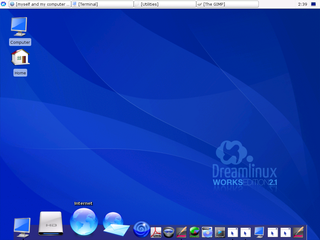
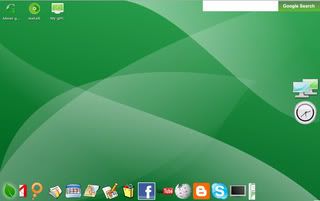
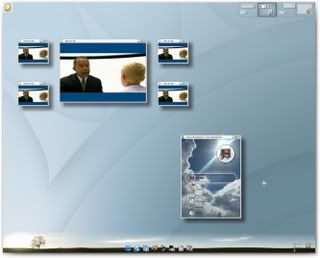
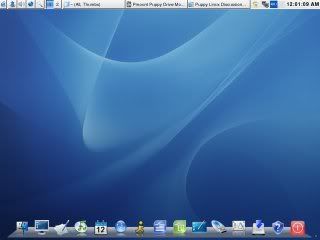







 You'd better get used to this default desktop - most distros don't bother changing it.
You'd better get used to this default desktop - most distros don't bother changing it.

















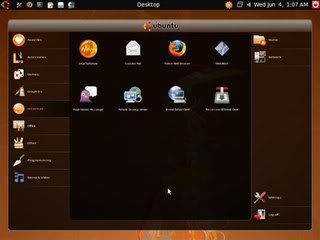


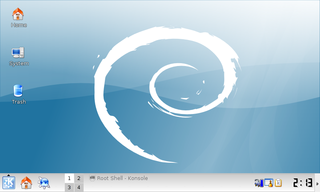
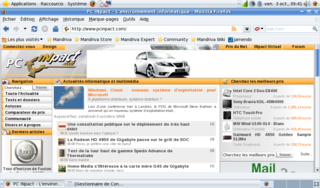



 LibreOffice
LibreOffice Firefox
Firefox