7 Web services that let you back up files and restore them from anywhere
Backups work best when you have multiple copies, at least one of which is both current and offsite. OS X’s Time Machine feature plus high-capacity, low-cost hard drives make it possible to back up regularly and to rotate drives through backup sets and store a full backup somewhere away from the data that’s on it.
But what about when the worst happens? When fire strikes, a lightning bolt fries your computers and backup drives, or a burglar runs away with the goods? A drive stored offsite helps—but the files stored on it are out of date the second it’s unplugged and lugged away. An online backup service can be the perfect addition to your backup plan.
With large amounts of storage and faster Internet connections, backing up your files online has become more viable. These hosted backup providers can also add depth to your archives, since most of them store data in such a way that you can retrieve several—or even several hundred—previous versions of a modified file.
Here’s a look at seven services with OS X software to manage automated backups.
How we tested
Testing a slew of online backup services isn’t for the fainthearted. Using a Comcast Internet connection that’s described as 15 Mbps downstream and 2 Mbps upstream, but frequently provides far higher rates, we installed each of the software packages and selected at least 10GB of files to back up, up to 100GB in some cases. We used the services for a few weeks (in the case of Mozy and CrashPlan, I had been using the services for years and months, respectively, and examined large current backup sets as well as performing additional tests) and tested restoring backed up files as well.
How they work
All the hosted backup services we looked at use OS X software to synchronize data on one or more of your computers with their hard drives and services elsewhere on the Internet. All support OS X 10.4 and later (including Snow Leopard, although come companies have noted minor compatibility issues), as well as Windows and, in some cases, Linux.
Your initial backup requires you to upload every byte of data. Only one service, CrashPlan Central, lets you jumpstart that process by loading a drive it sends you with up to 1 TB of data ($125 for ground or $145 for 2-day shipping, prepaid both ways).
The services store your data on massive server farms that might have hundreds or thousands of terabytes of storage. Companies provide few details on their Web sites about where and how they store data. Jungle Disk is unique in relying on cloud-based metered storage, with a choice between parent company Rackspace and Amazon’s Simple Storage Service (S3).
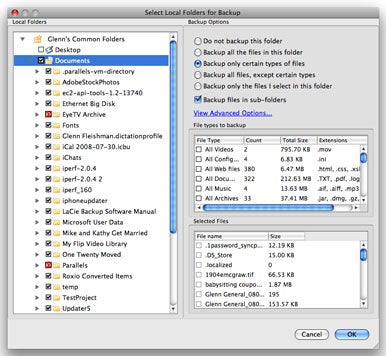
Jungle Disk.
After the initial backup, the services are clever about sending changes. Rather than uploading a 10 MB file again—or even a 10KB one—the software on your computer breaks a file into pieces, and then creates a mathematical summary of each piece. That summary is compared to what’s stored on the server, and only changed or new pieces are transferred.
That process also allows an older version of a file to be reconstructed, using a base file with any intermediate changes patched on top to reach the version you want. These piecemeal updates are also typically compressed to make the upload even faster.
Deleted files may be deleted immediately from the backup set, or retained as part of stored older versions forever or for a certain number of days. Most software lets you choose how this is handled.
Every service has its own limitations regarding how it finds, packages, encrypts, compresses, uploads, and receives changed files, which can reduce bandwidth below your maximum upstream rate. In testing with each services on a cable Internet connection that regularly tops 5 Mbps upstream, each service was able to store several gigabytes overnight.
First backup strategy
Even if you have a 10 to 20 Mbps upstream connection, if your entire backup set is in the tens to hundreds of gigabytes you need to start with a strategy. Because none of the hosted services let you create multiple selection sets backed up to the same data set, you may want to follow this method.
First, create a set of critical data under a few gigabytes. Wait until that set is backed up. Next, add additional gigabytes of selections iteratively, sweeping a larger and larger net, only adding additional selections after the initial backup is complete. During that time, incremental backups will keep your critical files up to date, too.
Finally, include all the files you want. By staging backups (and making a local full archive or clone), you can be sure that you aren’t still backing up initial files weeks in and lose some important changes.
Pros and cons of online backup
On the plus side, online backups provide offsite storage without the fuss of rotating drives; can be set to constantly update even minor changes; enforces having at least one additional copy of files; and provides peace of mind for a regional natural disaster, which could damage on- and offsite computers and drives.
On the negative side, online backups suffer from moderate to long delays in restores; without personal encryption password, the compromise of company or a government subpoena could reveal private data; are far more expensive over the course of a year than local backups; and a company’s sudden demise could render your current and archival backups permanently unreachable.
Read more



 LibreOffice
LibreOffice Firefox
Firefox
No comments:
Post a Comment