First you’ll need to open a command prompt in administrator mode by right-clicking and choosing “Run as administrator” (or use the Ctrl+Shift+Enter shortcut from the search box)
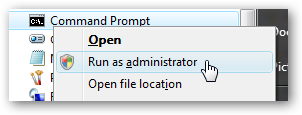
Now type the following command:
net user administrator /active:yes
You should see a message that the command completed successfully. Log out, and you’ll now see the Administrator account as a choice. (Note that the screenshots are from Vista, but this works on Windows 7)

You’ll note that there’s no password for this account, so if you want to leave it enabled you should change the password.
Disable Built-in Administrator Account
sourceMake sure you are logged on as your regular user account, and then open an administrator mode command prompt as above. Type the following command:
net user administrator /active:no
The administrator account will now be disabled, and shouldn’t show up on the login screen anymore.
====================
Access the real Administrator account in Windows 7
Source
====================
Windows 7 Safe Mode - Login With an Administrator
To start Windows 7 in Safe Mode, you must log on with an account that has administrator permissions.
Note: If you're not sure if any of your personal accounts have administrator privileges, logon using your own account and see if that works.
Important: If you're not sure what the password is to an account with administrator access, see How To Find the Administrator Password in Windows 7 for more information.
===================
Lost administrator account on Windows 7
I
wanted to create an administrator account so that I could have control
over the content he views. However in creating the second account which
was intended to be the one with admin rights somehow
I've ended up with neither account having rights - ie both accounts are
classed as stanbard user and neither with admin rights. I'm sure when I
added the second account I specified that it should be the
administrator - but maybe I made a mistake. Any how when
I try and change this UAC comes up with a very unhelpful window that
asked for an admin password - but no box to type it in. What can I do?
------------------------- Like Vista, the Windows 7 built-in Administrator account is disabled by default. However, when there are no other administrative accounts on the system the built-in Administrator account may become enabled. Go into Safe Mode and see if Administrator appears on the Welcome Screen. If it does, log in and create an extra administrative account for elevation and emergencies (see below for suggested user account setup).
If Administrator doesn't appear on the Welcome Screen, enable it as follows:
Method 1 - If you have a Windows 7 installation DVD (not a recovery DVD) you can boot the system with it. Select the default language, then choose "Repair your computer". Then select "Command Prompt". At the command prompt type:
net user administrator /active:yes [enter]
Remove the DVD, reboot the computer, and log into the built-in Administrator account.
If you don't have a Windows 7 installation DVD (only have a recovery disc), the computer mftr. may have given you the Windows 7 System Repair option (not a System Recovery!) on the diagnostic menu. This diagnostic menu is the same one where you can choose Safe Mode. To get to this menu, repeatedly tap the F8 key as the computer is starting up. Or you can make a bootable Repair DVD from the file at this link:
http://neosmart.net/blog/2009/windows-7-system-repair-discs/
Note: All the Neosmart recovery disc downloads are torrent files. There is a good explanation of torrent files at the Neosmart website. You will need a torrent client such as muTorrent to get the files. The torrent client will download the .iso file with which to create the bootable DVD.
If you used Method 1, after you have created the extra administrative user account log into it and disable the built-in Administrator again for security purposes:
Start Orb -- Search box -- Type: cmd
When cmd appears in Results above, right-click it and choose "Run as administrator" [OK]. Now you will get the command prompt. At the command prompt type:
net user administrator /active:no [enter]
Exit the command prompt.
General Recommendations For Setting Up Users In Windows 7:
You absolutely do not want to have only one user account. Like XP, Vista and all other modern operating systems, Windows 7 is a multi-user operating system with built-in system accounts such as Administrator, Default, All Users, and Guest. These accounts should be left alone as they are part of the operating system structure.
You particularly don't want only one user account with administrative privileges on Windows 7 because the built-in Administrator account (normally only used in emergencies) is disabled by default. If you're running as Administrator for your daily work and that account gets corrupted, things will be Difficult. It isn't impossible to activate the built-in Administrator to rescue things, but it will require third-party tools and working outside the operating system.
The user account that is for your daily work should be a Standard user, with the extra administrative user (call it something like "CompAdmin" or "Tech" or the like) only there for elevation purposes. Running as a Standard user is best practice for security purposes and will help protect your computer from infection. After you create "CompAdmin", log into it and change your regular user account to Standard. Then log back into your regular account.



 LibreOffice
LibreOffice Firefox
Firefox
No comments:
Post a Comment