Modem => Router (Linksys WRT120N) => WLan-Netz (WPA2 AES,)
In diesem WLan befinden sich ein Laptop, ein Wlan-Stick am Fernseher sowie ein weiterer Router (Linksys WRT160N Rev1) als Ethernet-Bridge für 2 PCs. Das Wlan läuft als G-only da ich bei N keine Verbindung zwischen den beiden Routern herstellen kann.
Weitestgehend funktioniert auch alles, ausser das der WRT160N sich bei Inaktivität (also z.B. über Nacht oder wenn ich arbeiten bin) wohl aus diesem WLan ausklinkt. Genauer gesagt sieht es so aus das ich dann mit keinem der beiden per Ethernet am Router verbundenen PCs auf den Router zugreifen kann - ich kann ihn dann nichtmal anpingen. Abhilfe schafft hier aktuell nur Router kurz vom Strom trennen oder ihn zu reseten (aus geschwindigkeitsgründen trenne ich ihn immer vom Strom).
Nun noch ein paar Details zu den einzelnen Geräten :
- Der WRT120N läuft mit der Linksys-Firmware (v 1.0.04), DHCP aktiviert, IP 192.168.1.1
- Der WRT160N Rev.1 läuft mit der dd-wrt-Firmware (DD-WRT v24-sp2 (07/22/09) mini), WirelessMode "Client Bridge", bridged, Key Renewal Interval 3600, IP 192.168.1.110
- PC1 : WinVista HomePremium SP1 x64, WinXP Home SP3 x86
- PC2 : Win7 x86
Was kann ich gegen das trennen bei Inaktivität machen? Ich finde nämlich leider auch nichts in den Einstellungen der Firmware dazu.
ich bin nach dieser Anleitung vorgegangen
http://www.dd-wrt.com/wiki/index.php/Client_Bridged
---------------------------
WRT120N has a pair of bugs (VPN)
--------------------------
Wenn der wrt120 der Hauptrouter hinter dem Modem, dann ist, warum nicht nur den wrt160n als ein Wiederholender verwenden?
_________________
Wireless N Config | Linking Routers | DD-WRT Wiki | DD-WRT Builds | Broadcom FAQ
Having problems with port forwarding? Using build 15778 or later? Check out Port Forward Troubleshooting for more info. Also for loopback code testing, reference this post.
==================
tecnicambalandia.blogspot.com/2012/09/client-mode-on-wireless-routers
Client BridgedYou are here: DD-WRT wiki mainpage / Linking Routers / Client Bridged
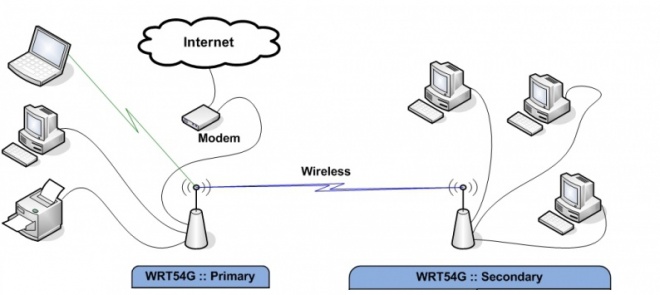
New Wiki Material-Client Bridge
This mode is NOT for WIRED connections between two routers! It is a wireless connection between two routers only.First of all, do not even try to do client bridge with dd-wrt SP1. It won't work. Also if you can't get Client Bridged to work on your hardware then try Client Mode instead.
The router that you are trying to connect to is the primary router. The router you are configuring is the client bridge(CB) router. You don't need to worry about the primary router as long a s you set your CB to the SAME subnet. What this means is, if the primary router has an IP of 192.168.A.X, you need to set the CB router to an IP of 192.168.A.Z. Most primary routers will be at 192.168.1.1. So, when you are configuring your CB router, set it to 192.168.1.6
With that in mind, here is how to configure it.
- Download a recommended build for your router. DO NOT USE SP1. If you are using a broadcom router, read the peacock thread prior to starting. http://www.dd-wrt.com/phpBB2/viewtopic.php?t=51486 Use one of those recommended builds.
- Do a HARD reset on your router.
- Connect a cable from your computer to the LAN port on your router.
- Set your computer to a static IP address of 192.168.1.9
- Set your browser to 192.168.1.1 and open the dd-wrt webgui.
- You should be asked to change your password and username. Carefully type these in. If you aren't asked for a password and username, do a hard reset, this time doing it properly! Hit change password.
- Go FIRST to wireless, wireless security and enter the security type and key that matches your primary router.
- Hit SAVE, (or APPLY if you wish to)
- Go to the wireless, basic settings page and change the wireless mode to Client Bridge.
- Your wireless network mode, channel and encryption should be set to the same as the primary router.
- If you are using N only or Mixed with N, set your wireless channel width to match your primary
- Set the wireless network name to exactly the same as your primary router. Make sure spelling and capitalization match.
- Hit SAVE at the bottom. Then hit APPLY.
- Check to make sure all the configurations, including the mode, saved and the mode is still client bridge. If any changed, fix them, and save again.
- Goto Setup, basic setup and enter a router Local IP address of 192.168.1.6. (Presuming your primary router is on the 192.168.1.x subnet. Client bridge must match the subent of the primary router) Leave subnet mask at 255.255.255.0.
- Set the Gateway IP to your primary router. (Likely 192.168.1.1)
- Leave Local DNS blank
- Check Assign Wan port to a switch, if you wish to.
- Change your timezone and DST to match where you are.
- Hit Apply.
- Set your browser to 192.168.1.6 and login to your router
- Goto Security, Firewall. Under Block Wan Requests, uncheck everything but "Filter Multicast" (Leave Filter multicast checked).
- Hit Save
- Disable SPI Firewall
- Hit Apply.
- Go to setup/advanced routing and change the operating mode from "gateway" to router. Hit Apply.
- Set your computer back to auto IP and auto DNS.
If you have any difficulty setting this up, disable all encryption on all devices, do a hard reset on the client bridge router, and start again. If it works without encryption, check your encryption passphrase and types match.
Video Instructions http://www.youtube.com/watch?v=Ud-Hq3kgvk4
There are errors in this video especially as related to security settings and the use of the 'join' button. It should not be used in substitution of the better instructions above.
Reference
- The previous version of this page remains for reference at Wireless_Bridge



 LibreOffice
LibreOffice Firefox
Firefox
No comments:
Post a Comment