http://en.wikipedia.org/wiki/Linksys_WRT54G_series
http://linksysfirmwares.googlepages.com/configurations
http://linksysfirmwares.googlepages.com/wirelesssecurity
===============================
http://en.wikipedia.org/wiki/Linksys_WRT54G_series
http://es.wikipedia.org/wiki/WRT54G
El Linksys WRT54G es el nombre del modelo de un router inalámbrico muy popular fabricado por Linksys, que permite interconectar varias computadoras mediante enlaces Ethernet 802.3 y 802.11g inalámbricas. El modelo WRT54GS es prácticamente idéntico, excepto por el aumento de memoria RAM y la incorporación de la tecnología SpeedBooster.
Este router es único entre los dispositivos de consumo doméstico, debido a que los desarrolladores de Linksys tuvieron que liberar el código fuente del firmware del router para cumplir con las obligaciones de la GNU GPL. Este hecho permite a los entusiastas de la programación modificar el firmware para añadir o cambiar funcionalidades del dispositivo. Existen varios proyectos de desarrollo que proveen versiones mejoradas del firmware para el WRT54G. Ver Proyectos de firmware de terceros. Y ha servido de base para el desarrollo de numerosas comunidades wireless.
El WRT54G original estaba equipado con una CPU MIPS a 125 MHz con 16 MB de memoria RAM y 4 MB de memoria flash para almacenar el firmware. En revisiones posteriores, se aumentó la velocidad de la CPU a 200 MHz y se doblaron tanto la memoria RAM como la flash a 32 y 8 MB (WRT54GS y WRT54G-TM), respectivamente.
Es de destacar que a partir de la versión 5 del WRT54G la memoria se redujo a 8 y 2 MB. A los WRT54GS en la versión 4 se la equiparó a la de los WRT54G v4 con 16 y 4 MB (siendo iguales en cuanto a hardware, pero con un firmware que habilita el Speedbooster en los GS) y en las versiones 5 se les mantuvo la RAM en 16MB, como en el versión 4, pero se redujo la flash a 2MB. Todos los modelos vienen con un switch de 5 puertos (el puerto para internet está en el mismo switch pero en una VLAN diferente) y con un chipset inalámbrico de Broadcom. Asimismo, dispone de dos antenas externas conectadas a través de conectores de polaridad inversa TNC (RP-TNC), en la versión 8 se han retirado estos conectores, quedando las antenas fijas.
Este router es único entre los dispositivos de consumo doméstico, debido a que los desarrolladores de Linksys tuvieron que liberar el código fuente del firmware del router para cumplir con las obligaciones de la GNU GPL. Este hecho permite a los entusiastas de la programación modificar el firmware para añadir o cambiar funcionalidades del dispositivo. Existen varios proyectos de desarrollo que proveen versiones mejoradas del firmware para el WRT54G. Ver Proyectos de firmware de terceros. Y ha servido de base para el desarrollo de numerosas comunidades wireless.
El WRT54G original estaba equipado con una CPU MIPS a 125 MHz con 16 MB de memoria RAM y 4 MB de memoria flash para almacenar el firmware. En revisiones posteriores, se aumentó la velocidad de la CPU a 200 MHz y se doblaron tanto la memoria RAM como la flash a 32 y 8 MB (WRT54GS y WRT54G-TM), respectivamente.
Es de destacar que a partir de la versión 5 del WRT54G la memoria se redujo a 8 y 2 MB. A los WRT54GS en la versión 4 se la equiparó a la de los WRT54G v4 con 16 y 4 MB (siendo iguales en cuanto a hardware, pero con un firmware que habilita el Speedbooster en los GS) y en las versiones 5 se les mantuvo la RAM en 16MB, como en el versión 4, pero se redujo la flash a 2MB. Todos los modelos vienen con un switch de 5 puertos (el puerto para internet está en el mismo switch pero en una VLAN diferente) y con un chipset inalámbrico de Broadcom. Asimismo, dispone de dos antenas externas conectadas a través de conectores de polaridad inversa TNC (RP-TNC), en la versión 8 se han retirado estos conectores, quedando las antenas fijas.
As of January 2006, most third-party firmware is no longer compatible with version 5 of both the WRT54G and the WRT54GS. The amount of flash memory in the version 5 devices has been reduced to 2 MB, too small for current Linux-based third-party firmware. (See table above for information on identifying the version based on the serial number printed on the bottom of the unit, and on the outside of the shrink-wrapped retail box.)
Some users have succeeded in flashing and running a stripped down but fully functional version of DD-WRT called 'micro' on a version 5 WRT54G.[29][30] An easier method not requiring any disassembly of the device has since been devised for flashing v5-v8 to DD-WRT.[31][32]
To support third-party firmware, Linksys has re-released the WRT54G v4, under the new model name WRT54GL (the 'L' in this name allegedly stands for 'Linux'). It is also possible to replace the 2 MB flash chip in the WRT54G with a 4 MB flash chip. The Macronix International 29LV320BTC-90 is a suitable part although others may work as well. The user must first install a JTAG header and use a JTAG cable to back up the firmware, then replace the chip and restore the firmware with the JTAG cable. After testing for proper functionality of the modified unit, third-party firmware can be flashed using the JTAG cable and a suitable image file.
Software de terceros
El WRT54G versión 5 no acepta firmware de terceros dado que el sistema ya no corre Linux. Sin embargo, existen varios métodos para sustituir el S.O. VxWorks por Linux e instalar una micro-versión.
- Método software para introducir firmware de terceros en el WRT54G/GS v5 v5.1 y v6 en Bitsum Technologies Wiki
- WRT54GL SDCARD Información para poner una memoria SD al Linksys WRT54GL
- WRT54GL REPAIR BAD FLASH Información para poner recuperar al Linksys WRT54GL de un flasheo erróneo
- Autopsy: Linksys WRT54G and WRT54GS Hardware Versions Under the Knife Comparación "anatómica" interna de las diferentes versiones WRT54G (hasta v5) y WRT54GS (hasta v4, hay un "embrión" de la v5)
- Tutorial para la instalación de DD-WRT en WRT54G v4 o WRT54GL En español.
- PobleteWireless Una red inalámbrica ciudadana basada en routers WRT54G en Ciudad Real, España.
Source

Upgrading your Linksys Router's Firmware
==============
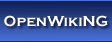 Flashing the WRT54Gv5/v6 or WRT54GS v5/v5.1/v6 with Linux without Hardware Mods Flashing the WRT54Gv5/v6 or WRT54GS v5/v5.1/v6 with Linux without Hardware Mods |
- Project overview and history
- The risks (PLEASE READ)
- Compatibility
- How to flash linux on to your router
- The firmware options
- Step-by-step: Flashing DD-WRT on to your router
- Trouble-shooting flash of linux
- How to revert back to the original Vxworks based Linksys firmware
- Automatic reversion (MAC address and serial # not restored)
- Manual reversion (MAC address and serial # restored)
- Trouble-shooting reversion to VxWorks
- Changing your MAC addresss
- Notes when running DD-WRT
- Post-Install Notes
- Recovery
- Utilities and source code developed for this project
- VX_WRT_IMGTOOL: Firmware image builder, extractor, viewer, and fixer
- IMGTOOL_NVRAM: CFE image default nvram adjuster
- BSPTOOL: Tool to manipulate VxWorks BSP BOOTP images
- SDRAM_PARAMS: Utility to decode / encode SDRAM parameters
- Technical Details
- Bricked router recovery
- Supporting this project
- Downloads
- Links
- Acknowledgements
Linksys Cisco routers series E - EA - WRT
WRT54G v2.2
WRT54G v2.2 Memory Question
==============
WRT54G2 Manual
==============
Upgrade Your Linksys Router, Literally!Aug 2010 Read it!
==============
Cisco Valet M10 (ver1) test firmware
(more info at
tecnicambalandia.blogspot.com/2012/10/cisco-valet-routers-and-dd-wrt)
The M series is just like the E series afaik. In other words: larger nvram space compared to the identical hardware they replaced. That's why you see WRT610v2 users all putting the E3000 CFE on their routers, etc. Although I suppose once someone gets it on their M10 they can just rip the CFE and share for all.
I've just had the chance to check an E1000 cfe (thanks to barryware who bought a router only for making dd-wrt support possible).
There is no different chipset between an WRT160v3 (Chipset Broadcom BCM4716A@300 ), an M10v1 (Chipset Broadcom BCM4716A@300 ) or an E1000v1 (Broadcom BCM4716A@300) , it is only the E2000 (Broadcom BCM4717A@354) and E3000 (Broadcom BCM4718@480) that has got the bigger nvram
Yes, I know, the E1000 has a fancier case colour and the stock firmware may have some extra features (Easy WPS connect?) that the others don't have, but that is basically what differs between them.
===================================
Linksys E1200 V2 DD-WRT non-mini builds?
============
instalar dd-wrt para wrtg54gs v7.2
http://wrt54g-tm.blogspot.com/
==============
Linksys WRT54G v2.2
==============
http://homesupport.cisco.com/en-us/support/routers/WRT54G2
Linksys WRT54G2
==============
http://www.dd-wrt.com/phpBB2/viewforum.php?f=1&sid=785382853553ee7844cfab78da0607db
http://www.dd-wrt.com/wiki/index.php/Installation
And here is your get out of jail card -
http://www.dd-wrt.com/wiki/index.php?title=Recover_from_a_Bad_Flash
If you have to resort to the hard method of recovery, be careful.
I have only ever permanently killed one router - doing this -
http://voidmain.is-a-geek.net/redhat/wrt54g_revival.html
You will first need to establish which model router you have. Then you will (assuming you want to use DD-WRT firmware) need to flash a micro or mini firmware. Then you flash again, using the standard.
There are many users worldwide using your WRT54G and GL routers with other than standard firmware
I manage a network of 9 routers running DD-WRT V23SP2 standard.
===============================
maximumpc.com/ review_7_top-tier_routers
the Linksys E3000 is actually a rebadged WRT610N. We’re taking a second look at it now because it remains Cisco’s best consumer router
==============
gjquinn2 Sep 15, 2010
* NOTE: If you tried to set-up the WRT-160N Router previously, but
failed...Do following:
With the Router ON, press the "Reset" button on the back panel and hold it down for 10 seconds, then release. This will reset the Router to factory settings and erase all previous data.
Then do this:
1. Hook up the Linksys WRT-160N Router to the modem(cable, DSL or satelitte)
2. Hook up the Linksys WRT-160N Router to your computer via a LAN cable with the LAN cable in Port #1 on the Linksys WRT-160N Router.
3. Type http://192.168.1.1 in the address bar of your web browser.
4. Log-on to the Linksys WRT-160N Router with these log-on credentials:
Username: linksys (lower-case)
Password: admin (lower-case)
5. Click on the "Clone PC MAC Address" tab.
6. Click the "Clone PC MAC Address" button.
7. Click "Save", click "Continue".
8. Click the "Wireless Security" tab.
9. Choose "WPA2 Personal - TKIP/AES" for encrypted security.
10. Enter encryption password (passphrase).
11. Click "Save", click "Continue".
12. Exit the web browser.
13. Disconnect the LAN cable from the computer and Port #1 on the Linksys WRT-160N Router.
In about 5 seconds, your wireless connection should be up and running.
UPDATE FirmWare!
===========================With the Router ON, press the "Reset" button on the back panel and hold it down for 10 seconds, then release. This will reset the Router to factory settings and erase all previous data.
Then do this:
1. Hook up the Linksys WRT-160N Router to the modem(cable, DSL or satelitte)
2. Hook up the Linksys WRT-160N Router to your computer via a LAN cable with the LAN cable in Port #1 on the Linksys WRT-160N Router.
3. Type http://192.168.1.1 in the address bar of your web browser.
4. Log-on to the Linksys WRT-160N Router with these log-on credentials:
Username: linksys (lower-case)
Password: admin (lower-case)
5. Click on the "Clone PC MAC Address" tab.
6. Click the "Clone PC MAC Address" button.
7. Click "Save", click "Continue".
8. Click the "Wireless Security" tab.
9. Choose "WPA2 Personal - TKIP/AES" for encrypted security.
10. Enter encryption password (passphrase).
11. Click "Save", click "Continue".
12. Exit the web browser.
13. Disconnect the LAN cable from the computer and Port #1 on the Linksys WRT-160N Router.
In about 5 seconds, your wireless connection should be up and running.
UPDATE FirmWare!
I bought the wireless WRT160n and i don't get a wireless signal
Cameron Bradford October 18, 2007
Is your network wireless protected?
Do you get messages saying "limited or no connectivity"?
If you can connect to your modem directly via cable, and get internet its not your ISP.
This is a simple mistake with your router if you are not able to connect wirelessly but only by wire.
You could have connected it wrong....
Heres what I'd do:
- Unplug the modem
- Unplug the router
- Hook a Ethernet cable into the internet port on the router from the modem Ethernet port
- Turn the modem on let the lights come on etc...
- Turn the router on, and check to see if the lan and WLAN lights are light.
- Plug a direct Ethernet into the laptop and see if it gets internet.
- If you do get internet try connecting to that router wirelessly.
--------------------------------
Try the following steps :
1. Connect the cable from your modem into the Internet port of the Linksys router.
2. Reset the router with the reset button for 30 seconds when the router is ON.
3. Turn the router and the modem OFF.
4. Turn the Modem On first, wait for 10 seconds and than the router.
5. Your Internet should work from the computers connectedto the router.
6. If not open the setup page of the router by typing 192.168.1.1 in and browser, the default password is admin.
7. In the setup page, below setup tab, the 3rd subtab is MAC Address Clone, Click on that and click Enable and click Clone the MAC Address.
8. repeat Steps 3 and 4.
1. Connect the cable from your modem into the Internet port of the Linksys router.
2. Reset the router with the reset button for 30 seconds when the router is ON.
3. Turn the router and the modem OFF.
4. Turn the Modem On first, wait for 10 seconds and than the router.
5. Your Internet should work from the computers connectedto the router.
6. If not open the setup page of the router by typing 192.168.1.1 in and browser, the default password is admin.
7. In the setup page, below setup tab, the 3rd subtab is MAC Address Clone, Click on that and click Enable and click Clone the MAC Address.
Some cable modems look for the MAC address of the computer until reset. You can either enter the MAC address from the PC into the MAC spoofing setting on the router OR disconnect and unplug the cable modem for 24 hours and start over.
First, plug in the cable modem and connect the cable.
2nd, plug the router cable into the modem and router and plug in the router's power supply.
Then connect the computer and it should work fine.
----------------------------
Reset process: unplug network cables but not the power supply cable, take ballpoint pen -- insert into reset switch -- plug unit back in. Sometimes tricky, but you should notice green light goes to yellow/orange upon resetting.
RESET or NOT - you want the Linksys set for ::
Connection Type:
AUTOMATIC (for automatic discovery)
Router IP Address - 192.168.2.1
DCHP - ON, Addresses - 192.168.2.100 and allow 5-50 users
(for security, assign the number of DESKTOP + WIRELESS expected users +1, this way you don't get overrun without knowlege)
Take the cable from Aztech ETHERNET OUT to WAN on Linksys. (usually BLUE) (??) not 100% sure as I have the little silver pocket edition of the same Router. - power cycle (turn both DSL modem and Linksys off for 20 seconds. turn on DSL Modem, wait till it's about as ready as possible, turn on Linksys, should only take 20-30 seconds to power up & recognize.
VERIFY SETTINGS: access router - 192.168.2.1, goto STATUS. you should see IP Addressing, SubNet, DNS1 and DNS2 settings. If you do not, then you have no internet connection.
ALTERNATIVE
Setup Linksys Router with Connection Type: PPoE
you will need your ISP assigned ID & Password. Follow all other instructions properly.
============================
Reliance Wimax (DHCP) on WRT???
http://www.reliancebroadband.co.in
Step 1 :
Connect the Wimax wire from the wall outlet (power adapter provided by Reliance) to the computer directly. The computer must be in DHCP mode.
Check the IP Address of the Computer. It should be a public IP Address.
Step 2 :
Open a web browser. If you try to open any page, it will take you directly to the Reliance Broadnet Login page. Login with your Reliance User ID and Password. Then Log out.
Close the web browser.
Step 3 :
Now, connect the wimax wire to the WAN Port on the Router and the computer to any LAN port. You can open the Router Setup Page. Do MAC Cloning. Then, save changes. Run DHCP on the Router.
Also you can configure wireless network, by changing the SSID and security.
Step 4 :
On the wired computer, open web browser, go to Reliance Broadnet login page and login and start enjoying the service.
One problem, you might face is when the Router is turned off in between. You may have to repeat the Steps 1,2 & 3 to get the connection back.
----------------
Same help to configure on other routers:
Step: 1
Under WAN settings:
Enable Dynamic and Hostname
(If above settings not works clone computer MAC address and assing to WAN port)
You have to wait for 3min to max.then it will works.
Step 2:
By default DHCP enabled and IP will assigned to your computer and all connected devices.
Step:3
First time you have to login with reliance website it may computer or laptop or any other device
==============================
Connection_drops_WRTt150n_disconnecting
wrt150n is disconnecting every 3 ~ 7 min only
its droping connection
------------
Nathan Aug 13, 2009
This is a firmware issue with the newer Linksys routers, and most people are having the same issue. Don't expect a stable firmware release from the manufacturer any time soon.
Instead, if you want to fix the problem properly, head on over to www.dd-wrt.com and install their firmware. I did this in a last ditch effort before throwing out my router, and now the router hasn't acted up for more than 10 days.
Be sure to follow the instructions when flashing firmware, several of the steps are critical to not "bricking" your router. As usual, make sure you are on a WIRED connection, as flashing from a wireless connection is guaranteed to kill your router.
When flashing dd-wrt's firmware, you must also first flash a "mini" or "micro" version before flashing the full version.
----------------
I found a problem when using dd-wrt with my IPCOP. You may want to go into the "Security" section of your dd-wrt and disable any fire walling or access-restrictions. Since you are already running zonealarm. Or remove zonealarm if you plan to use dd-wrt as your firewall.
Running multiple firewalls will slow down your network/Internet traffic.
Perform a factory reset and reconfigure the modem.
Disconnect the power cable from the back of the router.
With a bent paper clip, press and hold the red reset button on the rear of the router through the small hole indicated. Reconnect the power cable with the button still pressed. Keep the button pressed for 5 to 10 seconds. Connect to the router using your wired computer (desktop) via a web browser. Type the following address: 192.168.1.1 Login using username: Admin Password is either admin, linksys, or does not have a password. Setup your DSL Login information (uses PPPoE with Dynamic IP Address). Enter your ISP login ID and password. You may be required to specify the login ID as the full e-mail address ie: b1w045562@myisp.com. Configure the wireless protection feature as WPA2 with AES encryption (shared-key) for best security. Also choose a strong password, 8 characters in length minimum and containing numbers, letters (uppercase and/or lower case) in the password. Passwords are case sensitive. Also be sure to change the default SSID from Linksys to something identifyable, but without using personal information.
With a bent paper clip, press and hold the red reset button on the rear of the router through the small hole indicated. Reconnect the power cable with the button still pressed. Keep the button pressed for 5 to 10 seconds. Connect to the router using your wired computer (desktop) via a web browser. Type the following address: 192.168.1.1 Login using username: Admin Password is either admin, linksys, or does not have a password. Setup your DSL Login information (uses PPPoE with Dynamic IP Address). Enter your ISP login ID and password. You may be required to specify the login ID as the full e-mail address ie: b1w045562@myisp.com. Configure the wireless protection feature as WPA2 with AES encryption (shared-key) for best security. Also choose a strong password, 8 characters in length minimum and containing numbers, letters (uppercase and/or lower case) in the password. Passwords are case sensitive. Also be sure to change the default SSID from Linksys to something identifyable, but without using personal information.
==================
pasha19 January 01, 2008
There are three major steps to setting up a wireless router.
First set up WAN side access to the internet. For this you need information about your internet service provider. Please respond with your internet service provider's name or better yet a link to their help/support website.
I assume you already have access to configure the router at 192.168.1.1 if not please do the following.:
Open Internet explorer and enter 192.168.1.1 in the addres bar and press enter
Second we will test wireless connections to the router
Third we will secure the tested wireless connections to the router.
This process will require interaction and several iterations of instructions to complete. Please add a comment to this request with the necessary information if you with to proceed in this fashion.
First set up WAN side access to the internet. For this you need information about your internet service provider. Please respond with your internet service provider's name or better yet a link to their help/support website.
I assume you already have access to configure the router at 192.168.1.1 if not please do the following.:
Open Internet explorer and enter 192.168.1.1 in the addres bar and press enter
Second we will test wireless connections to the router
Third we will secure the tested wireless connections to the router.
This process will require interaction and several iterations of instructions to complete. Please add a comment to this request with the necessary information if you with to proceed in this fashion.
===========================
===========================
If you continue to have problems, you can utilize a $40 router and install DD-WRT or Tomato to make a $40 router a $400 router!
DD-WRT Website: http://www.dd-wrt.com/site/index
DD-WRT Website: http://www.dd-wrt.com/site/index
Tomato Website: http://www.polarcloud.com/tomato
--------------------DD-WRT
The smallest version of dd-wrt that supports VPN services is Mini-VPN which requires a router with a 6 meg flash chip.
You need to buy a router that has enough flash memory, and that means you can't get the cheapest thing you can find.
As far as VPN setup on the router.. It's pretty straight forward with the GUI. Just make sure redirect-gateway def1 is set... And all traffic will be redirected through the tunnel.
Advanced Networking
Issues and requests regarding Tunnels (OpenVPN, PPTP, SSH, etc) and Routing (IPTables/Filters, OSPF, OLSR, etc)
Sticky: Files for reverting from DD-WRT to STOCK FIRMWARE
[ 1 ... 26, 27, 28 ]
Broadcom SoC based Hardware
issues and requests about Broadcom (Wi)SoC based devices (WHR-HP-G54, WL-500, WRT54G, WRT600N, etc)
issues and requests about Broadcom (Wi)SoC based devices (WHR-HP-G54, WL-500, WRT54G, WRT600N, etc)
===========================
1. DD-WRT is partially supported on this router.
2. Since the available memory is too small nothing usable can be accomplished by upgrading the firmware.
3. work is going on on several fronts to get DD-WRT micro edition compatible with this router.
4. A lot documentation is available to install a USB port as well as a serial console on this hardware. The FCC ID for this particular router is FCC ID: K7SF5D7234A I decided to go ahead despite the fact that the router is partially supported by DD-WRT, You can easily recover from a bad flash by making sure the firmware is available to the router during startup.
As stated on most sites I was able to flash the router successfully and got WLAN working but LAN ports were not working properly. Some of the sites that I found useful were
- haxxed.com : Custom firmware for Belkin routers with 2MB Flash
- F5D7230-4 v2000 firmware : Original firmware for the Belkin F5d7230-4 v2000 router.
- TFTP server : TFTP server used to upload the firmware onto the router.
You probably need to update a newer version of firmware. Here is a link for you.
http://www.coderetard.com/2008/05/30/install-dd-wrt-firmware-on-linksys-wrt150n-wrt160n-wireless-routers/
===========================




 LibreOffice
LibreOffice Firefox
Firefox