In regards to integration with DD-WRT, it is confirmed working with WEP, WPA, and WPA2.
| - | * Linksys WRE54G Wireless Range Expander | ||
| - | * Linksys WRT54G v1, v2, v3, v4, v5, v6, v8 | ||
| - | * Linksys WRT54G-TM (client) to WRT54GL (server). | ||
| - | * Linksys WRT54G2 v1.0 | ||
| - | * Linksys WRT54GL v1.1 | ||
| - | * Linksys WRT54GS v1.0, v1.1, v2.0, v4, v5 | ||
| - | * Linksys WRT150N | ||
| - | * Linksys WRT160N | ||
| - | * Linksys WRT300N | ||
| - | * Linksys WRT310N | ||
| - | * Linksys WRT320N | ||
| - | * Linksys WRT350N | ||
| - | * Linksys WRT600N v1.1 (K24 only) | ||
| - | * Linksys WRT610N v1 (K24 or K26) | ||
| - | * Linksys WRT610N v2 (K26 Only) | ||
| - | * Linksys E2000 | ||
| - | * Linksys E3000 | ||
- 1 Introduction
- 2 Atheros Based Devices and WIFI cards
- 3 Broadcom Based Devices
- 4 Ralink Based Devices
- 5 External Links
WDS (Wireless Distribution Service) creates a wireless backbone link between multiple access points that are part of the same wireless network. This allows a wireless network to be expanded using multiple access points without the need for a wired backbone to link them, as is traditionally required. The WDS-enabled access points can accept wireless clients (e.g. wireless laptop users) just as traditional APs would.
Also take note of the fact that all repeaters, including this WDS Repeater mode, will sacrifice half of the bandwidth available from the primary router for clients wirelessly connected to the repeater. This is a result of the repeater taking turns talking to not just one partner, but to two, and having to relay the traffic between them. As long as your bandwidth requirements are within this halved bandwidth amount there will be little or no reduction in "speed".
Important Note:
Be aware that WDS is NOT a certified standard of the IEEE and that every vendor that provides WDS is doing so via its own implementation. In general, this results in incompatibility between different HW vendors devices e.g. Ralink, Atheros, Broadcom. In other words, this result in much trouble connecting units, even of the same OEM, when they use different HW. So, this is not a bug in DD-WRT. Its just a design problem and we're not responsible for it.Alternatives:
If your needs are not specifically tied to WDS, another way to wirelessly link two routers is by setting up the repeater in either Client Mode or as a Client Bridge. You may even find that these set-ups increase speed compared to a WDS. You can read more about these in the sections Wlan Repeater and Repeating Mode Comparisons.Broadcom Based Devices
In regards to integration with DD-WRT, it is confirmed working with WEP, WPA, and WPA2.
Setup/Configuration for Broadcom Based Devices
Standard terminology for a two router setup:
- The host router is the router is connected to the internet. Its connection will be shared with clients.
- The client router is the router not connected to the internet. It will connect to the host router.
Setup for two or more of the aforementioned Broadcomcompatible Routers
- (Recommended) On both routers, save the current configurations: Administration -> Backup. Click the Backup button and follow prompts so save NVRAM backup files, i.e. nvram_host.bin, and nvram_client.bin. These configurations can be restored if the new setup doesn't work and you need to quickly revert to the previous (working) configuration.
- On the client router, reset to its factory default state to eliminate the potential of conflict from other settings. Either use the router's reset button or reset via the GUI: Administration -> Factory Defaults -> Reset router settings -> Restore Factory Defaults - select Yes (radio button), then click Apply Settings button and wait for the router to reboot. (Optional) On the host router, unless it is impractical (e.g. the host is part of a working network) reset to its factory default state, too, to simplify debugging the new setup.
- On the client router, change the WAN Connection Type to Disabled. Setup -> Basic Setup -> WAN Setup -> WAN Connection Type . Also enable STP.
- On the client router, set the Local IP Address to one in the same subnet as the host router (e.g. 192.168.1.1 (host/internet gateway) and 192.168.1.2 (client router)). If the host router has been reset, set its Local IP Address as well. On the client, set the Gateway and Local DNS IP addresses to the Local IP Address of the host. Setup -> Basic Setup -> Network Setup -> Router IP
- On the client, disable the DHCP server. This allows the host to perform DHCP services. There can only be one DHCP server on any subnet (network) for reliable operation. Setup -> Basic Setup -> Network Address Server Settings (DHCP) . Also Uncheck the Three boxes below the DHCP Server.
- On the client router, Navigate to Setup > Advanced Routing. In the dropdown box for Operating Mode, Select Router. Click Save
- Again, client router; Navigate to Services. Disable DNSMasq as well as WAN Traffic Counter. Click Save
- On the client, disable the firewall. Security -> Firewall -> Firewall Protection -> SPI Firewall. First Uncheck everything BUT Filter Multicast, click Save. Now Disable the SPI Firewall and click Save.
- On both the host and client, set the Wireless Mode to AP and make sure the Wireless Channel is the same. For Wireless Network Mode, you can select Mixed , G-Only , NG-Mixed, or N-Only. Set the Wireless Network Name (SSID) to your liking as long as it is exactly the same on both routers. If running N or NG-Mixed , WPA2 + AES is the only form of encryption that can be used.
- On both routers, disable wireless security (this should already be done if you reset both routers to factory defaults). Security can be re-enabled after all other steps are complete, but in order to minimize troubleshooting, it's best to get things set up with no security active. If this is impractical, e.g. the host is part of a working network, make certain that all security settings on the client match those of the host exactly. Wireless -> Wireless Security -> Wireless Security wl0
- Important: On the host, disable MAC address filtering
- On both routers, open the WDS configuration page/Tab. For each router, you will see its wireless MAC address (Wireless MAC) at the top of the page. Note that this MAC address is different from the one that may be printed on the case. In the first open row of the table, select LAN from the dropdown list (The router will pause for a second) and enter each router's wireless MAC address into the table of the other router. It is not necessary to enable Lazy WDS or WDS Subnet on either router. If necessary, consult WDS - configuration for more than two routers for some helpful info. Wireless -> WDS -> WDS Settings
- (Optional, but not recommended) On the client router, configure static routing (Setup -> Advanced Routing) for Destination LAN NET and enter the IP address of the host router. Use the same settings for Subnet Mask and Gateway that are used by host router. For Interface, select LAN & WLAN. This step ensures that the bridge is given a static IP route. Setup > Advanced Routing -> Static Routing
- On both routers, check the wireless status page to see that the other is present in the WDS Nodes section. Make sure signal strength for each is not zero. Status -> Wireless -> Wireless Nodes -> WDS Nodes. If it is 0%, and there are no indication of the router transmitting or receiving packets, Unplug the client router for ~10 seconds , then re-insert power. Give it no more than 3 minutes to boot and obtain the WDS link from the host router.
- Test that you can ping the host from the client. Note that it may take a short amount of time for the WDS link to be established, and you may need to reboot either the client or host router (or both).
- If disabled, enable wireless security now (highly recommended). First enable it on the Client router, wait 5 seconds, then enable it on the Host router. Watch the Wireless LED's on the host router, if they are blinking, you're in business. If they're solid, power cycle the client router.
- If you set the SSID of the client router to be different from that of the host router, you need to make them the same in order to enable WPA/WPA2 encryption security. Using WPA/WPA2 encryption also requires STP to be enabled on all routers for a reliable link.
I decided that the amount of information can be intimidating for some novice users, therefore I have added screenshots of the process with examples of the respected configurations in the best order as outlined by the Wiki text.

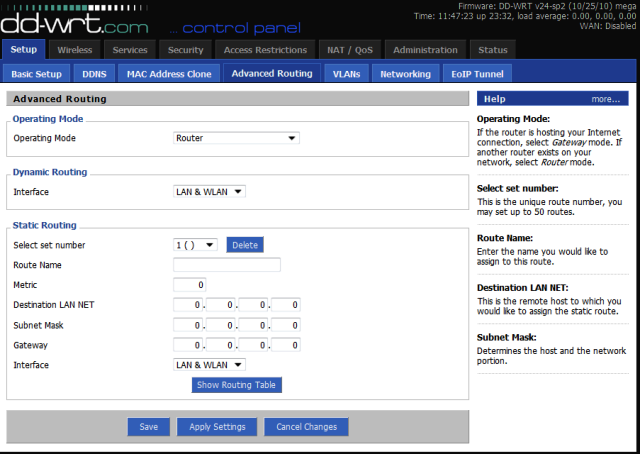

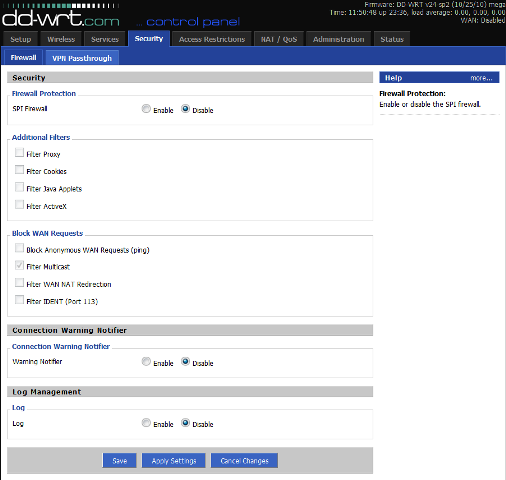
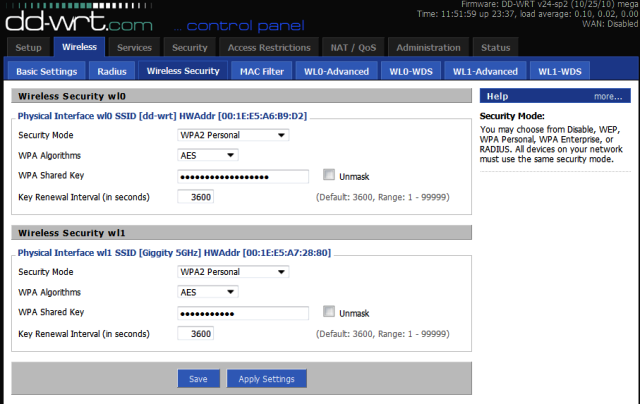
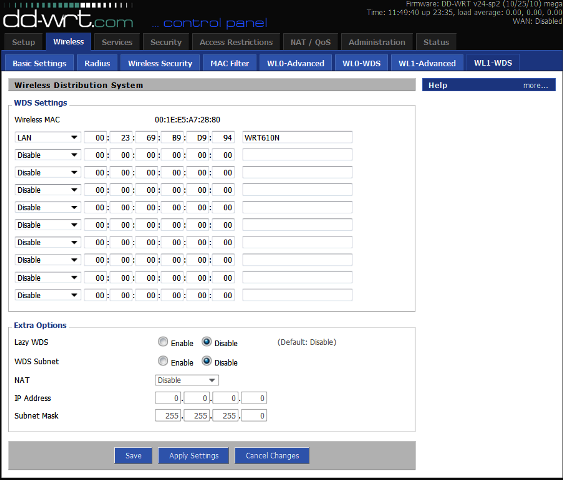

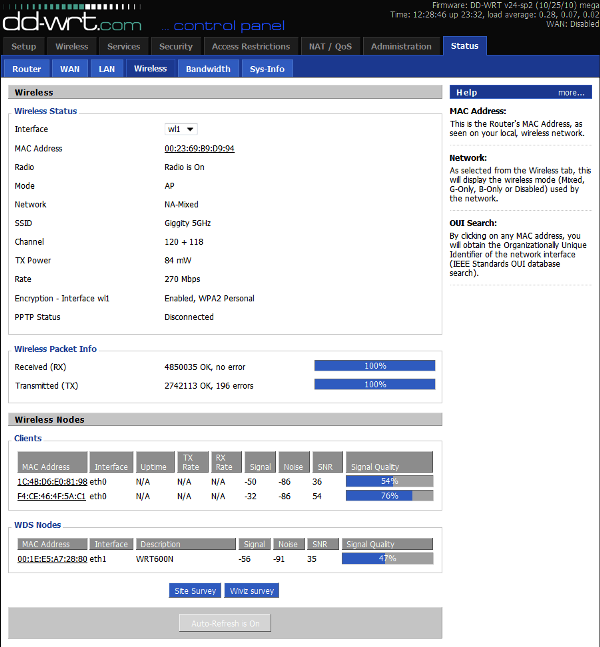
Multiple router setup
See WDS multiple router setupApple Airport Express
Verified with DD-WRT v2.3 (12/25/05) and AirPort Express v6.20 [1-21-2006]Information updated for AirPort Express v6.3 and AirPort Utility v5.3.1 [3-16-2008]
DD-WRT (Save settings after each step)
- Wireless -> Basic Settings" Set the channel on the DD-WRT to 1.
- Wireless -> WDS: Select "LAN" option and enter the Airport Express's "AirPort ID" (can be found on the underside of the AirPort Express itself - be careful not to choose the "Ethernet ID").
- Set Lazy WDS and WDS subnet to disable
- Administration -> Management: Set Loopback to disable.
- Security -> Firewall: Turn off "Block Anonymous Internet Requests."
- Open AirPort Utility (found in /Applications/Utilities), select your AirPort Express from the left panel, and click "Manual Setup"
- In the "AirPort" section:
- Select "Wireless" tab
- Select "Participate in WDS network"
- Set Network name to your wireless SSID name
- Set the wireless channel to 1
- Choose your security (only WEP will work wirelessly - if you want WPA on your network, you're going to have to connect the AirPort via an ethernet cable)
- Select "WDS" tab
- Set "WDS mode" as "WDS remote"
- In the Main Aiport ID section enter your DD-WRT wireless MAC (can get this in Status -> Wireless)
- Select "Wireless" tab
- In the "Music" section (if you want to use AirTunes):
- Make sure "Enable AirTunes" is selected
- Name and password-protect your speakers
- Click "update"
This information is from AirTunes, AirPort Express, and the WRT54G at ryanschwartz.net - and has since been edited to update information.
Also note that the above configuration with the Airport Express works with either no encryption or WEP encryption. When using WEP encryption, make sure you enter your WEP key into the Airport Express exactly how it is entered into the WRT54G, but add a
$ to the beginning of the key. $ key is meant for hex (WEP). If you're not using hex, then you can leave it blank as normal.
In addition, also note that the wireless channel does not need to be 1, but it must be the same for both the DD-WRT and Airport Express. I have both units set to channel 11 and WDS works perfectly.
WPA/WPA2 encryption does not appear to work over WDS (but will work when the Airport Express is configured in client mode - but in client mode, the RJ45 connection is not usable). The error that the WRT54G reports back when the Airport Express is trying to associate via WPA over WDS is:
eapol_sup_dispatch wds0.49153: unknown EPOL type 3 .
EPOL has to do with WPA, so perhaps if this issue can be resolved, then
the two devices could associate. [EDIT: WPA2 seems to work just fine
with the above configuration, as of March 16 2008.]
Warning: This guide does not work for Atheros-based DD-WRT routers, such as the D-Link DIR-300. Airport Express will not be able to participate in the WDS network.
Troubleshooting: Make sure that you disable the "AP Watchdog" daemon. If you have a wireless endpoint (like a laptop) which connects to the Airport station (because you use WDS) then the Linksys does not see any clients connected and restarts the wireless network over and over. You also could change other channel apart from 1, if you're having problems and you don't have to disable loopback.
Notes
- In some cases it may help to put the IP of the client router as a DMZ'd machine in the host router. Of course, this only works with a WDS between 2 routers.
- The source material for this list comes primarily from the following DD-WRT forum posts:
- If you're using encryption, remember to configure it on all routers!
- Set encryption after you got a running WDS.
- On the main Status page and the Wireless Status
you can see the signal strength for any other routers in the WDS. If
they are showing 0 then you're not connecting to them for some reason
(wrong MAC address or, for WPA links, wrong SSID).
- NOTE: Some security works with some dd-wrt and not with others. Lately (2010) the only security that has worked reliably is WEP and WPA2-AES. WPA2-AES is the ONLY security that should be used with N routers if you wish to have N speed.
- If you want to use more than 2 repeaters with WDS and define multiple WDS paths for redundancy then you MUST enable STP or the network will loop back on itself and destroy all functionality. [Quote from GeeTek]
- Make sure you use a proper forum recommended build for broadcom. See the announcements in the broadcom forum and read this thread: http://www.dd-wrt.com/phpBB2/viewtopic.php?t=51486
WDS Bridging without Access Point Function
(NOTE: This appears to be broke with v24 Final. It will brick a WAP54G v3.1.)Sometimes you just want to bridge two points together. WDS has the advantage of correctly passing MAC addresses so either end could be the host (Internet connection on the LAN side).
- Set up your WDS routers as you wish
- Turn off the AP function using the following commands in the shell
nvram set wl0_mode=wds nvram commit rebootYou may also need to issue an additional command of
nvram set wl_mode=wdsto turn off the AP.
- After it reboots you'll have a WDS bridge which doesn't allow wireless clients.
Troubleshooting
WDS between DD-WRT v23 and DD-WRT v24 is imposible, thats a broadcom driver issue! by Meex info by BrainSlayerSame LAN MAC Address Problem
If you are using two WRT54G V5V6 with same firmware version, you may end up on that both router use exactly same MAC address on its LAN, WAN, Wireless. Although you can change WAN and Wireless MAC address at WEB interface, it is hard to change LAN MAC address.If both router use same LAN MAC address on WDS, you will see that: you can Ping any computer on both router, but you can NOT ping either router's IP, it will show "Destination Host Unreachable".
To fix this, please refer thread:
https://www.dd-wrt.com/phpBB2/viewtopic.php?p=174925&highlight=&sid=4b806e3de8e572f678c8526ccf9ae5f6
I have to revert one of my router back to Linksys version, then flash it again with custom build killer file.
Info by Victor
Constantly losing connection to Samba/Shared folder
If you notice that you constantly lose connection to your machine while streaming a video or transferring a file from a Samba/Shared folder over your WDS, you might want try underclocking your routers to the same CPU speed. Some Linksys WRT54G/GS are set as 216mhz (factory default), even after flashing dd-wrt. Try underclocking them to 200mhz under Administration -> Management -> Overclocking, in the dd-wrt administrative console. For a detailed list of which versions of Linksys WRT54G/GS run at what speed, please check the Wikipedia link to Linksys WRT54G SeriesNote: This may not be necessary, if you experience this problem it might be worth trying but don't do it unless you have a problem. Changing the clock speed is somewhat of a risk and could damage your router.



 LibreOffice
LibreOffice Firefox
Firefox
No comments:
Post a Comment