Unknowingly to many Windows 7 users, a hidden primary system partition which is active will be automatically and forcefully created by setup during installation of Windows 7. The additional separate standalone NTFS partition, which is not labeled with any drive letter or path, has the size of 200 MB, but only occupy 32 MB of it with 168 MB remains free.
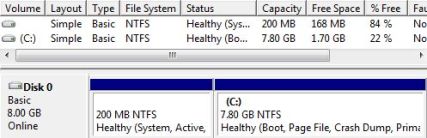
The small 200MB partition actually holds Windows Recovery Environment (WinRE), which only available from DVD installation disc in previous operating system such as Windows Vista (see how to launch WinRE on DVD). The partition holds system files and bootable files that are essential to boot the Windows 7 properly in the event of the need to recover the OS in the event of corruption. The 200MB partition is pretty much similar to many recovery partition that been made on factory installation by most OEMs on the computer they sold.
However, when the small 200 MB separate partition has been created by Windows 7, it’s almost impossible to be deleted or removed. User cannot use delete the volume using Storage Disk Management in Computer Management. If forcefully deleted with third party partition manager or partition editor, Partition Table which is (normally) located in the master boot record (MBR) may be corrupted, or may become invalid.
The cause for the Partition Table error is because the 200MB partition does not use the standard sector zoning format. When deleted with partition tool which does not support non-standard partition type, the Partition Table will be corrupted. When the Partition Table is corrupted, the third party partition editor will show disk partition error has occurred on any re-created partition that uses the freed space (Disk Management in Win 7 do not show the error though). And the hard disk tends to have unallocated disk pace of 1 to 2 MB in size randomly. Format the hard disk volume or partition cannot fix the error either. In worst case scenario, some partition may be lost occasionally, causing files or data lost.
For Windows 7 users who don’t want the 200MB partition to be created and existed, the best way is to stop Windows 7 installation process to create the partition when installing Windows 7. In Windows 7, the feature (200 MB partition to store WinRE files) is installed on all computers if the OS is installed on hard disk with single partition scheme, or unallocated space (space which not yet been partitioned) on the hard disk drive.
Thus in order to skip or avoid the 200M partition to be automatically created during installation, here’s a few rules to follow when choosing where to install Windows 7 to:
- Do not install Windows 7 to a hard disk that not yet been partitioned or to unallocated space (When install Windows 7 to unallocated space, no warning pop-up or confirmation is asked, and setup will straight away and directly create partition 200 MB of disk space as special partition without notification).
- If possible, try to create all the necessary partition(s) and format the partition(s) before attempting to install Windows 7.
- If you’re installing Windows 7 into a new hard disk, or a blank hard disk with no partition defined yet, or if you must delete all existing partitions to start afresh, chose Drive options (advanced). Delete (if applicable) unwanted partitions. Then, click New to create the single partition or multiple partitions according to your own preference.
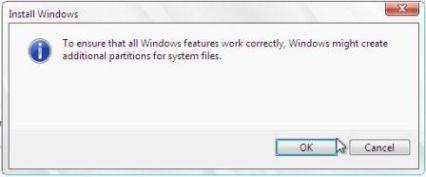
When prompted with dialog box saying “To ensure that all Windows features work correctly, Windows might create additional partitions for system files”, click on Cancel button. Optionally, to be double confirm, Format the partition before selecting it to install Windows 7.
When Windows 7 does not create the special 200MB partition, the WinRE recovery environment is stored in a folder in the root of Win7 installation drive. For example, if Windows7 is installed to a partition with a label of C:, the WinRE will be located located at C:Recovery.
Note: The hidden system reserved partition size is 100 MB in Windows 7 RTM, and the trick to prevent and remove 100 MB system reserved partition has been changed.
Win7 Setup Routines
If you follow the install instructions in the first three paragraphs of the section How to Install Vista and Avoid Changes to Other Operating Systems, it will produce the same results for Win7 public release. You should however disregard the forth paragraph in that section as there has been a major change to the way the Win7 setup will handle free space. If you point the Win7 install to unpartitioned space in a machine that does not already have an active primary partition on the boot hard drive, then setup will without any notification create an extra small partition just for the main boot files to reside on. This partition will be a small 100MB primary on the boot hard drive and it will become the active System partition to the Boot partition of your new Win7 install. The files placed on this tiny partition will be bootmgr and the Boot folder, (and bootsect.bak, a backup of the PBR). The partition will be labelled as ‘System Reserved’ and will not be mounted or assigned a drive letter inside Windows7 so most users will not be aware of its existence. The operating system will not have those boot files on its own partition, which will have obvious consequences for imaging and cloning.
If you follow the install instructions in the first three paragraphs of the section How to Install Vista and Avoid Changes to Other Operating Systems, it will produce the same results for Win7 public release. You should however disregard the forth paragraph in that section as there has been a major change to the way the Win7 setup will handle free space. If you point the Win7 install to unpartitioned space in a machine that does not already have an active primary partition on the boot hard drive, then setup will without any notification create an extra small partition just for the main boot files to reside on. This partition will be a small 100MB primary on the boot hard drive and it will become the active System partition to the Boot partition of your new Win7 install. The files placed on this tiny partition will be bootmgr and the Boot folder, (and bootsect.bak, a backup of the PBR). The partition will be labelled as ‘System Reserved’ and will not be mounted or assigned a drive letter inside Windows7 so most users will not be aware of its existence. The operating system will not have those boot files on its own partition, which will have obvious consequences for imaging and cloning.
If an Active partition of FAT16/32 or NTFS already exists on the boot drive then the extra partition will not be created and the Win7 boot files will go to that current System partition, which will have its PBR (Partition Boot Record) re-written to start bootmgr at boot time. If there is a WinNT operating system already on that partition then the MS boot manager will be configured and you will get a boot menu on bootup. Any other type of OS on a current system partition will not be configured for dualboot and will no longer be available.
If during the Win7 setup you choose to manually create a partition in unpartitioned space, then you will, if no other Active system partition is already present, get a notification message that an extra partition ‘might’ be created. “To ensure that all Windows features work correctly, Windows might create additional partitions for system files” In all test cases the extra partition was created.
At no time during testing did setup ever create an extended partition or allow for the manual creation of one. If an extended is created before starting setup then Win7 behaves the same as previous WinNT. If an install is pointed to free space inside the extended or to a pre-made logical, the boot drive Active partition or the first suitable unhidden primary will be used as the system partition.
A Quirk or Two
If you already have three primary partitions that are either hidden or of an unsuitable file system, then the Windows setup will fail if you point it to remaining unpartitioned space. The Win7 setup will want to create 2 primary partitions and this exceeds the maximum allowance of 4. “Setup was unable to create a new system partition or locate an existing partition.” If one of the 3 existing primaries is visible and suitable then setup will accept the unpartitioned space and set the existing primary as active and use it as the system partition. If more than one suitable primary is visible then setup will choose either an already active partition or the first suitable primary from the start of the hard drive. If an unsuitable primary was the active one then it will lose that status.
If you already have three primary partitions that are either hidden or of an unsuitable file system, then the Windows setup will fail if you point it to remaining unpartitioned space. The Win7 setup will want to create 2 primary partitions and this exceeds the maximum allowance of 4. “Setup was unable to create a new system partition or locate an existing partition.” If one of the 3 existing primaries is visible and suitable then setup will accept the unpartitioned space and set the existing primary as active and use it as the system partition. If more than one suitable primary is visible then setup will choose either an already active partition or the first suitable primary from the start of the hard drive. If an unsuitable primary was the active one then it will lose that status.
If during setup you manually create a forth primary it will be accepted for install regardless of the status of the other three partitions. However if any are visible and suitable they will be subject to the same selection method as above and so may become the system partition. If the forth primary is created before booting from the DVD and it is not set as the active partition, then setup will look for the presence of an existing suitable active partition, if none is found the new forth primary will be set as the active one.
If you have three unsuitable primaries and unpartitioned space on the boot drive and you direct setup to install Windows7 to a second or higher hard drive, then you will receive the same error message as shown above. Seems the setup routines still look at the availability of creating two primaries on the boot drive, even though it only needs to make one there.
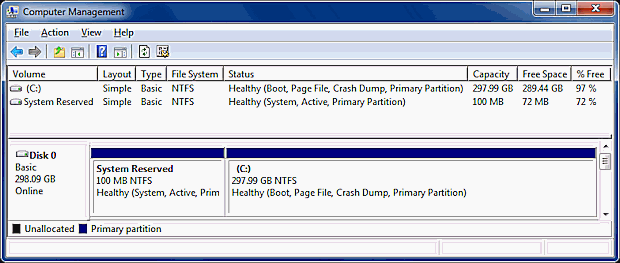



 LibreOffice
LibreOffice Firefox
Firefox
No comments:
Post a Comment