LogMeIn Hamachi² for Linux (Beta) – command line version
Updated: 09/15/2010
 The beta release of LogMeIn Hamachi² for Linux is a secure VPN client for the Linux platform, offering connectivity from dispersed environments to your resources. Currently this version has a command line interface only.
The beta release of LogMeIn Hamachi² for Linux is a secure VPN client for the Linux platform, offering connectivity from dispersed environments to your resources. Currently this version has a command line interface only. Download the installer from here:
32 bit version:
64 bit version:
Please make sure you have the LSB 3.0 (or above) package installed prior to attempt installing the product.
If you had an older version of Hamachi for Linux, please make sure you uninstall it prior to attempt installing the latest software and read the README file located in the download package.
We're interested in your feedback. Once you've tried the client, please let us know about your experience at hamachi-feedback@logmein.com. Your feedback will help define the priorities of further development of the product.
Please remember: this is Beta software and is in no way meant to be used in a production environment.
-----------------------------
my current workaround for hamachi2 in linux.
Install Virtual Box on your linux server
Spend a few hours getting virtual box to run in headless mode.
Install virtual box on your desktop PC
Install a copy of XP into a VM and chop out everything except for networking and the required software to run Hamachi2
Transfer the VM from your desktop to the server
Launch the VM on the server!
Make sure you have Hamachi set up in Gateway mode and assign the virtual XP box as the gateway.
--------------------------
Si bien la definición de Wikipedia no lo menciona, cabe aclarar que es una aplicación Zeroconf. La versión para GNU/Linux funciona bastante bien a pesar de estar en fase beta. Al momento de escribir este post, la versión más reciente es la 0.9.9.9-20. Al descargar el tar.gz, y descomprimirlo, obtenemos un directorio con algunos archivos de hamachi, y el directorio tuncfg.
Descargas de Hamachi: https://secure.logmein.com/products/hamachi/list.asp
Archivos para GNU/Linux: http://files.hamachi.cc/linux/
TuncfgLa descarga incluye el demonio “tuncfg“, que encapsula la funcionalidad que precisa Hamachi a nivel del usuario root, y debe ejecutarse antes de usar Hamachi (a menos que se quiera usar Hamachi únicamente desde la cuenta administrador). El código fuente de Tuncfg se distribuye bajo licencia BSD.
Ingresando al directorio tuncfg, le damos a ‘make install’, y se instala automáticamente en el directorio /sbin.
Instalando HamachiPara instalar hamachi en /usr/bin, nos dirigimos al directorio raíz del paquete que descargamos, y ejecutamos como root:
Luego de ser instalado, hay que ejecutar tuncfg como root también:
Para cada usuario con el que se quiera usar Hamachi, es necesario inicializar el programa (generar par de claves ciptográficas, y el directorio ~/.hamachi, donde se guardan las claves, la configuración, y el estado). Para inicializar usamos:
Una vez instalado el Hamachi como explique en el post anterior, abrimos la consola nuevamente
control + alt + t
Ahora ponemos
wget http://penguinbyte.com/software/ghamachi/download/2/?filename=gHamachi_gtk2.tar.gz
o descargamos directamente
http://www.wuala.com/Lifehacker%20Fun%20File%20Swap/Software/For%20Linux/gHamachi_gtk2.tar.gz/
una vez descargado tipeamos
tar vxfz gHamachi_gtk2.tar.gz
sudo chmod +x ghamachi
y ejecutamos con
./ghamachi
Podemos dejarlo andando simplemente descargando el archivo tar, darle permiso de ejecución a ghamachi, y ejecutarlo:
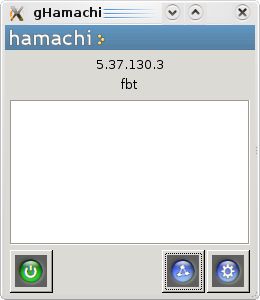
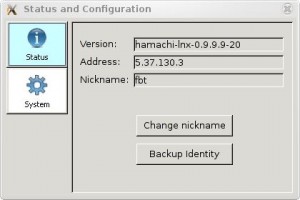
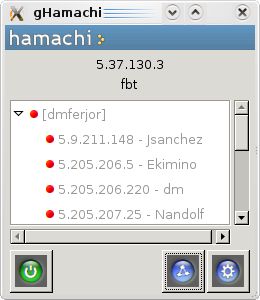
Haguichi provides a graphical frontend for Hamachi onLinux
that integrates smoothly into your GNOME desktop. Haguichi is free and open source software licensed under GPLv2.
Features
* Fully customizable commands
* Notification bubbles
* Rich tooltips
* Sortable and collapsible networklist
Install Haguichi in ubuntu
First you need to download .deb package from here once you have .deb package install this by double clicking or using the following command
You can get GUIs:
http://hamachi-gui.sourceforge.net/download.html (still works on ubuntu 9.04)
http://php-gtk.eu/apps/yahg (untested)
The last hamachi for linux version and a gui (untested):
http://code.google.com/p/quamachi/
Download haguichi-1.0.1-5.1.noarch.rpm from openSUSE Factory from an official repository.
-----------------------------
my current workaround for hamachi2 in linux.
Install Virtual Box on your linux server
Spend a few hours getting virtual box to run in headless mode.
Install virtual box on your desktop PC
Install a copy of XP into a VM and chop out everything except for networking and the required software to run Hamachi2
Transfer the VM from your desktop to the server
Launch the VM on the server!
Make sure you have Hamachi set up in Gateway mode and assign the virtual XP box as the gateway.
--------------------------
Si bien la definición de Wikipedia no lo menciona, cabe aclarar que es una aplicación Zeroconf. La versión para GNU/Linux funciona bastante bien a pesar de estar en fase beta. Al momento de escribir este post, la versión más reciente es la 0.9.9.9-20. Al descargar el tar.gz, y descomprimirlo, obtenemos un directorio con algunos archivos de hamachi, y el directorio tuncfg.
Descargas de Hamachi: https://secure.logmein.com/products/hamachi/list.asp
Archivos para GNU/Linux: http://files.hamachi.cc/linux/
TuncfgLa descarga incluye el demonio “tuncfg“, que encapsula la funcionalidad que precisa Hamachi a nivel del usuario root, y debe ejecutarse antes de usar Hamachi (a menos que se quiera usar Hamachi únicamente desde la cuenta administrador). El código fuente de Tuncfg se distribuye bajo licencia BSD.
Ingresando al directorio tuncfg, le damos a ‘make install’, y se instala automáticamente en el directorio /sbin.
Instalando HamachiPara instalar hamachi en /usr/bin, nos dirigimos al directorio raíz del paquete que descargamos, y ejecutamos como root:
make install
sudo /sbin/tuncfg
./hamachi-initHamachi, a zero-config virtual private networking utility, ver 0.9.9.9-20 version : hamachi-lnx-0.9.9.9-20
pid : 15834
status : logged in
nickname : fbt
A la hora de usar Hamachi, tenemos dos opciones. La primera es con la consola, ejecutándolo a mano y aprendiendo los comandos. Todo está muy bien documentado en el archivo readme del programa. Con “start” lo ejecutamos, con “stop” lo detenemos, y “login” nos permite loguearnos. Pero existe otra opción: gHamachi. gHamachi es un cliente gráfico en GTK para Hamachi.pid : 15834
status : logged in
nickname : fbt
Una vez instalado el Hamachi como explique en el post anterior, abrimos la consola nuevamente
control + alt + t
Ahora ponemos
wget http://penguinbyte.com/software/ghamachi/download/2/?filename=gHamachi_gtk2.tar.gz
o descargamos directamente
http://www.wuala.com/Lifehacker%20Fun%20File%20Swap/Software/For%20Linux/gHamachi_gtk2.tar.gz/
una vez descargado tipeamos
tar vxfz gHamachi_gtk2.tar.gz
sudo chmod +x ghamachi
y ejecutamos con
./ghamachi
Podemos dejarlo andando simplemente descargando el archivo tar, darle permiso de ejecución a ghamachi, y ejecutarlo:
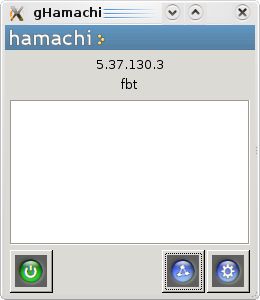
gHamachi
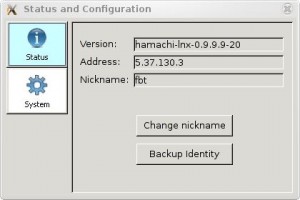
gHamachi - Status
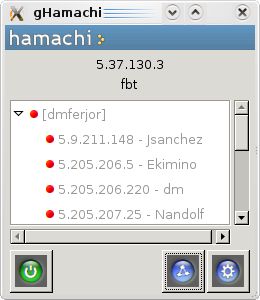
gHamachi - conectado
Haguichi provides a graphical frontend for Hamachi on

Features
* Fully customizable commands
* Notification bubbles
* Rich tooltips
* Sortable and collapsible networklist
Install Haguichi in ubuntu
First you need to download .deb package from here once you have .deb package install this by double clicking or using the following command
sudo dpkg -i haguichi_0.9.0_i386.deb-------------------------------
You can get GUIs:
http://hamachi-gui.sourceforge.net/download.html (still works on ubuntu 9.04)
http://php-gtk.eu/apps/yahg (untested)
The last hamachi for linux version and a gui (untested):
http://code.google.com/p/quamachi/
Download haguichi-1.0.1-5.1.noarch.rpm from openSUSE Factory from an official repository.



 LibreOffice
LibreOffice Firefox
Firefox
No comments:
Post a Comment