# cat /etc/SuSE-release
Experienced Linux users should note that in many cases an /etc/X11/xorg.conf file is not needed for openSUSE-11.2 / 11.3.
Once you have determined
- your openSUSE version,
- your graphic hardware, and
- your in use graphic driver [whether it works or does not work],
Read the practical theory guide
Contents
Contents
- 1 Symptom
- 2 Cause
- 3 Solution
- 4 Without SaX2
- 4.1 1st thing to try (nomodeset)
- 4.2 2nd thing to try (failsafe/safe-settings boot)
- 4.3 3rd thing to try (use installation config file)
- 4.4 4th thing to try (edit /etc/X11/xorg.conf.d/ directory)
- 4.5 5th thing to try (Xorg -configure creation of a legacy xorg.conf file)
- 4.6 6th thing to try (proprietary graphic driver)
- 4.7 7th thing to try (experts only - udev edits)
- 5 With SaX2
- 6 See also
- 7 References
(/etc/X11/xorg.conf.d/ directory)
to attempt to force a boot to a specific graphic driver. If you have not read the practical theory guide referenced above, PLEASE do so now, else this step will be difficult to understand.
Again, boot to run level 3 like the 3rd step
------------------------
Boot to run level 3 (a full screen text mode) and try to use the installation graphic configuration file xorg.conf.install as a temporary measure. You can do this by typing 3 when the very first openSUSE menu appears, and you should see a 3 in the options line.
Then press
Check if there is an /etc/X11/xorg.conf file, and if there is you need to move that file so it does not interfer with the configuration you are to setup. Hence if there there is such an xorg.conf file, then change the name of that file to something different, such as:
su -c 'mv /etc/X11/xorg.conf /etc/X11/xorg.conf.myoldbackup'
New users - again note that Linux is case-sensitive and so be accurate when typing uppercase and lower case characters, as they are treated differently. X11 is NOT the same as x11.
For example, to make the change, if the mc editor is installed, type:
su -c 'mcedit /etc/X11/xorg.conf.d/50-device.conf'
enter root password when prompted, and make the needed edits, and exit the mc editor afterward, being very careful as one is using this editor/file-manager with root permissions. Tip: Prior to doing the above, to see what graphic drivers are available for use on one's openSUSE-11.3, there is guidance at the start of the openSUSE Video Hardware Compatibility List (HCL) For example, you could change that file to:
Section "Device" Identifier "Default Device" #Driver "radeon" Driver "nv" ## Required magic for radeon/radeonhd drivers; output name ## (here: "DVI-0") can be figured out via 'xrandr -q' #Option "monitor-DVI-0" "Default Monitor" EndSectionwhere in the example above the line Driver nv was added to try force the load of the open source "nv" graphic driver for nvidia cards. It is important one read the practical theory guide referenced above to understand what graphic drivers may be available.
Warning Nvidia graphic card users who discovered that the "nouveau" driver did not work for them, should pay attention to the openSUSE-11.3 release notes and as appropriate blacklist the "nouveau" driver in the /etc/modprobe.d/50-blacklist.conf file. This can be done with root permissions by typing:
echo "blacklist nouveau" >> /etc/modprobe.d/50-blacklist.confIt may also be necessary to run "yast" (you can run yast in text mode with root permissions if X window not available) and navigate to yast > System > /etc/sysconfig Editor > System > Kernel > NO_KMS_IN_INITRD and change it to "yes". This takes a minute or two to save once changed is submitted. (see below image examples).
su -c yast
Use the spacebar, tab key, enter key, and arrows to navigate yast in text mode, and then follow the example screens. And then after making any such edit(s)/change(s), as a regular user again reboot as before with the
su -c 'shutdown -r now'
command and hopefully your PC will boot to X window graphical desktop and if this works, you "may" wish to stop here. 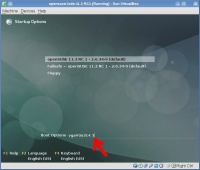
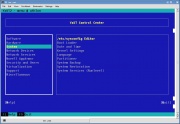





 LibreOffice
LibreOffice Firefox
Firefox
No comments:
Post a Comment