chipset i865P/PE/G/i848P
Windows 7 graphic drivers
Intel Releases Preproduction Windows 7 Graphics Driver
intel graphic XP drivers
Intel GM965 Express Chipset Family
Graphics Media Accelerator
NVIDIA video driver for Windows 7 (32-bit only) - ThinkCentre A85, M58, M58p, M75e, M80
--------------------------
Windows 7 and the Intel 855GM Video Driver "Solution"
I’ve been playing about with Windows 7 in a VM for a while now in a VM, but now the beta is out I wanted to install it on a physical machine, I’m not ready yet to upgrade my main laptop to Windows 7 (although I have a cunning plan to p2v my Vista install and convert to a VHD so I can dual-boot that way which is a neat trick)
I have a Dell Inspiron 510m laptop that I use for testing things (I used it for my Patespin series) that I wanted to install Windows 7 on, it still gives pretty good performance and has 2Gb RAM – the installation itself went smoothly and quickly – less than 45mins from format to finished 1st boot, but it doesn’t detect the wireless or video card.
In my experience this isn’t that unusual for a Dell, although video did surprise me as Vista had a default driver for the Intel 855GM on-board video that worked well, There is no built-in driver in Windows 7 it would seem.
So, a bit of a problem – I’m stuck with 640×480 VGA mode which isn’t much use.
I tried several ways to hack the Vista version of the driver into my installation, all without success – it always defaulted back to the default VGA drivers, some discussion here if you are interested
In the end I came across a post suggesting that I use an application called DriverMax – this is capable of exporting and importing installed drivers, I’d not tried it before but decided to give it a go, I know Vista had a working 855GM driver so the plan was to export it from there, and import it into a Windows 7 installation as I was unsure of how to extract it from the Vista installation media.
This necessitated a format and reinstall of the Dell 510m with Vista, which was painless enough as I had an auto-install DVD that I’d previously built
Once Vista was installed there was a working video driver running – I used DriverMax to export the working driver from the running OS – no
source or driver CD required via a couple of clicks in the UI to a .zip file on a USB drive.
I then formatted and reinstalled Windows 7 again and on the laptop and installed DriverMax again.
then I simply imported the driver from the .zip file

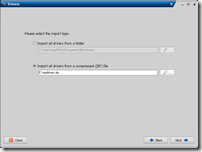
Note – it knows the driver I saved was a default Windows driver
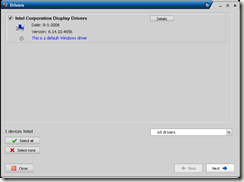
Summary screen – important to note it can install unsigned drivers if required
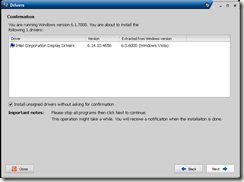
After a reboot the Windows 7 installation is running with a working (full-res) video driver.
I did find one slight problem with DriverMax that I had to work-around, with the default VGA video driver the buttons on the dialog boxes were inaccessible and I couldn’t resize or hot-key around it to progress, so in the end I had to do the process via remote desktop to the Win7 machine from another machine on my network over a wired LAN connection!
It’s not an ideal solution as you have to have a working Vista installation to extract the driver from and is probably totally unsupported, this is essentially Windows 7 running a Vista video driver – but it’s a beta anyway, hopefully MS or Intel will ship an 855GM driver again when Windows 7 goes RTM.
My initial impressions are that Windows 7 seems a lot more responsive than Vista, although to be fair it’s a vanilla installation thus-far. I have high-hopes for the beta, by my reckoning the change in the code-base isn’t as fundamental as it was between XP and Vista so it’s more focused on incremental features and performance improvements. I ran beta copies of Vista on my main work machine from Beta 1 through to RTM without too many problems, maybe I’ll be confident enough to do that again this time around – the VHD booting feature is certainly compelling for what I do.
---------------------------------
Eliminar C:\windows\system32\drivers\vgapnp.sys
Descomprimir el archivo que se encuentra arriba,
En administrador de dispositivos del sistema,Clic derecho ya en el dispositivo de video
El controlador de video debe ser reportado por el sistema como desconocido
Clic derecho y actualizar, clic en la segunda opcion, ir a la carpeta descomprimida, seleccionamos Win2000 y despues Instalar
How to Use an INF to Override the Monitor EDID (Extended Display Identification Data)
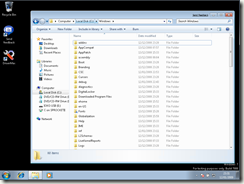



 LibreOffice
LibreOffice Firefox
Firefox
No comments:
Post a Comment